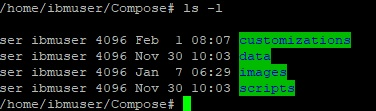This topic describes how to install Customizer Lite.
Before you begin
System Requirements to verify and prerequisites to follow before installing Customizer Lite:
- System Requirements
- Docker
- Docker Compose
- Setting up a reverse proxy
System Requirements
Single virtual machine (4 CPU, 2.x GHZ, 8GB memory, and at least 100GB disk) with a x86_64 Linux
OS. Customizer Lite has been validated to run on RHEL 7.6/CentOS 7.6 using: Docker 17.03.x
configured with devicemapper storage Docker-Compose version 1.22 .
Docker
Follow steps 1 through 3 in the following topic: Deploying an HA Kubernetes platform
Docker Compose
The following will install the latest stable version on RHEL 7.6/CentOS 7.6. (Customizer
docker-compose script requires a minimum version 1.22)
- Additional packages
sudo yum install epel-release
- Install python pip:
sudo yum install python-pip
- Install docker-compose
sudo pip install docker-compose
- Upgrade python packages on Cent0s for docker-compose
- Test docker-compose installation
Setting up a reverse proxy
Customizer Lite requires the use of a reverse proxy. The following is an example using NGINX
.
Refer to steps 4 through 10 in the following topic: Configuring the NGINX proxy server for Customizer.
About this task
The following steps provide the instructions for installing Customizer Lite and the configuration
changes required for Connections to enable Customizer.
Procedure
- Copy the Compose archive over to the Customizer designated machine.
- Extract the Compose archive to your preferred location. There should be four directories as
shown below:
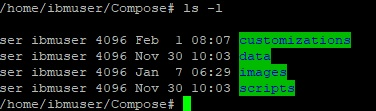
- customizations: this is where the customization files are placed. It will contain three files
initially. These are required by Customizer and should not be deleted or moved.
- data: this is where applications settings get saved
- images: directory for the three Customizer images
- scripts: scripts for deploying, starting and updating Customizer
- Set the read permissions on the Compose directory chmod -R 700
Compose.
- In the Compose directory, change the permissions of the following directories.
- chmod -R 005 customizations
- chmod -R 005 data
- chmod -R 007 data/settings
- From the scripts directory run the “setupImages.sh” script. This will load all three of the
Customizer images. To run the script:
./setupImages.sh -dr Docker_registry -u Your_user_name -p Your_password -st cs_lite
- Docker_registry is your Docker Registry (include port if applicable)
- Your_user_name is your Docker user name (provide dummy value if not required)
- Your_password is your Docker password (provide dummy value if not used)
- cs_lite param.This does not change. It must be cs_lite.
- Run docker images and make note of the full repository name for each of the
mw-proxy, appregistry-serviceand
appregistry-client. Edit the .env file. This is in the scripts directory.
Set the two environmental variables as appropriate (do not specify http):
- CONNECTIONS_URL= my_installation_of_connections.com
- NGINX_URL=my_installation_of_nginx.com
For each of the following sections replace the _IMAGE values with the corresponding repository
name, For example:
- MW_PROXY_IMAGE=myDockerRegistry:5000/connections/mw-proxy
- APPREGISTRY_SERVICE_IMAGE=myDockerRegistry:5000/connections/appregistry-service
- APPREGISTRY_CLIENT_IMAGE=myDockerRegistry:5000/connections/appregistry-client
- Assuming all the prerequisites are in place and Connections configured, Customizer can be
started with either the command “docker-compose up” or running the script “update-all-services.sh”.
The latter will return the command prompt, the former will output logs to the terminal.
“Docker-compose up” must be run from within the scripts directory.