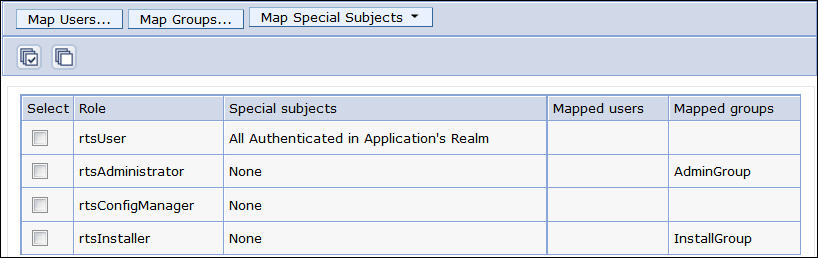You map roles to their equivalent groups and deploy the Decision
Center EAR.
Before you begin
Before deploying the
Decision
Center EAR,
specify Java parameters for heap size and UTF encoding as follows:
- Open and click on your server.
- Expand Java and Process Management under Server
Infrastructure.
- Click Process definition, then click Java Virtual
Machine, and then:
- Under General Properties modify:
- Initial heap size: 4096 MB
- Maximum heap size: 8192 MB or up to 16 GB for 64-bit systems.
- Under Generic JVM Arguments, add: -Dclient.encoding.override=UTF-8
- Under Additional Properties, click Custom
Properties and add the following properties:
- com.ibm.ws.cdi.enableImplicitBeanArchives=false
- com.ibm.ws.cdi.enableCDI=false
- Depending on our operating system:
- Windows: Save your changes and restart the server before deploying the EAR.
- Linux
- Save your changes and stop the server.
- Increase the open file limit of the operating system by using the command ulimt -n
8192.
- Restart the server, and then deploy the EAR.
About this task
When you deploy the Decision
Center EAR
file, the process sets the persistence locale. After you have saved
a rule to the database, you are no longer allowed to change the persistence
locale. If you want to install Decision
Center in
a language other than English, take note of the instructions in Setting the persistence locale.
If
you redeploy the Decision
Center EAR
file, all users lose their role and the module properties are lost.WebSphere® Application
Server reverts
to the default parent first setting.
Procedure
To deploy the EAR file:
- In the WebSphere Integrated Solutions Console,
click and then New Enterprise
Application.
- Click Browse and navigate to the Decision
Center EAR
file for your version of WebSphere Application
Server, and
then click Next.
- WebSphere Application
Server for
distributed environments: <ODM_InstallDir>/teamserver/applicationservers/WebSphere85/jrules-teamserver-WAS85.ear
- WebSphere Application
Server for Linux on z Systems®: <++JRULESHOME++>jrules-teamserver-WAS85.ear. <++JRULESHOME++> is
your z/OS® zFS Operational Decision Manager installation
directory.
- Select Detailed - Show all installation options
and parameters.
- Expand Choose to generate default bindings and
mappings, select the Generate Default Bindings check
box, and then click Next.
- If a security warning is displayed, click Continue.
- On the Install New Application page,
in Step 1, click Next to
accept the default settings.
- In Step 2, select the target server
and the three WAR files and click Next.
- For Step 3 to Step 8,
click Next to accept the default settings.
- In Step 9, map the security roles
that are defined in the deployment descriptors.
You
map these roles to your users or groups of users, as follows:
- Select the check box next to the rtsAdministrator role
and click Map groups.
- Click Search to display the groups.
- Select the AdminGroup that you created
in the previous step, and move it to the Selected column.
- Click OK and repeat for the rtsInstaller role.
- Finally, select the check box next to the rtsUser role,
and click Map Special Subjects > All
Authenticated in Application's Realm.
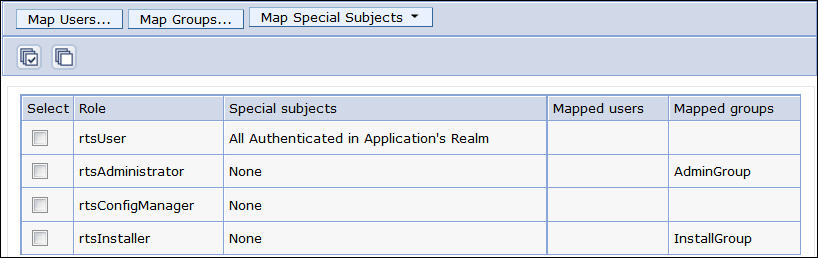
- Click Next for steps 10, 11,
and 12 to accept the default settings.
Step 13 displays a summary.
- Click Finish.
- Click Save to save your workspace
changes to the master configuration.
- When the installation is complete, click .
- Click the name of the Decision
Center application
(ODM Decision Center).
- Under Modules, click Manage
Modules.
- Click teamserver, which corresponds to
the Decision Center Enterprise console.
- In the Class loader order menu,
select Classes loaded with local class loader first (parent
last), and then click Apply.
- In Additional Properties click Session
Management, then select Override session management,
and then click OK.
- Click Save to save the changes directly
to the master configuration.
- Click decisioncenter, which corresponds
to the Decision Center Business console, and repeat the same actions.
- Click decisioncenter-api, which corresponds
to the REST API, and repeat the same actions.
- Click Save and restart the server.
- In the side panel, open .
- Select the check box next to ODM Decision
Center and
click Start.
What to do next
Before completing the configuration, specify Java parameters
for:
To do so:
- Open and click on your server.
- Expand Java and Process Management under Server
Infrastructure.
- Click Process definition and then click Java
Virtual Machine and then:
- Under Additional Properties modify:
- Initial heap size: 4096 MB
- Maximum heap size: 8192 MB or up to 16 GB for 64-bit systems.
- Under Generic Java Arguments, add: -Dclient.encoding.override=UTF-8
- Save and restart the server.
At this point you are able to open the Decision
Center consoles.
See Completing the configuration of Decision Center for
information on how to open the consoles, and what tasks remain to
complete.