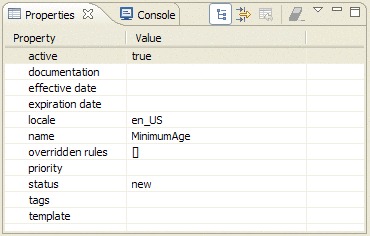To create a rule override, you open the Property view
in editable mode for the overriding rule artifact, then you select
the rules to be overridden and the attributes affected by the overriding.
About this task
Rule overriding occurs at the individual rule, decision
table, or decision tree level. You can set an entire business decision
table to override another decision table or tree, for example.
Procedure
To create a rule override:
- Double-click the artifact in the Rule Explorer to
display the Property view.
Make
sure the “hand” icon  is visible next to
the Value column header in the Property view.
is visible next to
the Value column header in the Property view.
- In the Property view, click overridden _rules and
click the . . . button.
A dialog box opens for you to select the rules to be overridden
by this rule.
- Click Add.
- In the Values for overridden rules dialog,
enter one of the following attributes:
The name of the rule that you want this artifact to override
The name of each rule that you want this artifact to override,
separated by commas; or
Select from a list by clicking the . . . button.
- Click OK to save your entries and
close the dialog box.