Editing test cases
Use the Test Case Editor to edit a test case generated by the z/OS® Automated Unit Testing Framework (ZUnit).
Before you begin
For information about known limitations in the Test Case Editor, see COBOL Limitations.
When a new element or new syntax is supported in the Test Case Editor and the format of the test data layout files (AZUSCH) is changed, ZUnit reanalyzes the source automatically. Then the test case is flagged as changed (*) in the editor. When the test case is saved, all the data is migrated to the new format.
To learn more about how the Input and Expected output columns pass data between main programs and subprograms, see Flow of input and expected output data.
To open the Test Case Editor, select a source program in the Remote Systems or z/OS Projects view, and then click . ZUnit analyzes the source program file, generates a test case, and opens the test case in the Test Case Editor.
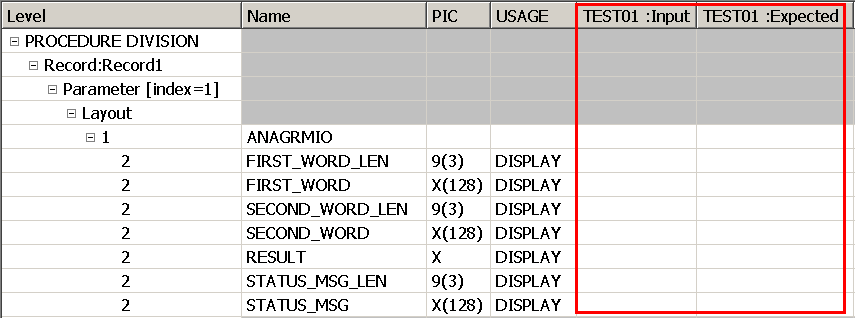
About this task
The Test Case Editor displays data records for a COBOL source program and any subroutines or dependent files that are discovered when the source program is parsed by the ZUnit parser, which is based on the COBOL importer. The data records are displayed in table format. Use the Test Case Editor to add test data to a test case.
- To expand or collapse a table row, click + or - beside the row.
- To expand all rows, click
 Expand All.
Expand All. - To expand rows to the top node of each parameter, click
 Expand To Parameter.
Expand To Parameter. - To collapse all rows to the top-level node, click
 Collapse All.
Collapse All. - To undo any edits before you save the test data, click .