This example demonstrates two ways of defining sub-processes in a Visio diagram to be imported into Process Designer.
The Visio diagrams in this example represent a multi-functional process for a customer to either request assistance with a problem or order a part.

In the Visio diagram of the main process (above), an Expanded sub-process, Assistance, includes the steps.
A Collapsed sub-process, Parts, represents a sub-process with the details defined elsewhere.
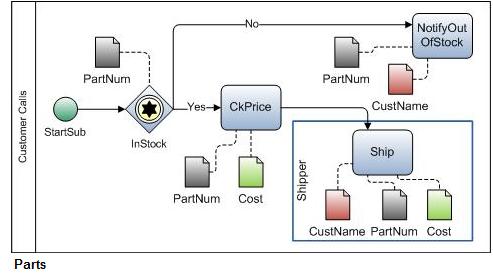
The second page of the Visio diagram (above) contains the details of the Parts sub-process.
- To indicate that both pages are part of the same process, both the first page and the Parts page must contain a Pool with the same name, Customer Calls. (Otherwise, each page in a Visio diagram represents a separate process in Process Designer.)
- The name of second page must be Parts to associate it with the Parts step on the first page.
- Note that the Ship task is inside a Swim lane shape named Shipper to specify a Workflow Group named Shipper that is associated with the Ship task.
Save the diagram in Visio XML format (.vdx) for import into Process Designer.
In Process Designer, use Visio Import (File menu) to import the process as a workflow definition.
On the Mapping Specification page, display all the imported shapes and map ProblemDoc and InfoDoc to Attachment. Complete the import.
The imported process appears as follows in Process Designer with the main map and two submaps, Assistance and Parts.
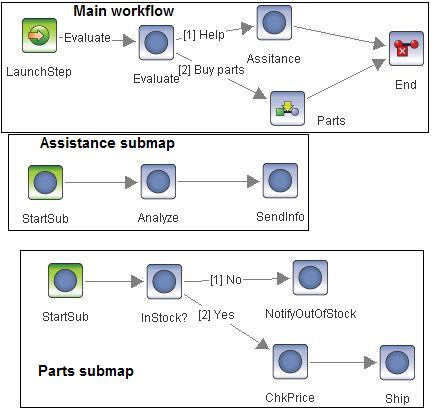
The following tasks remain to make the imported process into a workflow definition with the desired behavior:
- In Process Designer Workflow Properties, specify the data type of Integer or Float for the Cost field.
- Assign a participant or queue for each step. Note that the Workflow Group, Shipper, is specified for the Ship step. You can specify an actual user for Shipper.
- For each split (at Evaluate and InStock), specify the routing condition—a user choice or some data field value.
- At runtime, the participant at the Analyze step can assign a document to the attachment InfoDoc.