How to take advantage of predefined reports
Instead of creating custom reports from scratch, take advantage of the predefined content in the Guardium application.
Get the information that you seek faster, by accessing predefined reports available from the Guardium application. These predefined reports can be cloned and customized to the needs of the user.
Using the Guardium predefined reports is a best practice recommendation, enabling organizations to quickly and easily identify security risks, such as inappropriately exposed objects, users with excessive rights, and unauthorized administrative actions. Examples of the many predefined reports include: accounts with system privileges; all system and administrator privileges, which are shown by user and role; object privileges by user; and all objects with PUBLIC access.
All parameters and values are displayed on all reports. The parameters and values can be edited using Customize in any report screen.
Several example reports are described below.
Logins to Guardium
All values for this report are from the Guardium Logins entity. For the reporting period, each row of the report lists the User Name, Login Succeeded (1= Successful, 0=Failed, -1 =password expired, -2 = login from different IP), Login Date And Time, Logout Date And Time (which is blank if the user has not yet logged out), Host Name, Remote Address (of the user), and count of logins for the row.
Report Location:
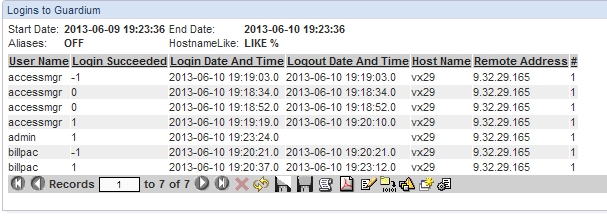
| Domain | Based on Query | Main Entity |
|---|---|---|
Guardium Logins |
Guardium Logins |
Guardium Users Login |
Run-Time Parameter |
Operator |
Default Value |
Host Name |
LIKE |
% |
Period From |
>= |
NOW -1 DAY |
Period To |
<= |
NOW |
Buffer Usage Monitor
Provides an extensive set of buffer usage statistics.
Report Location:
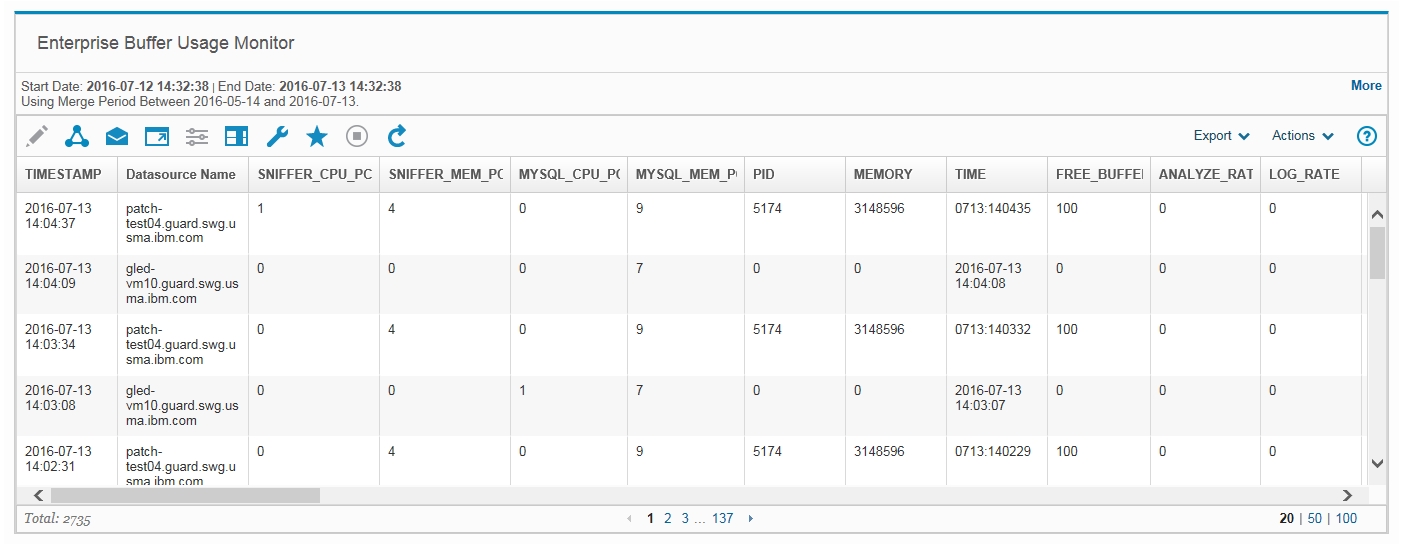
| Domain | Based on Query | Main Entity |
|---|---|---|
Buffer Usage |
Buff Usage Monitor |
Sniffer Buffer Usage Monitor |
Run-Time Parameter |
Operator |
Default Value |
Period From |
>= |
NOW -1 DAY |
Period To |
<= |
NOW |
Group Usage Report
This report displays the list of all defined groups and all the entities that rely on each group.
Report Location:
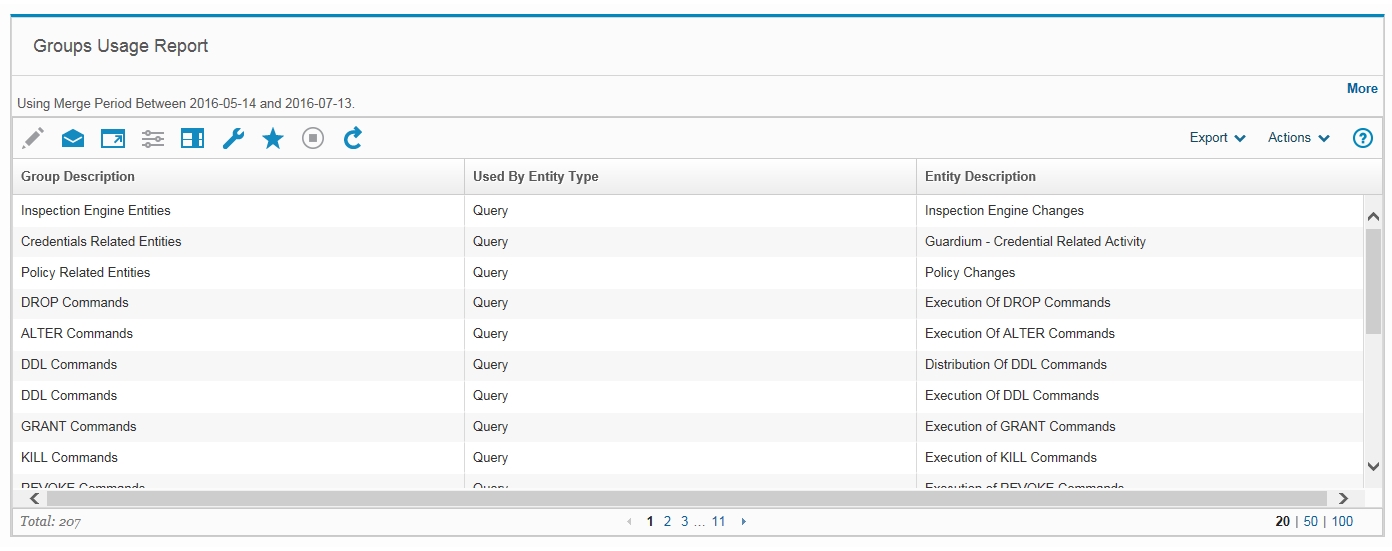
Guardium Applications
For each Guardium application, each row lists a security role that is assigned, or the word all, indicating that all roles are assigned.
Report Location:
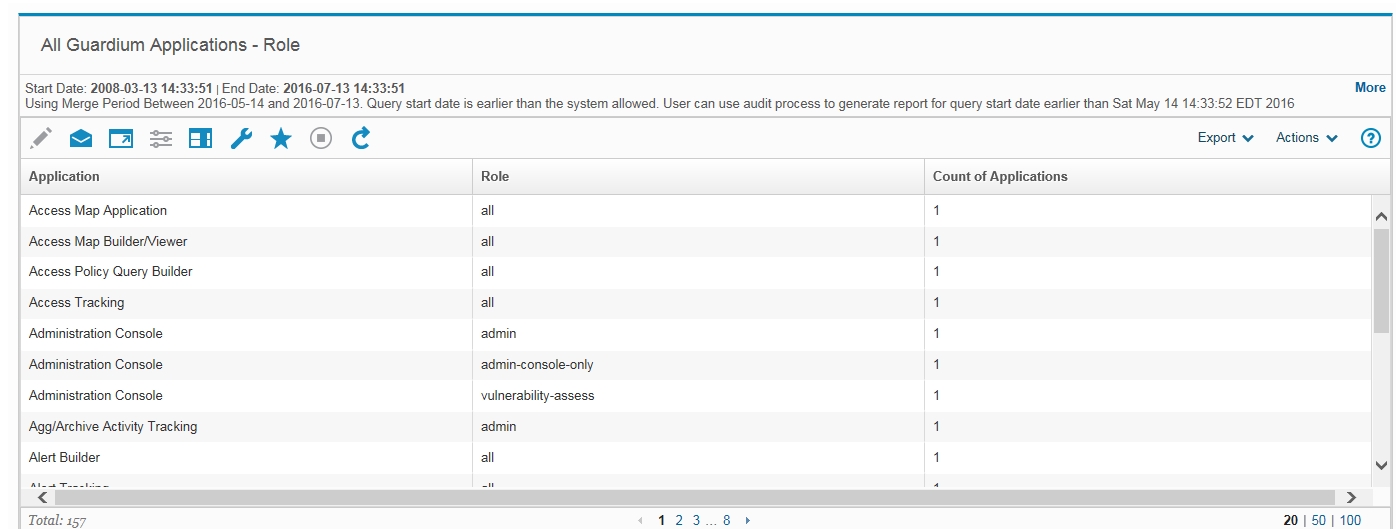
| Domain | Based on Query | Main Entity |
|---|---|---|
internal - not available |
All Guardium Applications |
not available |
Run-Time Parameter |
Operator |
Default Value |
Period From |
>= |
NOW -100 Month DAY |
Period To |
<= |
NOW |
Guardium Roles
This menu pane displays two reports: All Roles - Application Access - and All Roles; User.
All Roles - Application Access For each role, this report lists the number of applications to which it is assigned.
To list the applications to which a role is assigned, click the role and drill down to the Record Details report.
Report Location:
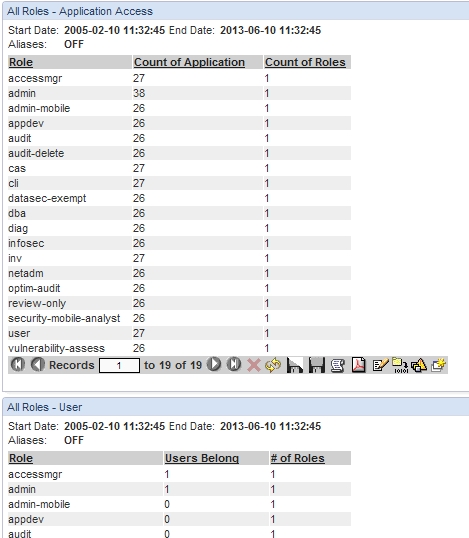
| Domain | Based on Query | Main Entity |
|---|---|---|
internal - not available |
All Roles - Application Access |
not available |
Run-Time Parameter |
Operator |
Default Value |
Period From |
>= |
NOW -100 MONTH |
Period To |
<= |
NOW |
All Roles - User
For each role, this report lists the number of users to which it is assigned. To list the users to which a role is assigned, click the role and drill down to the Record Details report.
| Domain | Based on Query | Main Entity |
|---|---|---|
internal - not available |
Roles - User |
not available |
Run-Time Parameter |
Operator |
Default Value |
Period From |
>= |
NOW -100 MONTH |
Period To |
<= |
NOW |
Guardium Users
Lists each user, date of last activity, and number of roles assigned. For each user, you can drill down to the Record Details report to see the roles that are assigned to that user.
| Domain | Based on Query | Main Entity |
|---|---|---|
internal - not available |
User role |
not available |
Run-Time Parameter |
Operator |
Default Value |
Period From |
>= |
NOW -100 MONTH |
Period To |
<= |
NOW |
Unit Utilization Levels
- Unit Utilization: Displays the maximum unit utilization level for each unit in the given timeframe. There is a drill-down that displays details for a unit across all periods within the timeframe of the report.
- Unit Utilization Distribution: Per-unit, this report displays the percent of periods in the report timeframe with utilization levels of low, medium, and high.
- Utilization Thresholds: This predefined report displays all low and high threshold values for all unit utilization parameters.
Unit Utilization Daily Summary - Provides a daily summary of unit utilization data.
| Domain | Based on Query | Main Entity |
|---|---|---|
Internal - not available |
Unit Utilization Distribution |
Unit Utilization Levels |
Run-Time Parameter |
Operator |
Default Value |
Period From |
>= |
NOW -24 HOUR |
Period To |
<= |
NOW |