Locking objects in z/OSMF
z/OSMF allows you to modify objects that reside in z/OSMF, such as FTP server definitions, categories, and deployments. z/OSMF permits serialized access to some objects to prevent other users from modifying or removing the objects while you are modifying them. For other objects, access is shared and each user overrides the changes of the previous user.
Identifying objects that permit serialized access
Objects that are lockable and require serialized access are listed in a table similar to the table depicted in Figure 1. The table contains an Activity column, which indicates whether the object is currently locked for modification, and it provides a Modify action in the Actions menu, which is used to obtain the lock for the object.
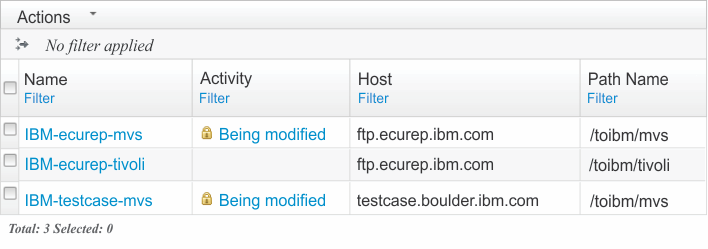
Identifying objects that permit shared access
If the Activity column or the Modify action is not provided, the object is not lockable and access is shared. In this case, multiple users can modify the object simultaneously. When you save your changes, you override the changes of the previous user, and when subsequent users save their changes, they will override your changes. Only the changes saved by the last user are preserved in the object.
For these objects, you will receive a message asking if you want to override another user's changes. Before doing so, review their changes to avoid disrupting their work.
Obtaining the lock
To obtain the lock for an object, use the Modify action. Doing so opens the object in modify mode and locks the object, preventing other users from modifying or removing the object. If the object is currently locked, a lock icon and the Being modified link is displayed in the Activity column. See Figure 1 for an example.
To display the user ID of the user who is modifying the object and the date and time the user started modifying it, click the lock icon or the Being modified link.
Releasing a lock
The object is locked until the lock is released. Releasing a lock allows other users to modify or remove the object. To release the lock for an object, close the object or exit z/OSMF.
Some tasks also automatically release a lock after a period of inactivity. If this occurs, when you resume work, z/OSMF attempts to re-lock the object. If no other user locked or modified it, z/OSMF re-locks it. Otherwise, you must create a new copy of the object or discard your changes.
Taking a lock from another user
Some tasks allow you to take or override another user's lock and open the object for modification. To do so, select a locked object, and then select the Modify action. If the object is still locked, you are given the option to complete one of the following actions:
- Open the object in view mode.
- Create a new copy of the object.
- Obtain the lock and open the object in modify mode.
To obtain the lock, select the third option and click OK. Before doing so, check with the user who holds the lock to avoid disrupting their work.
If you are not authorized to take locks or if the task does not support overriding locks, you are given only the first two options. If the Copy action is not available for the selected object, option two is not provided.
Losing a lock to another user
When another user obtains the lock for an object you previously locked, z/OSMF displays a message that notifies you and supplies the user ID of the user and the date and time the user took the lock. There is a lapse in time between notification and when the lock is taken because notification occurs after you perform an action that attempts to save your changes.
When notified, if the user modified the object, you must create a new copy of the object or discard your changes. Otherwise, z/OSMF attempts to re-lock the object.