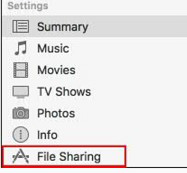Follow these steps to set up IBM®
Domino® Mobile Apps if you use IBM SmartCloud Notes for
mail.
Before you begin
- Make sure you meet the Requirements.
- Make a note of your mail server name, which you need to complete this procedure. To determine
your mail server name, for example, Mail2/Renovations, open your SmartCloud
location document from your IBM Notes client.
Procedure
- Download and install Domino Mobile Apps from the Apple App Store.
- Copy your Notes ID file to your iPad. There are multiple ways to do this, but the following
steps describe how to a copy it from a Mac or PC using Apple iTunes.
Tip: See whether your ID file is in a vault: from the Notes® client, click . You see the following text in the Security Basics tab when your ID is in a vault:
This ID file has been backed up into vaultxxxx. If you don't see
this text, make a local copy of the ID on your iPad.
- Install iTunes on your Mac or PC if not already installed. (iTunes for Windows is available
from the Microsoft Store.)
- Copy your ID file to your Mac or PC.
- Launch iTunes on your Mac or PC.
- Connect your Mac or PC to your iPad. If PC, use an adapter that allows you to connect.
- When prompted, allow the Mac or PC to access the iPad, and vice versa.
- From your Mac or PC, select the iPad icon:
- In the Settings menu, click File Sharing.
- Select Domino Apps and click Add.
- Browse for your Notes ID file and add it.
- Open Domino Mobile Apps on the iPad.
- Complete the Client Configuration page that opens and then click
Next:
- In the Your name field, enter the name associated with your Notes ID, for example, Samantha Daryn.
- In the Domino server name field, enter your Domino mail server, for example, Mail2/Renovations.
- Read the Terms and Conditions and click Agree.
- If prompted to enter a server address, enter the DNS name for your mail server. The DNS name is
one of the following, depending on your geographic location:
| Geographic location |
DNS server name |
|---|
| North America |
mail.notes.na.collabserv.com |
| Asia-Pacific |
mail.notes.ap.collabserv.com |
| Europe |
mail.notes.ce.collabserv.com |
- Browse and select a local copy of the ID file that you copied to your iPad and provide the
password. Click Next.
- Wait for the configuration to complete and the Home page to open.