With the Analyzer reporting utility, you can log in with a browser to gain access to the Analyzer Asset, Discovery, and Administration reports and to any Custom reports that you create.
To access the Analyzer online, enter the URL including the host name and port number, in the address bar of a browser. The example URL in the following image is sp12.tivlab.raleigh.ibm.com:9000, and provides the user ID and password that are associated with the default basic security option.
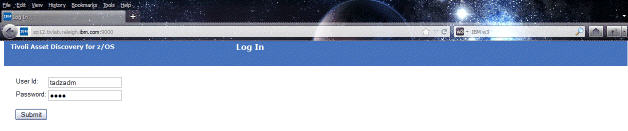
- The Assets tab contains reports that query
high level aggregated data, such as product versions. This level of
data is useful if you are reconciling product licenses.
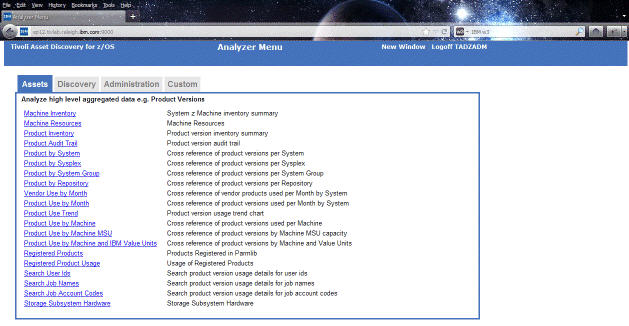
- The Discovery tab contains reports that
query low-level discovery data, such as product releases, libraries,
and modules. This level of data is useful if you support z/OS® systems.
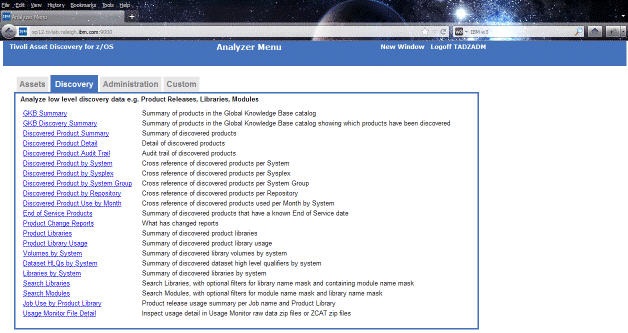
- The Administration tab contains administration
tasks and troubleshooting reports. These reports are designed for Tivoli® Asset
Discovery for z/OS administrators
and users only see this menu if they are granted specific access.
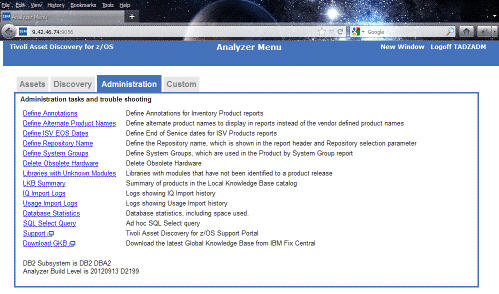
- The Custom tab contains your local custom
reports. Two example custom reports are provided.
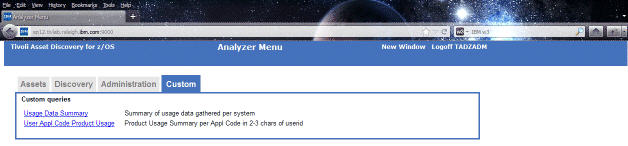
From any of the tabs, when you click the link to a report, the next window opens that contains parameter selection lists based on the data in your database. Select items in the parameter lists to construct a query. Hold down the Ctrl or Shift key to select multiple items from a list. When you have selected all required parameters, click Submit to run the query.
At the end of every report, the report name and parameters are shown in the same syntax that you can copy and paste into the HSISANLB batch job SYSIN DD deck to run the report in batch mode.
When you construct a query, if you choose the option Output format and select Browser as the output format, the report includes hyperlinks that you can use to drill down for more information.
You can download the content of a report, including the embedded content, in the following file formats:
- Excel
- HTML
- Comma separated value (CSV)
- Text (txt)