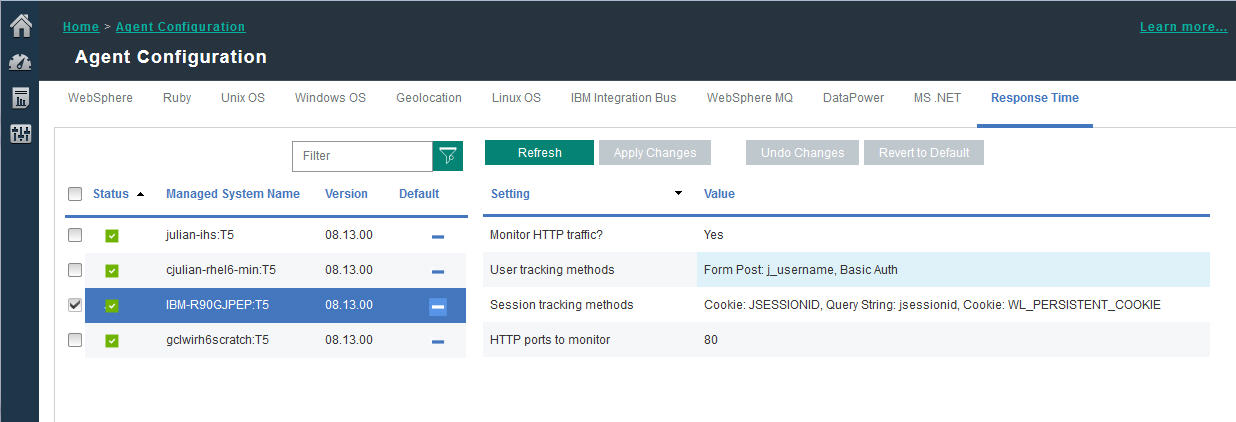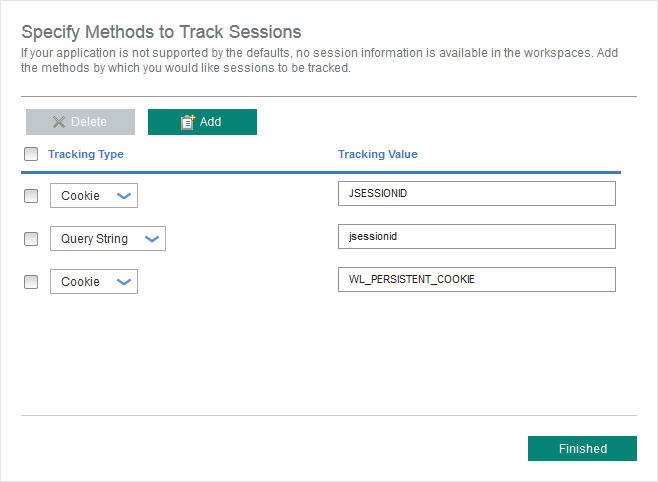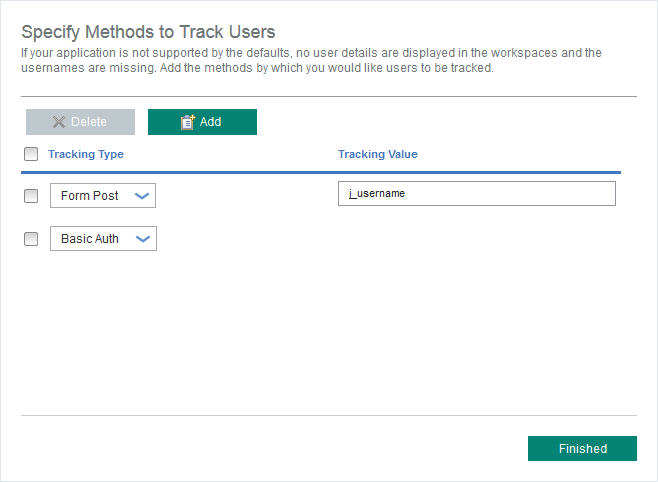Tracking additional web applications
To track web applications in addition to those tracked by default, you must identify and configure user and session tracking methods.
Before you begin
If your application is not supported by the defaults, the dashboards do not contain user and session details, the username is displayed as anonymous or unknown, and no session information is available.
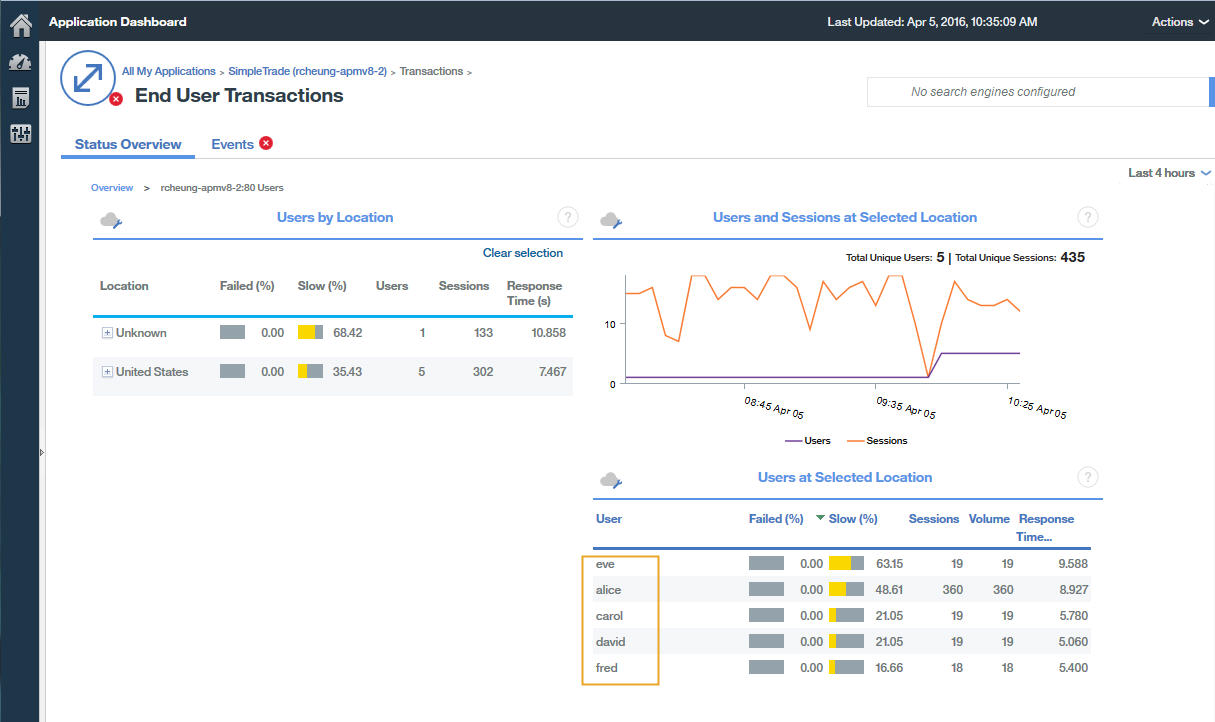
Note: The user tracking is based on session tracking. You need to set the correct session tracking methods variable first, in the Response Time agent configuration settings, for user and session tracking methods.
About this task
In IBM Application Performance Management V8.1.4 and later, you can use the page to add applications to track by either the Packet Analyzer or IBM HTTP Server Response Time module. Values defined on this page take precedence over the values in the WRT_Defaults.xml file.
- Open the developer tool for your browser, so that you can see the requests for the application you want to monitor.
- Select the last request in the browser network log, so that you can identify your test request easily.
- Create a test request with parameters you will recognize. For example, log in to your website with testuser.
- Select the test request and look at the
Headers. - Identify the session ID from the request log. Session ID is typically specified in
cookie,POST,request/response header, orquery string. If thecookieis already defined in the default profile, you won't need to add it in step 2. - Identify the user ID from the request log. User ID can be specified in
cookie,request header,POST, orquery stringcontent. For example, search for testuser which will give you the value for user ID. - Both User tracking methods and Session tracking methods
must be updated with the correct value name of session and user in use in the
customer's application code. How to identify the value name of Session and Username depends on the
code of application. The following is the default value of User/Session setting in
8.1.4.
Session tracking methods=cookie\:JSESSIONID,querystring\:jsessionid,cookie\ :WL_PERSISTENT_COOKIE User tracking methods=formpost\:j_username,formpost\:uid,formpost\ :ctl00%24MainContent%24uid,basicauth\:Authorization\: Basic
Procedure
After you have identified the user and session tracking methods and values used in your application, complete the following steps:
Results
Applications using the newly specified tracking methods are displayed in the Application Dashboard.