Search and find content
You can find IBM® Cognos® Analytics reports, dashboards, stories, files, folders, packages, and other items by opening your My content or Team content folders or by checking your Recent folder. But Search is a quick, easy way to find your items.
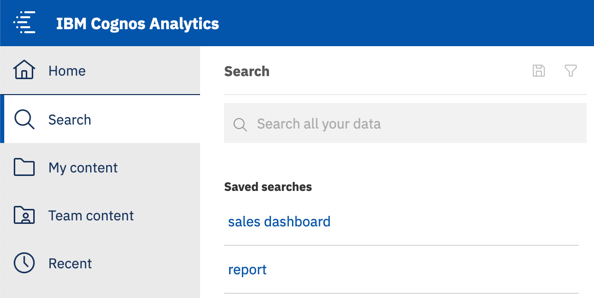
- Narrow your search with filters
-
If your search returns too many results, you can click the filter icon
 , and select the options you want. For
example, select the Data filter to find only uploaded files or data modules.
You can also limit the list of results based on the time period when the items were last
modified.
, and select the options you want. For
example, select the Data filter to find only uploaded files or data modules.
You can also limit the list of results based on the time period when the items were last
modified. - Save searches
-
After you search and the results are listed, you can save your search. The save icon
 is available in the Search
panel toolbar only after you search and the results are shown.
is available in the Search
panel toolbar only after you search and the results are shown. - Team content
-
Your organization content is in the Team content
 folder. This is where you find reports, packages, dashboards, stories, data modules, and
more. Items in Team content are organized in folders so searching with
keywords is an easy way to find what you're looking for.Tip: Items listed in Team content may have different menu options when compared to the same items found during a search. For example, right-clicking a report in Team content displays a Copy or move option, which is not available for the same report when found during a search.
folder. This is where you find reports, packages, dashboards, stories, data modules, and
more. Items in Team content are organized in folders so searching with
keywords is an easy way to find what you're looking for.Tip: Items listed in Team content may have different menu options when compared to the same items found during a search. For example, right-clicking a report in Team content displays a Copy or move option, which is not available for the same report when found during a search. - My content
-
This folder
 is your
private area, and only you can see the content that's stored there.
is your
private area, and only you can see the content that's stored there. - Recent
-
This folder contains items that you viewed recently. Use the List View
 and the
Tile View
and the
Tile View
 icons to
switch between the views.
icons to
switch between the views. - View report output versions and archived versions
-
For a report in a list, click
 and then click the View versions
and then click the View versions
 icon.
icon.
Special characters in search terms
You can use special characters in your search terms.
The following characters are tested regularly and are safe to use:
~`!@#$%^&*()-+={[}]|:;'<,>.?/
Enclosing the search terms in double quotation marks
When you enclose your search terms in double quotation marks (" "), the search results include only those instances where the terms appear in the exact order as within the double quotation marks.
Search index size
The tests show that in a controlled and monitored multi-server installation of Cognos Analytics the size of the search index files grows approximately by 3 GB for every 1 million objects in the content store database.