Migrate assets with Lifecycle Management in Planning Analytics Workspace Classic
Assets such as books and views can be migrated by an administrator from a source environment to target environment using Lifecycle Management.
If you are an administrator, you can migrate any assets that you have permission to view from a source environment to a target environment by clicking Lifecycle Management on the Administration page in IBM® Planning Analytics Workspace. An asset can be a book or a view. Websheets are not supported as an asset type.
Customers on cloud are provisioned with multiple products in multiple environments. They can have a development environment and a production environment. They might also have a test or sandbox environment, or personal development environments.
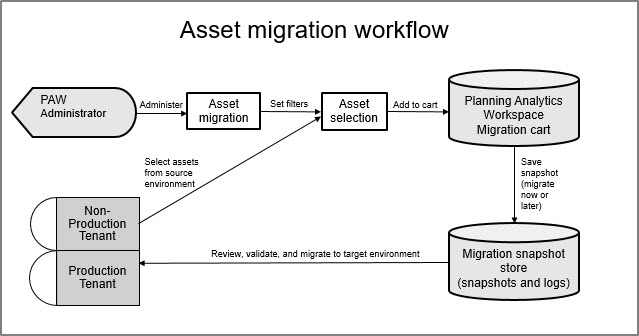
As an administrator, you can migrate any assets that you have permission to view from one environment to another environment. This capability makes it easier to build content in a development environment and then migrate it to your production environment when you are ready. If the target environment is available, you can migrate assets in one step. If the target environment is a IBM Planning Analytics Local instance, you can export your assets from your source environment and import them in the target environment.
You can also migrate assets from a TM1 database to another TM1 database by migrating assets to your source environment and selecting a new TM1 database. Or, you can create snapshots of assets as a backup so that you can restore an earlier version of your assets whenever you want.
When you migrate assets to a target environment, the assets are added to a new folder in your personal space in your target environment. You can choose when to move the assets from your personal folder into a shared folder.