Test cycles overview and management
Test cycles overview
Test cycles allow organizations to have a common parent for all test runs, such as those runs executed in HP Quality Center or by individual users who might be working across multiple projects. You can then browse for the results of these test runs by using the test cycle parent, navigating down to all the individual tests and test suites.
You can create test cycles on demand. Once a test cycle is created it can be immediately associated with projects, by using all project environments or a subset of them, and multiple projects can be associated with a single test cycle.
The state of the project in regards test cycles is displayed in the status bar at the bottom of the IBM® Rational® Integration Tester window. If the project is not associated with a test cycle, <No Test Cycle> is displayed. If the project is associated with a test cycle, the name of the test cycle is displayed. A project can be added to or removed from (join or unjoin) a test cycle at any time.
When the test cycle is active – indicated
by the ![]() icon – all executed tests are stored against
the test cycle. If the test cycle is paused – indicated by the
icon – all executed tests are stored against
the test cycle. If the test cycle is paused – indicated by the ![]() icon – Rational Integration Tester runs
as before (that is, test results are not persisted, and test suite
results are persisted for the suite but not for the test cycle).
icon – Rational Integration Tester runs
as before (that is, test results are not persisted, and test suite
results are persisted for the suite but not for the test cycle).
Test cycles can be marked to include tests that are executed externally (for example, from HP Quality Center or from the command line). In these cases, if tests are executed externally and their containing project is associated with a test cycle, all tests are part of the test cycle and their results are saved to the database.
- If a project is already associated with a test cycle, Rational Integration Tester prompts you to join the test cycle the first time that you open the project. If you accept, you join immediately and remain so until the test cycle is closed or otherwise unjoin from the project. If you choose not to join when prompted, the project and test cycle can be associated later.
- Suite archive policies do not apply to test suites that are run in a test cycle. Test suites run outside of a test cycle do show in the Suite Run History dialog, only if you set the application preference (Prompt for Suite Run Archive Policy) to run a suite with a policy.
Test cycle manager
Test cycles are managed in the Test Cycle Manager window, available by right-clicking the test cycle status indicator and selecting Manage from the menu, or by selecting from IBM Rational Integration Tester’s main toolbar.
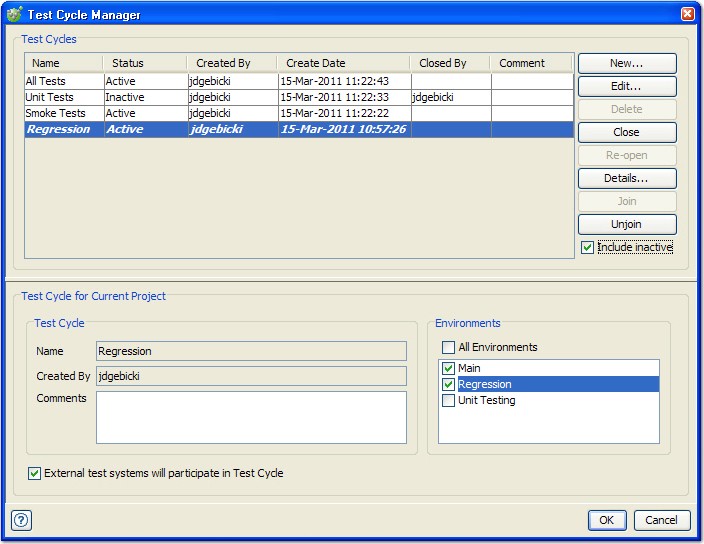
The Test Cycle Manager displays a list of all test cycles and their details, as follows:
| Name | The name of the test cycle, provided when the test cycle was created. The name can be modified when you are editing the test cycle. |
| Status | Active indicates that the test cycle is open and can be joined to the current project. Inactive indicates that the test cycle was closed, and it cannot be edited or joined to the project until opened again. |
| Created By | The ID of the user that created the test cycle. |
| Create Date | The date and time when the test cycle was created. |
| Closed By | If closed, the ID of the user that closed the test cycle. |
| Comment | Displays any comments that were added to the test cycle when created or edited. |
If the current project is associated with one of the listed test cycles, its entry in the list is displayed in bold and italicized type.
By default, only active test cycles are displayed in the Test Cycle Manager. To show all test cycles, including test cycles that were closed, enable the Include inactive option to the right of the Test Cycles table.
Regardless of which test cycle is selected in the list, the details of the current project’s test cycles are displayed in the lower portion of the window. The details that are shown are the test cycle to which the current project is associated (joined).
The Test Cycle panel displays the test cycle name, who created the test cycle, and any comments that were added.
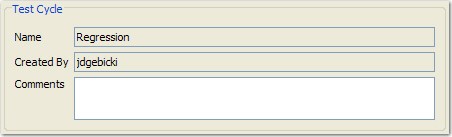
The Environments panel displays which environments in current project are active within the test cycle. Results are stored only for tests that are executed within selected (active) environments.
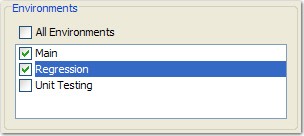
By default, the All Environments option is enabled when a project is joined to a test cycle. To use only a subset of the current project’s environments, disable the All Environments option and check the box next to one or more wanted environments.
The External test systems option enables or disables the storage of results for tests in the project that are executed externally (for example, in HP Quality Center, from the command line). This option is enabled by default.
Test cycle details
More test cycle details (that is, current and previously associated projects and joined users) can be displayed by selecting the test cycle and clicking Details.