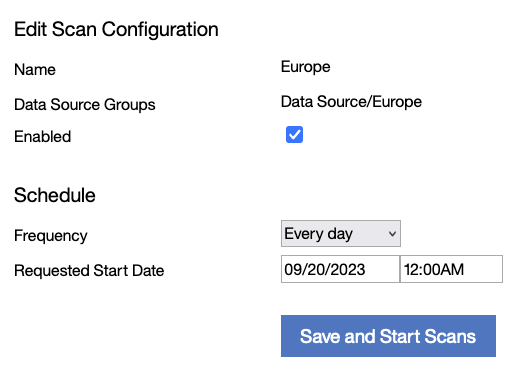Changing scan configuration from the License Metric Tool user interface (BigFix scenario)
The Scan Configurations panel allows for basic scan management directly from the License Metric Tool user interface. Use the panel if you enabled the default scan configuration or as an alternative to scheduling scans from the BigFix® console.
Before you begin
The panel is used for configuring the time and frequency of software scans that are run on the endpoints. If you enabled the default scan configuration or completed the All-in-One installation, all prerequisites are fulfilled and you can manage scans without any further setup. In other cases, ensure that the required analyses are activated, the scanner is installed on the endpoints, uploads of software scan results are scheduled, and capacity scans and uploads of their results are scheduled. You must complete these actions manually from the BigFix console before you can schedule scans from the License Metric Tool user interface. For more information, see: Manual scan configuration (BigFix scenario).
- It has the All Computers group as its parent. It is not a subgroup of another computer group.
- Definition of this group uses a single Data Source Groups filter as the only condition based on
which computers are assigned to this group. Data source groups represent computer groups that were
earlier created in the BigFix
console.

The panel allows for managing scans on computers that have the BigFix client installed. It does not allow for managing scans on computers that use the disconnected scanner. If only a disconnected data source is configured in License Metric Tool, the panel is hidden.
About this task
 You must be an Administrator or an Infrastructure
Administrator to perform this task.
You must be an Administrator or an Infrastructure
Administrator to perform this task.
When you create scan configuration for a computer group in the License Metric Tool user interface, the Initiate Software Scan action is created and sent to the BigFix server. Each time you change scan configuration on the Scan Configurations panel, the related action is updated on the BigFix server. When you delete the scan configuration, the related action is by default removed from the BigFix server.
If you configure scans on the Scan Configurations panel and then change scan configuration in the BigFix console, information about the change is not reflected on the License Metric Tool user interface. To avoid duplicated scans or unexpected scan behavior, avoid configuring scans in both places and choose your preferred method instead.
Procedure
Results
- Active - The Initiate Software Scan action was started on the BigFix server. The software scan runs according to the schedule defined on the Scan Configurations panel.
- Stopped - The Initiate Software Scan action was stopped on the BigFix server. The software scan is not running. You can re-enable the scan on the Scan Configurations panel or configure the scan from the BigFix console.
- Server unavailable - The scan schedule cannot be displayed and set because the BigFix server or the Web Reports server is not responding. Follow the troubleshooting steps to resolve the issue.