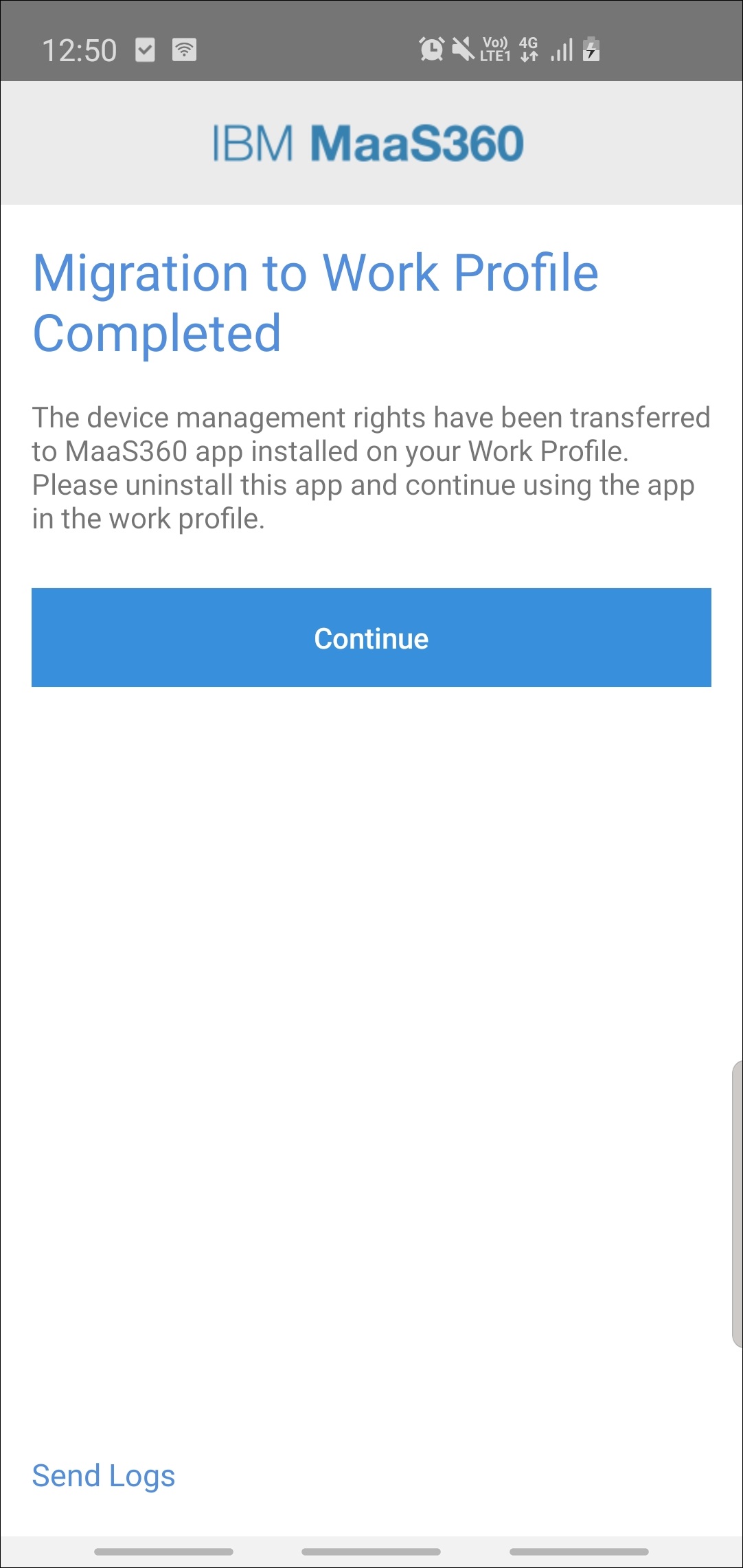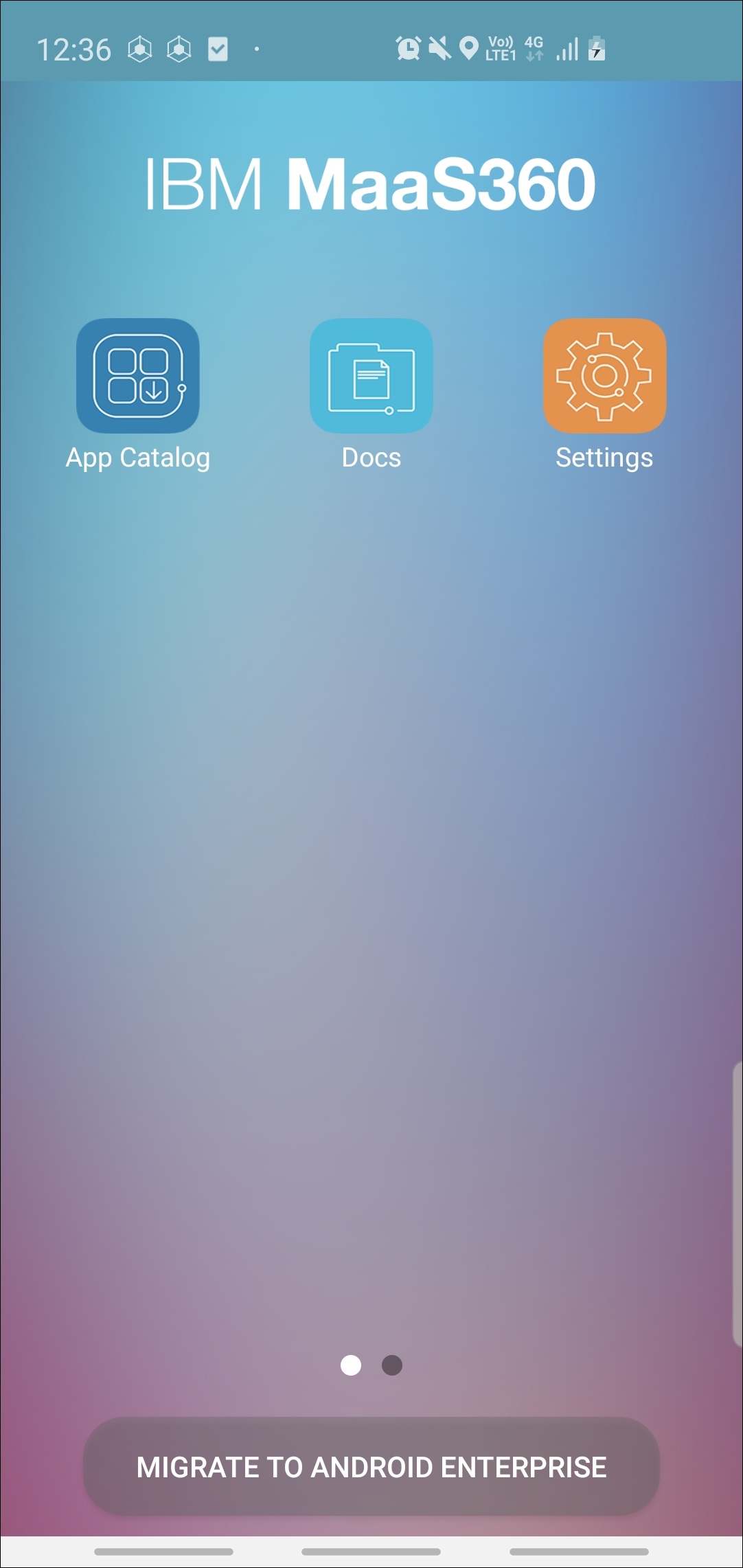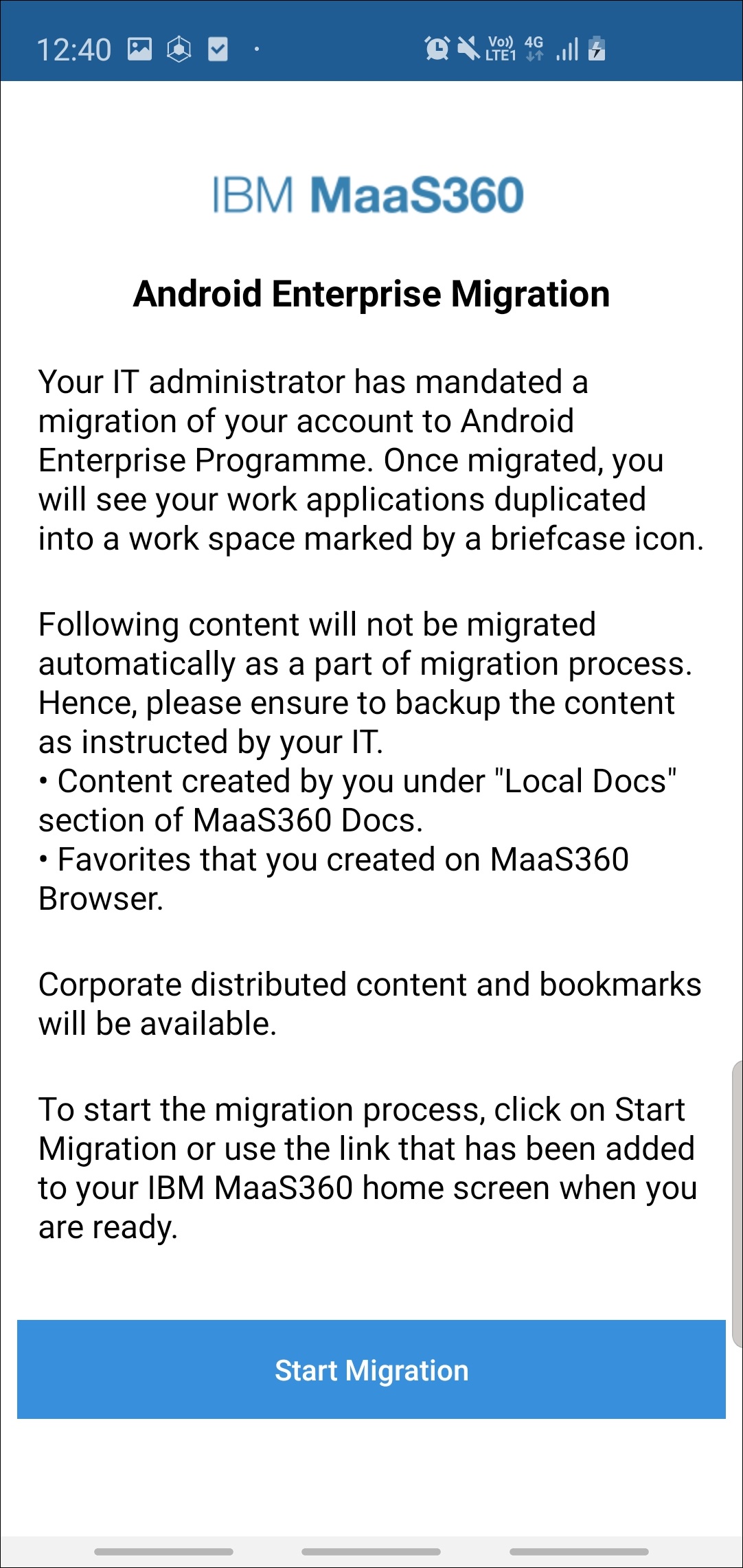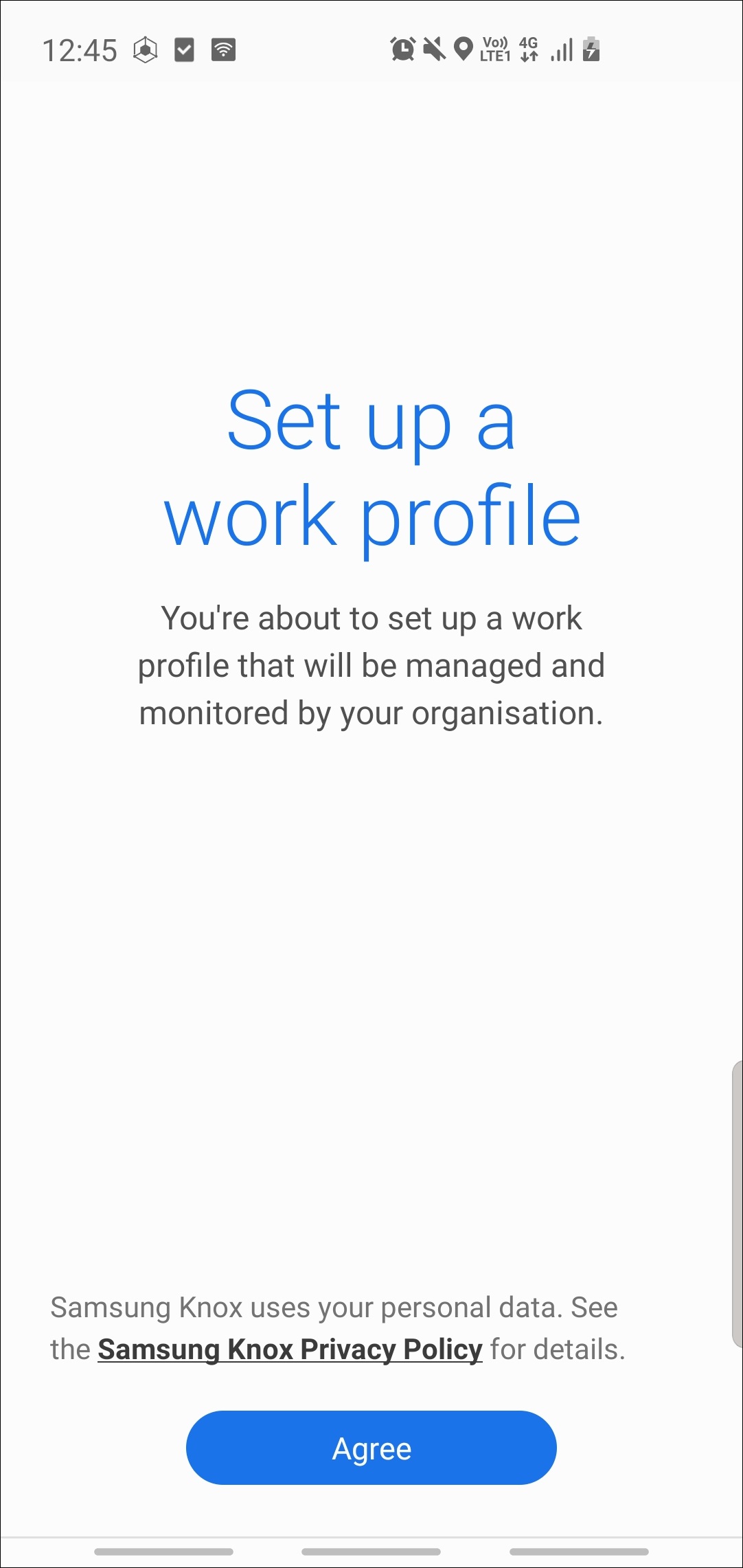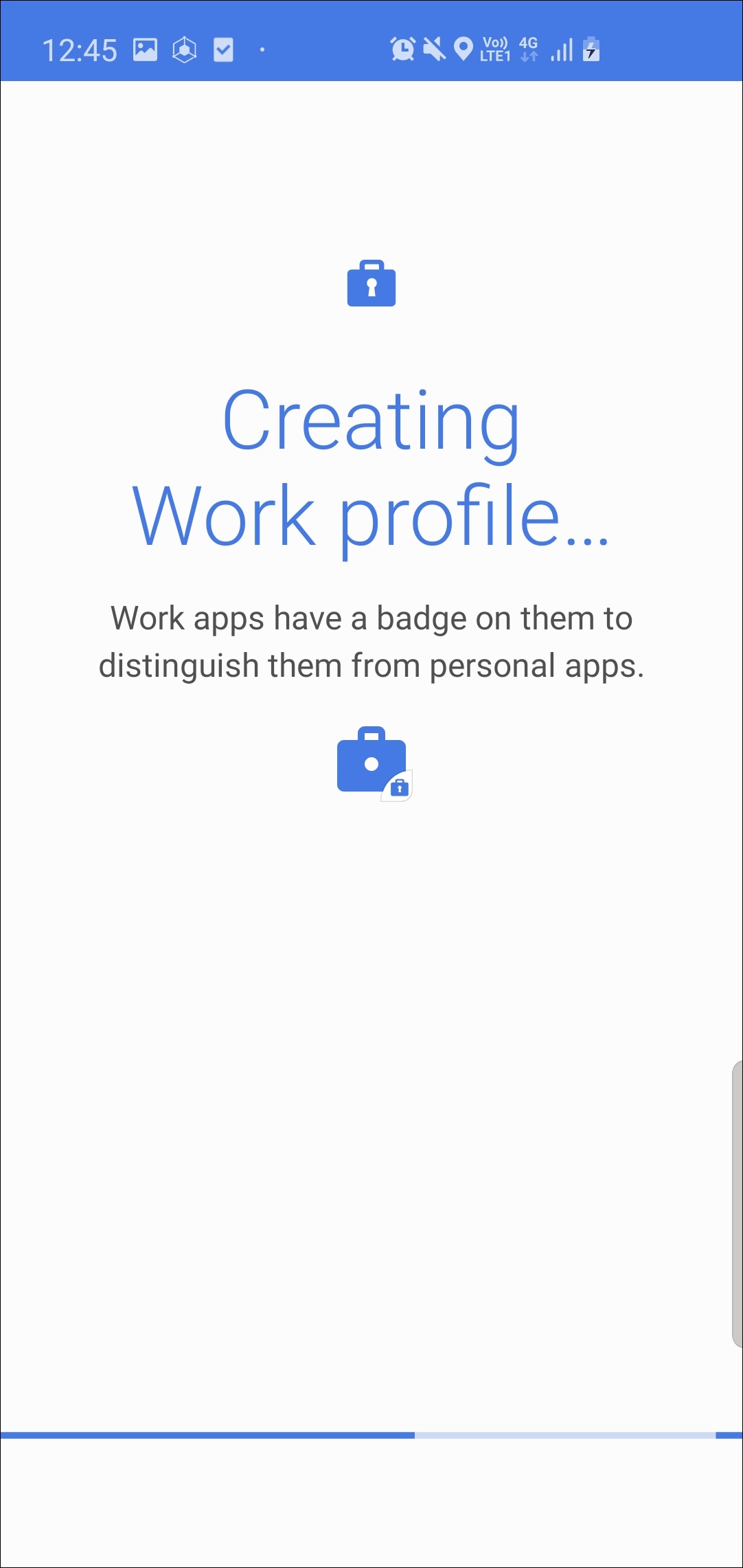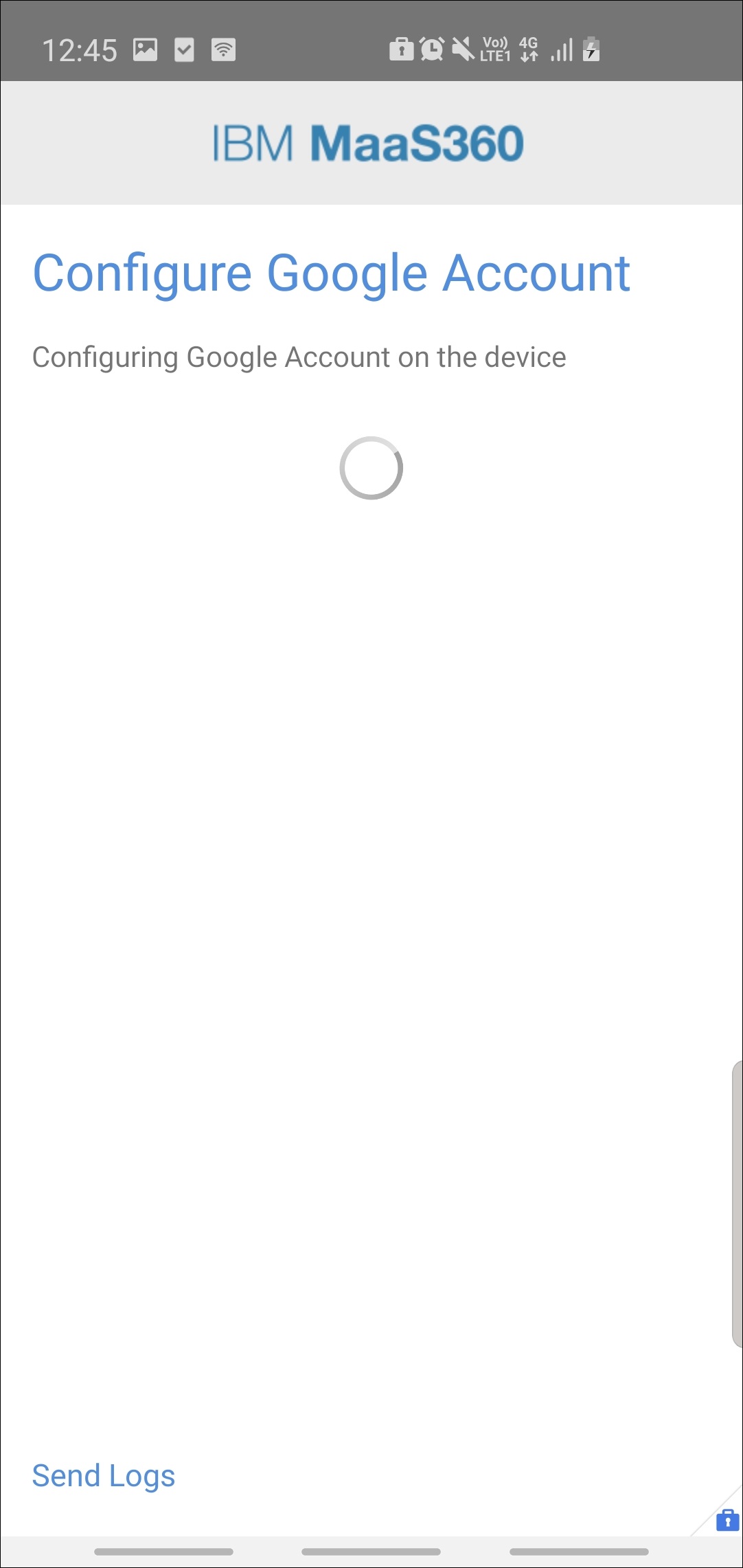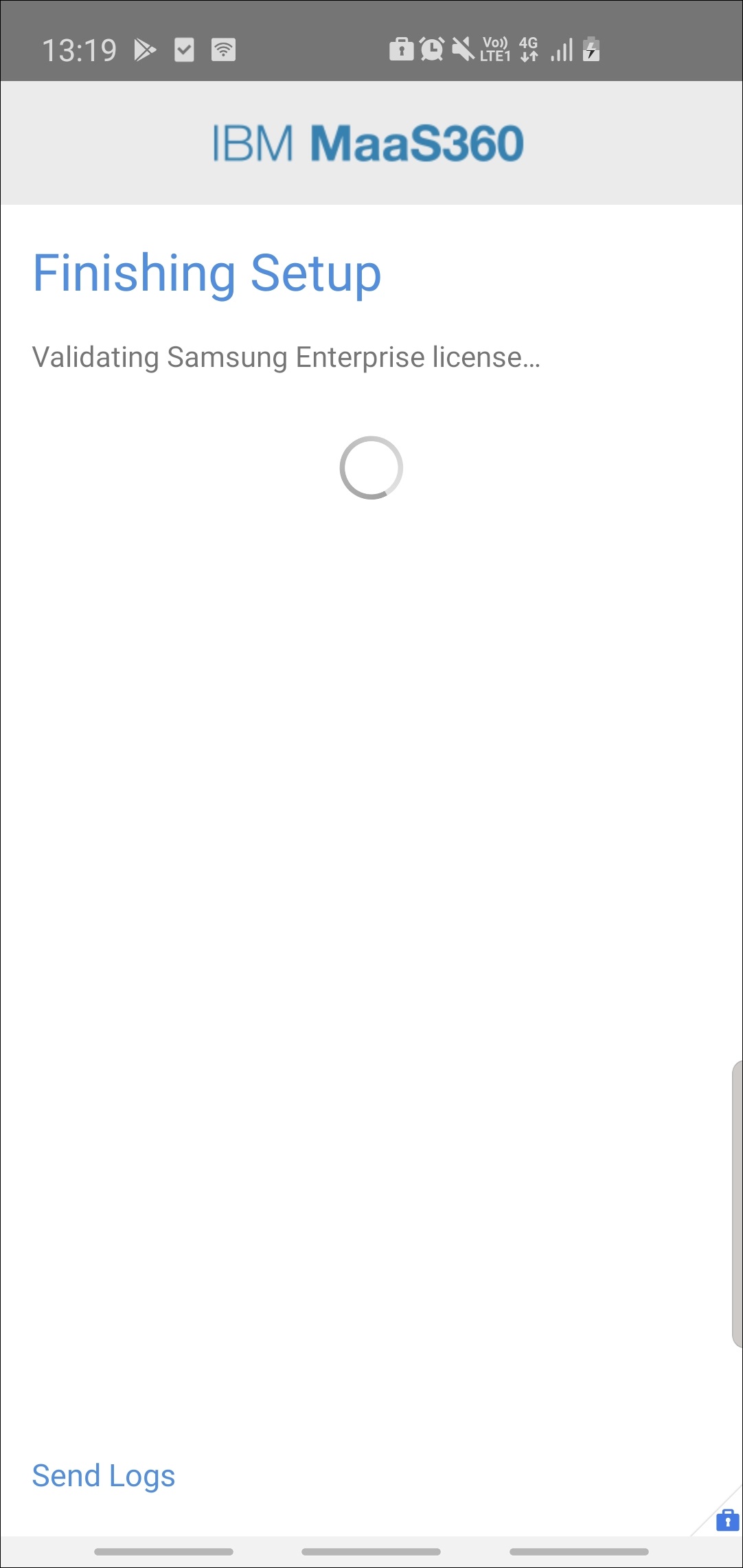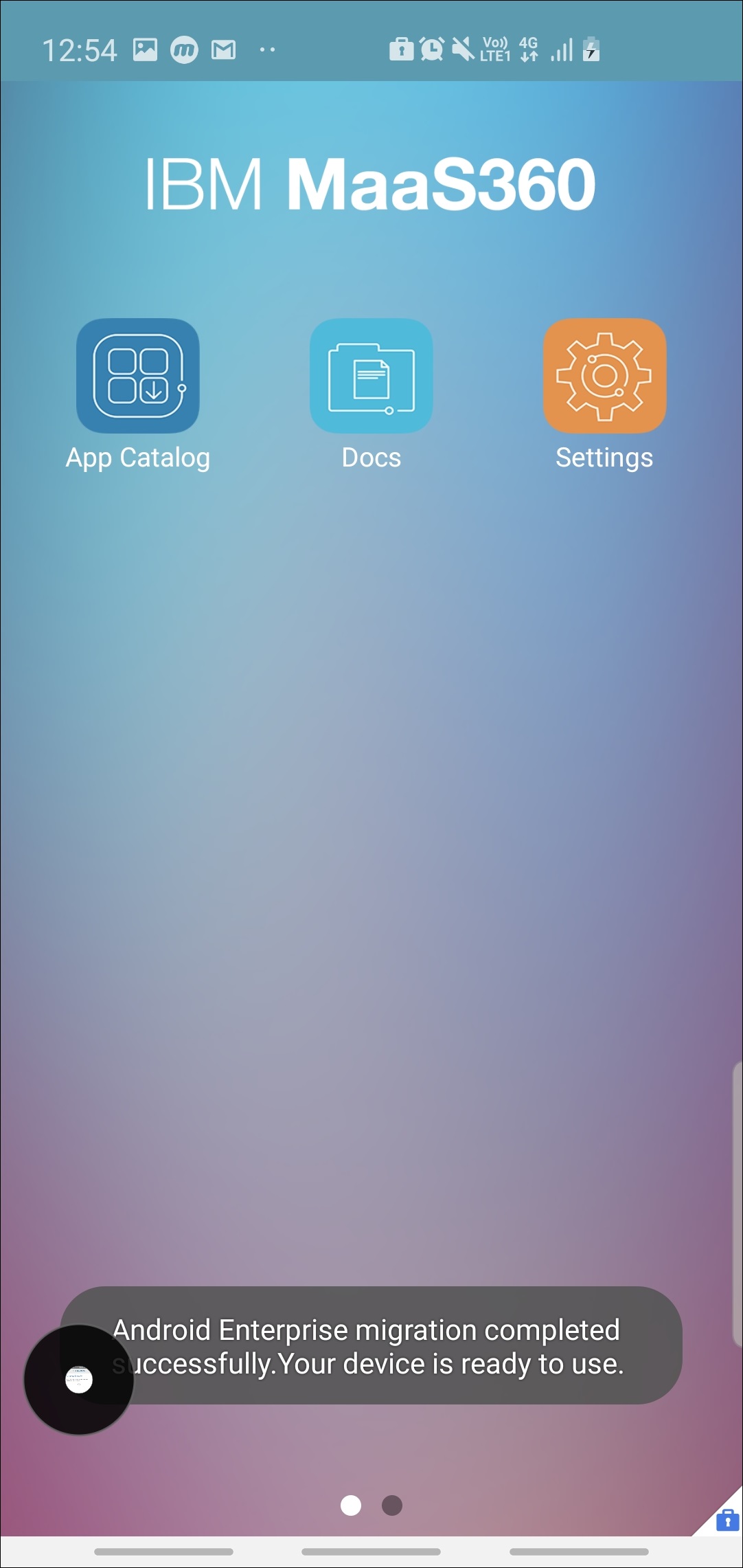Initiating the Android Enterprise migration on a device
When the migration request reaches the device, users can initiate the migration on the device.
About this task
MaaS360® performs the following checks before initiating
the migration:
- The battery charge must be 30 percent or above.
- The device must be connected to the internet.
- Android devices running OS versions earlier than 7 must be encrypted.
- The time on the device and the server must be synchronized.
- The Play Store Services app must be up-to-date.
- The shared device must not be in a signed-out state. If a user has signed out of a device, they must sign back in to the MaaS360 app before they can start the migration.
- The device must not be out-of-compliance (OOC).
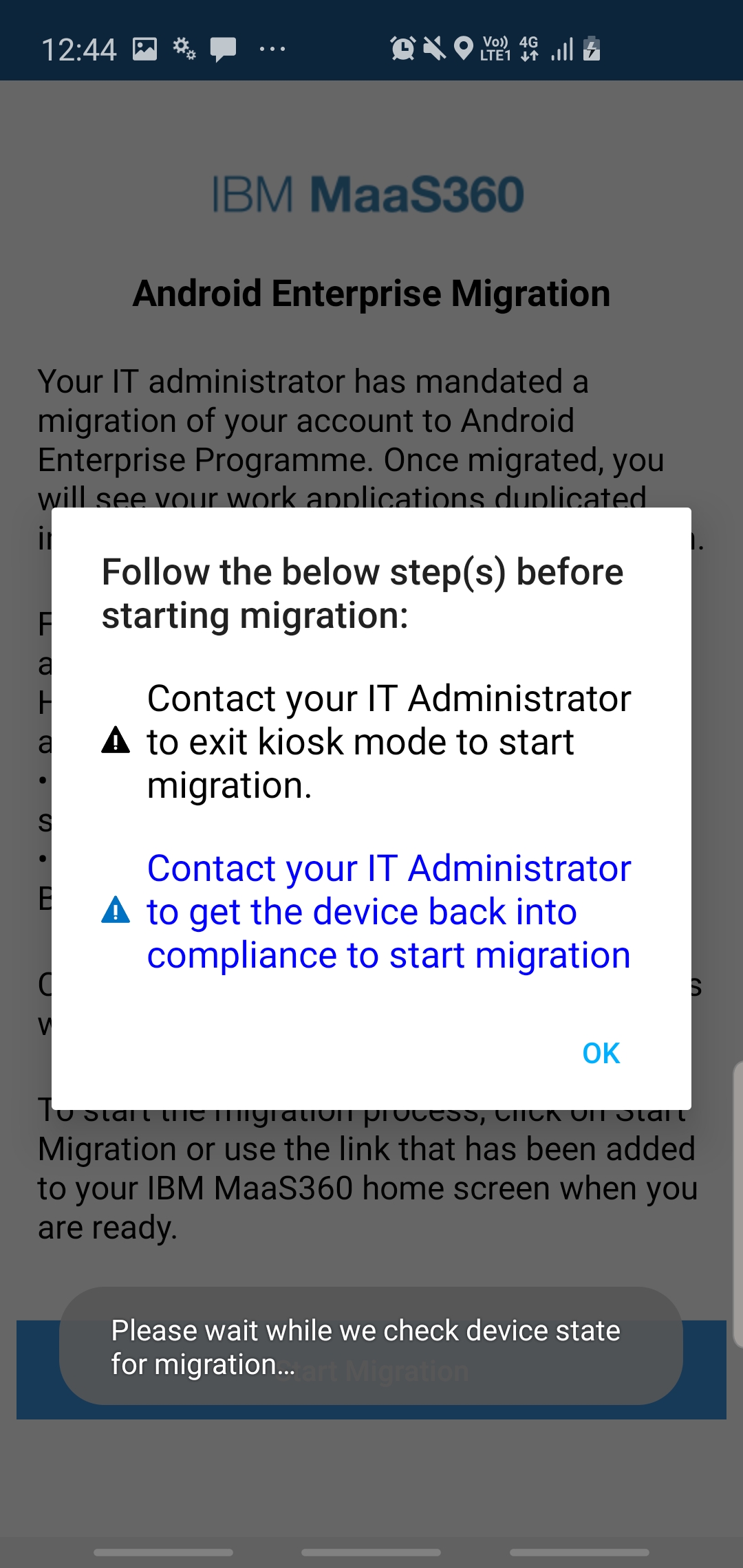
Follow these steps to initiate the migration on the device:
Procedure
Results
The device is successfully migrated to the Work Profile. Work apps are moved to a work space and marked with a briefcase icon. Note: Migration might fail in cases such as a failed Google attestation, lost or no internet connection, failed Samsung Knox License activation, or failed Google account creation. In these cases, you can either retry or abort the migration. If the migration is aborted, the device is restored to Device Admin mode.
What to do next
Open the older MaaS360 app without the briefcase icon on the device and then click Continue to uninstall the app.