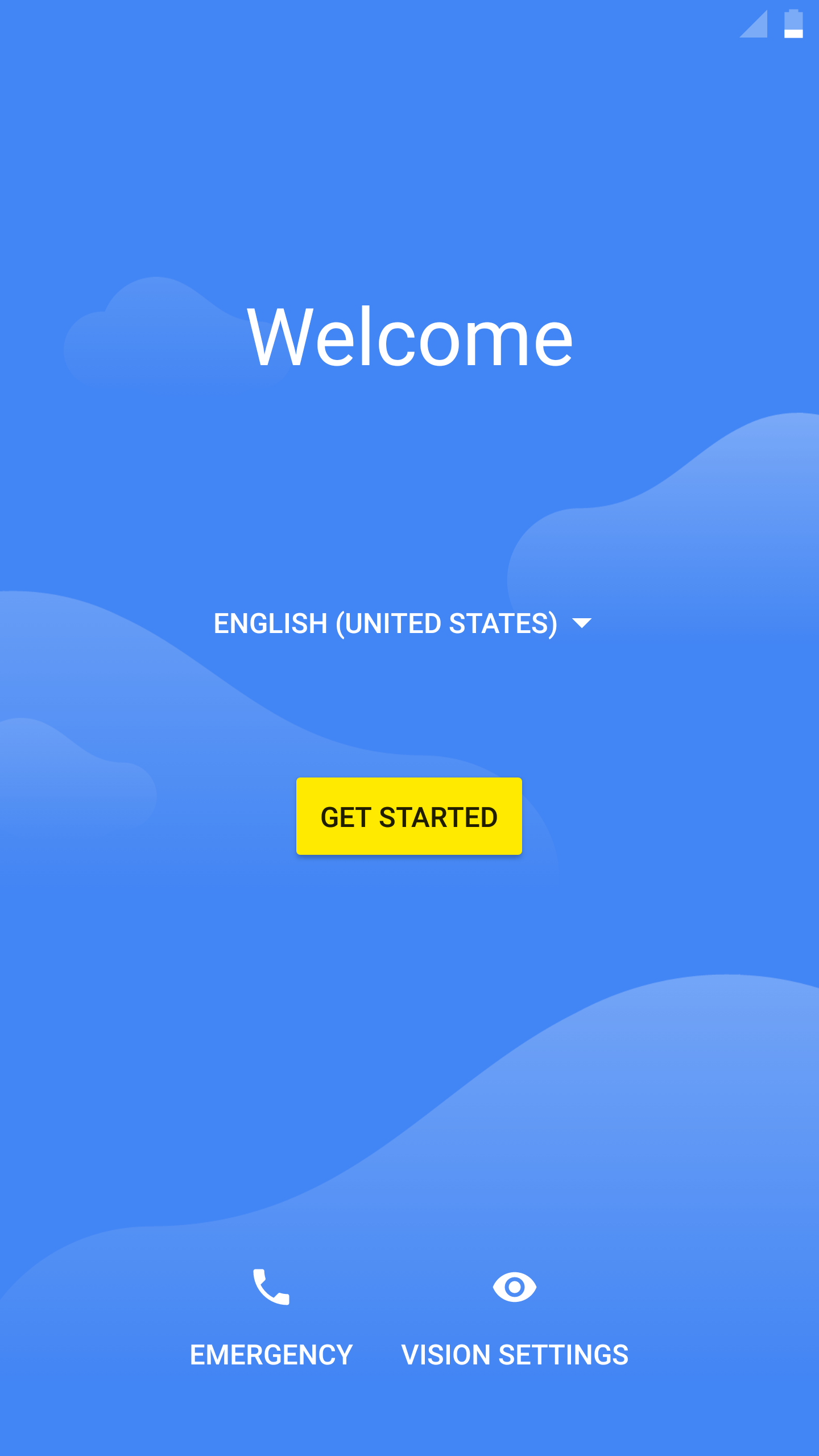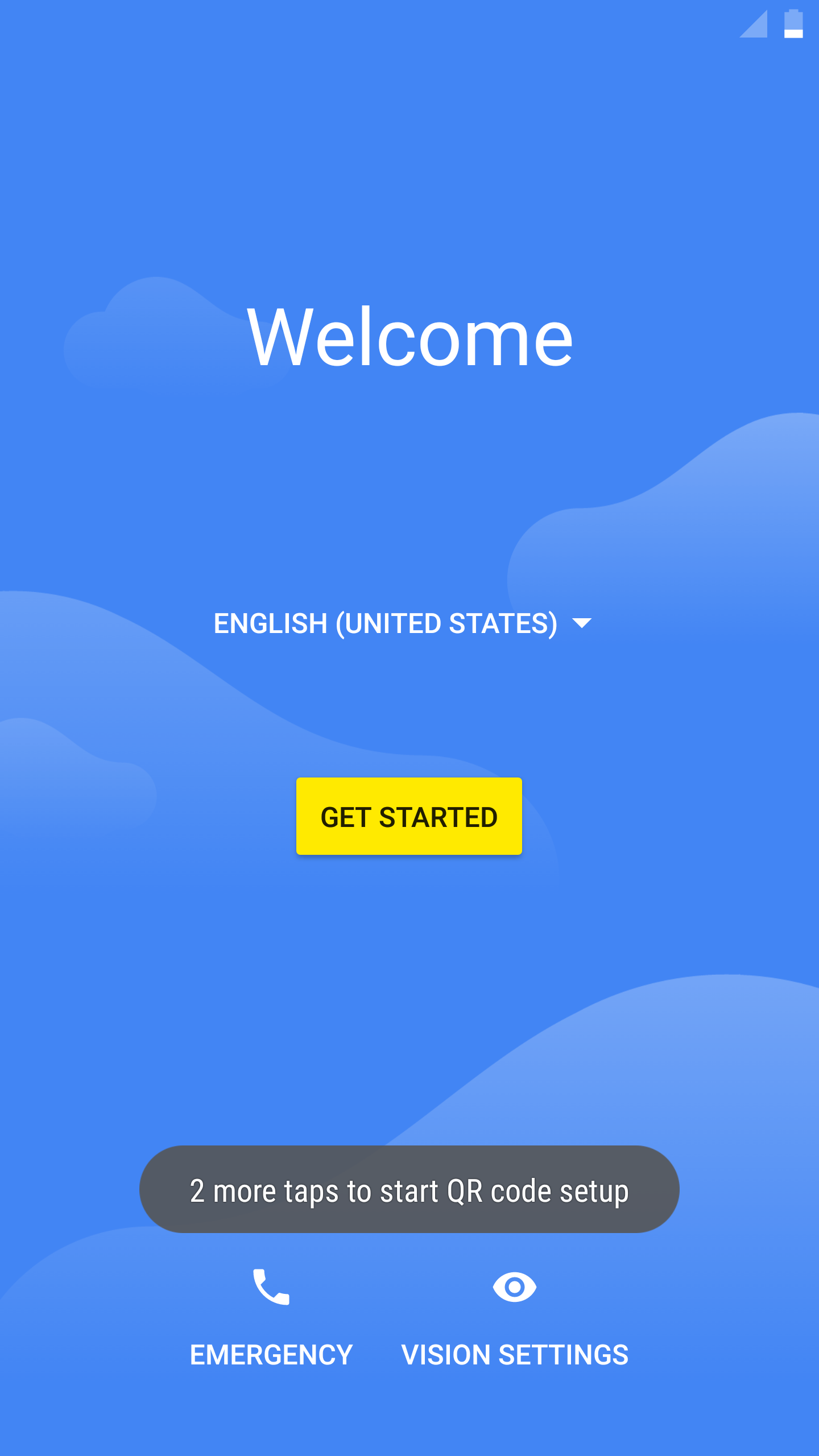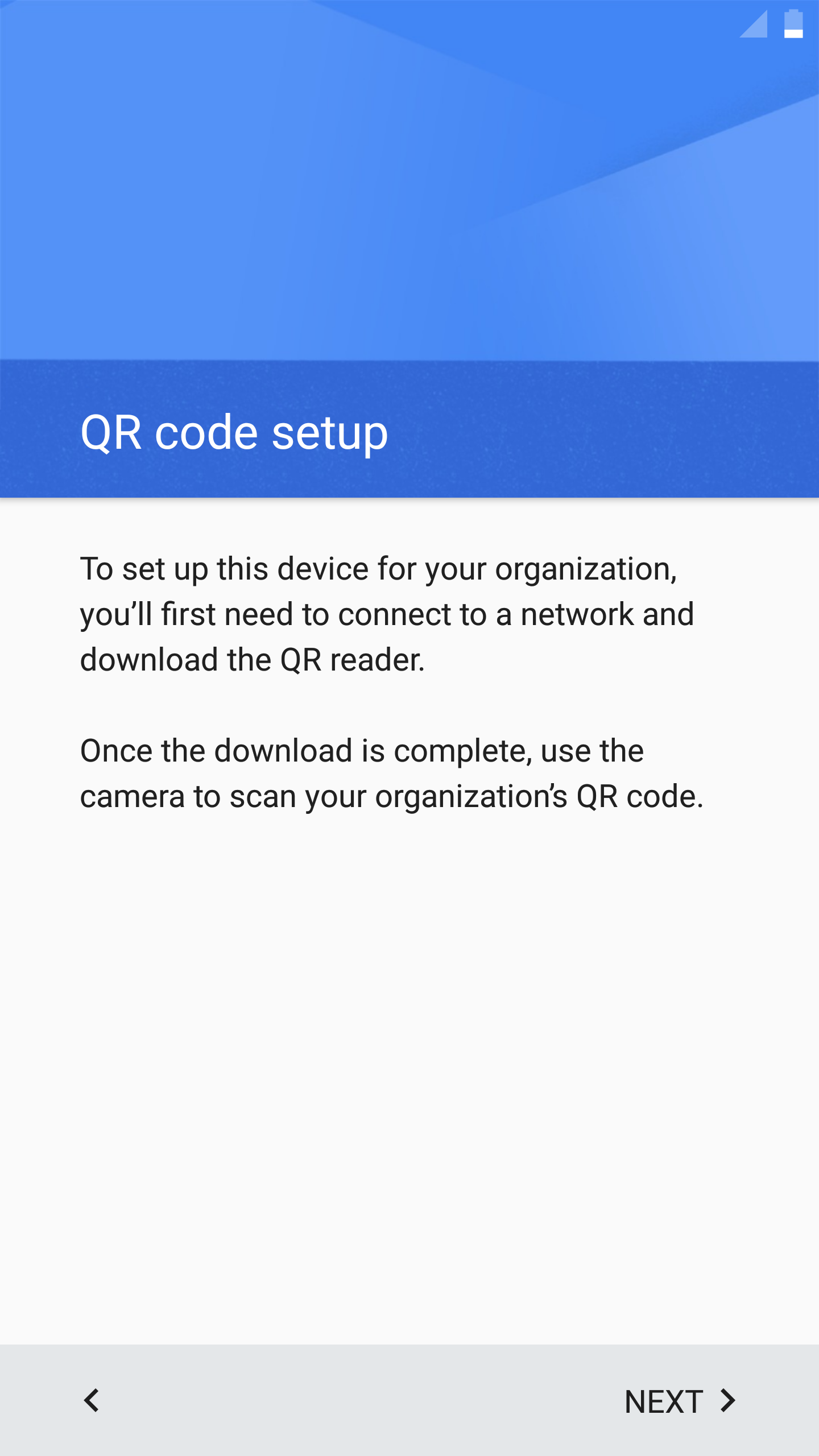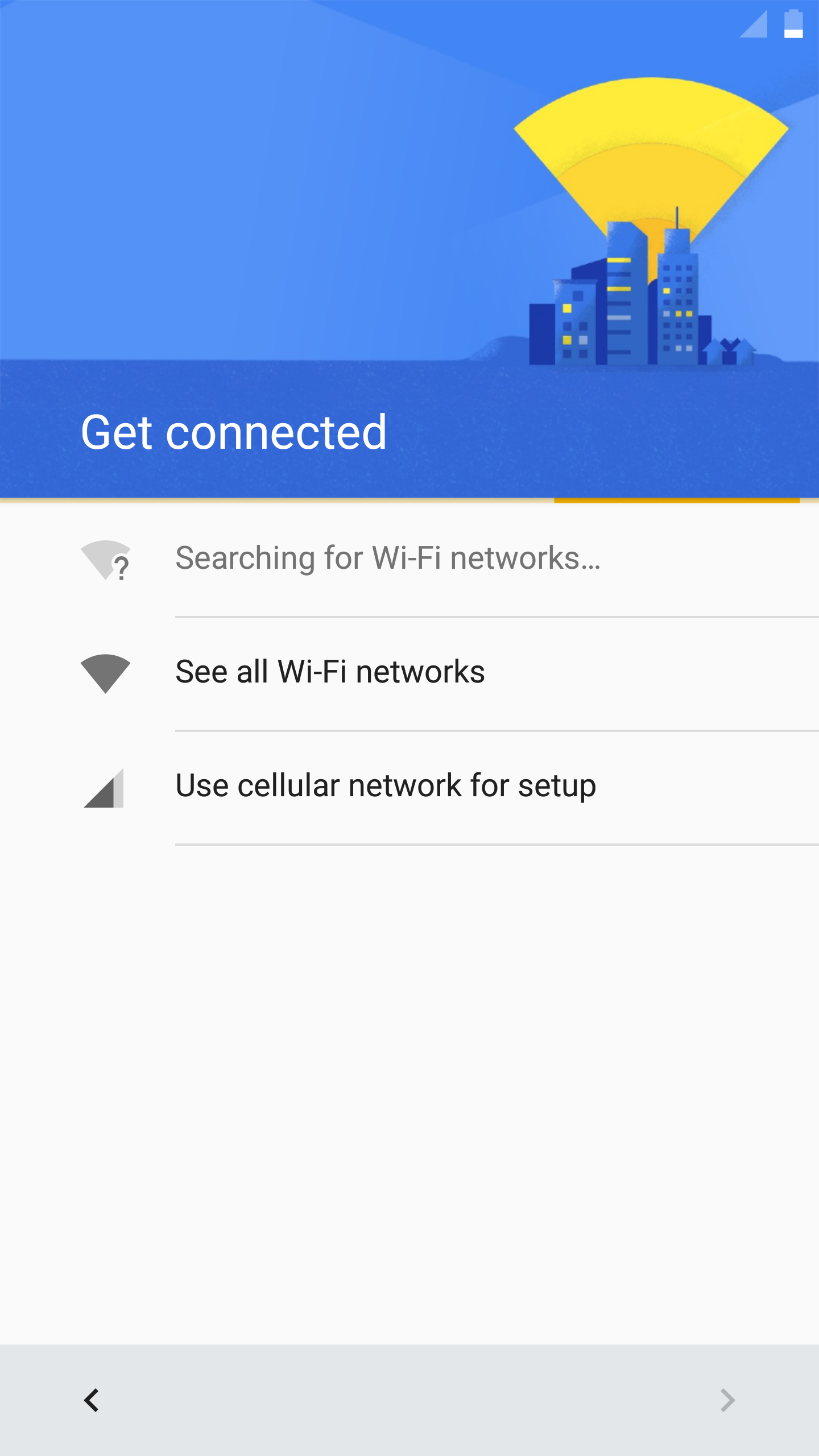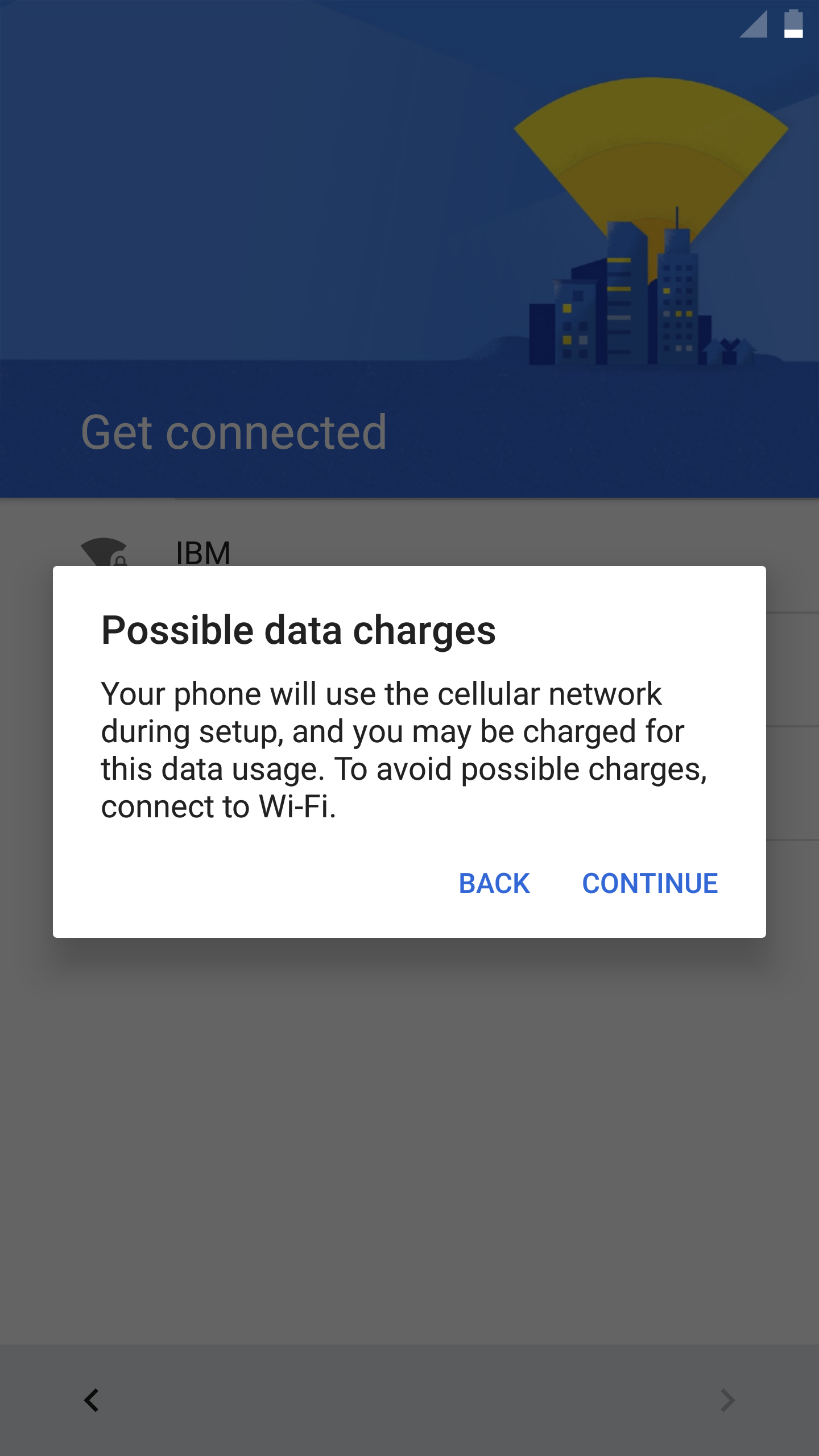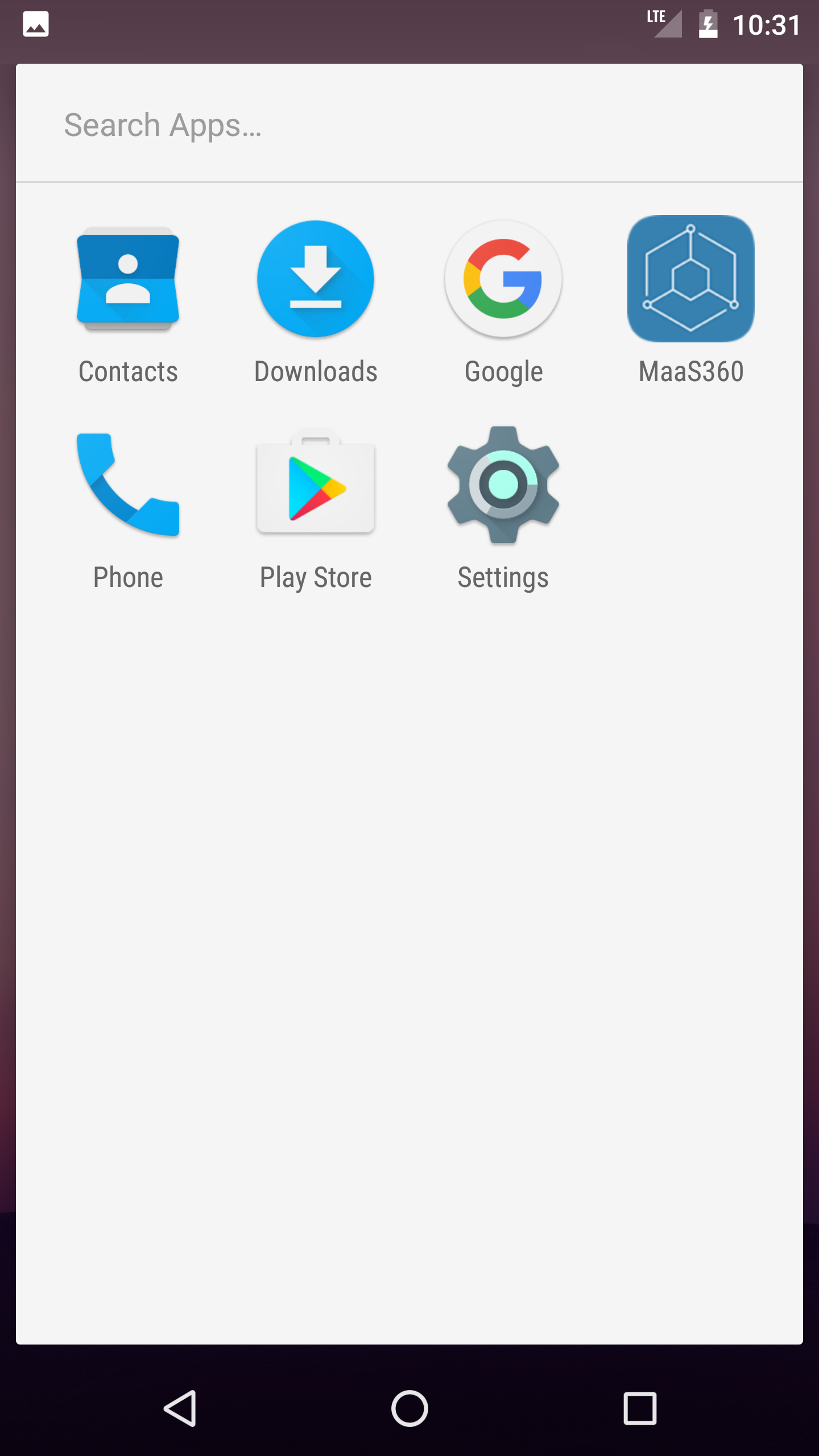Follow these steps to activate Device Owner (DO) mode for Android Enterprise by scanning a QR
code.
About this task
QR code-based activation is supported only on Android N (7.0) and later.
Procedure
-
Administrators: From the MaaS360®
Portal
Home page, select .
Note: The device is placed in Device Owner (DO) mode. You must manually enroll the
device even though the MaaS360 app automatically installs
on the device.
-
For QR code enrollment, you must provide the wifi settings that the Android Enterprise device connects to
after the device is enrolled in Device Owner (DO) mode.
The QR code is displayed. You can leave the QR code on your screen or download the code for
later use. You can use the same QR code multiple times for enrollment.
-
Tap the device screen to set up the QR code on the device.
-
Start the QR setup process, choose a wifi network (or use data), and allow the device to
download the QR reader.
-
When the QR reader installation is complete, scan the QR code on the screen, and then agree to
the terms and conditions.
The device is placed in Device Owner (DO) mode. The MaaS360 app is downloaded to the device and the user can start the enrollment process.
Note: If the enrollment process fails or is canceled, the device is automatically
restored back to its default settings.