Downloading device agent logs from the MaaS360 Portal
Information on how to download device agent logs from the MaaS360 Portal that are uploaded to IBM Cloud.
Procedure
Prerequisite: This feature is only available to administrators or partner administrators with the Send Logs Mode access right that is assigned by default to the Service Administrator role.
Follow these steps to download device agent logs:
- Make sure that log files are uploaded to IBM Cloud from the MaaS360 Portal Home page at .
- To download log files, select
.
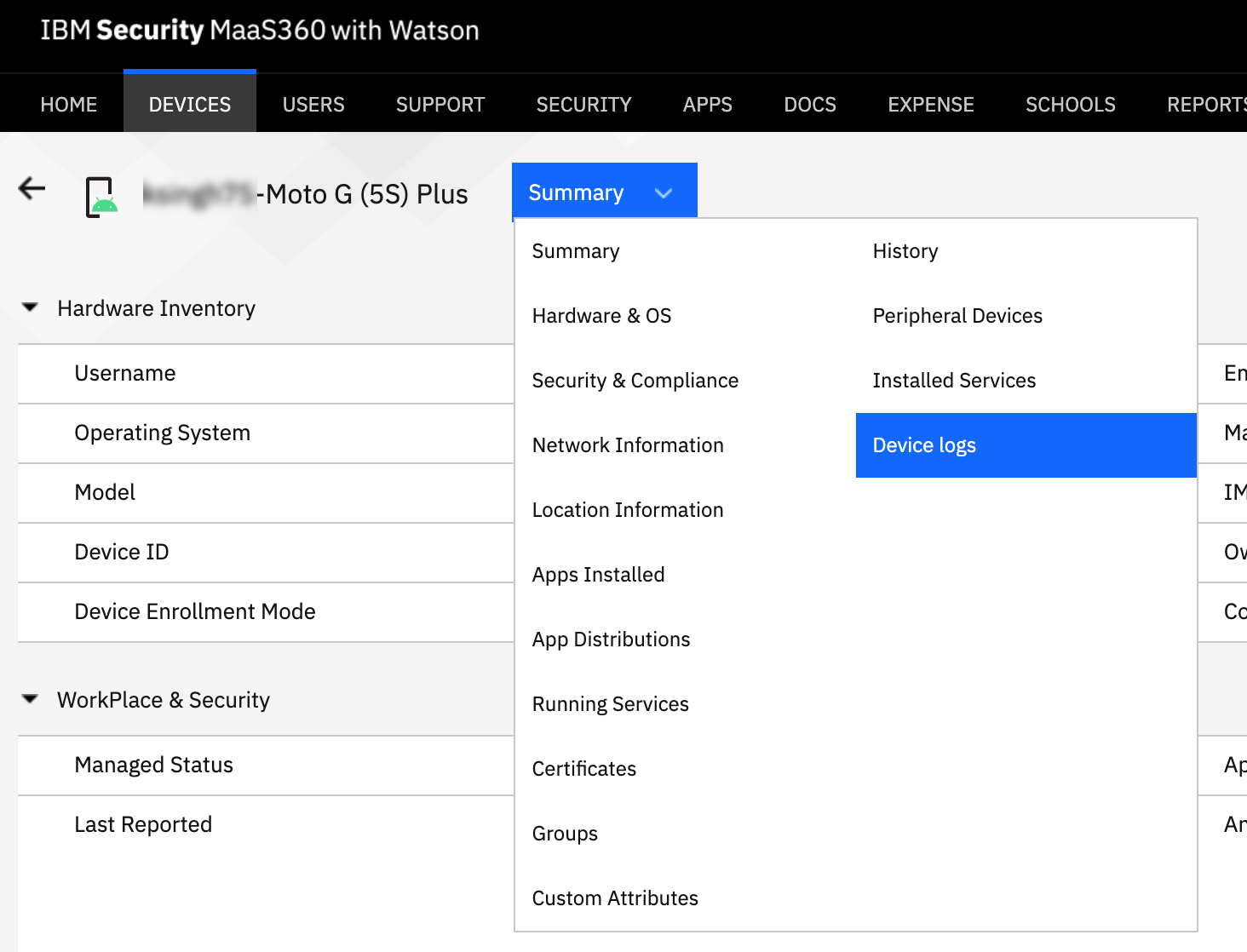 The Device logs section lists the log file name and a link to the download URL.
The Device logs section lists the log file name and a link to the download URL.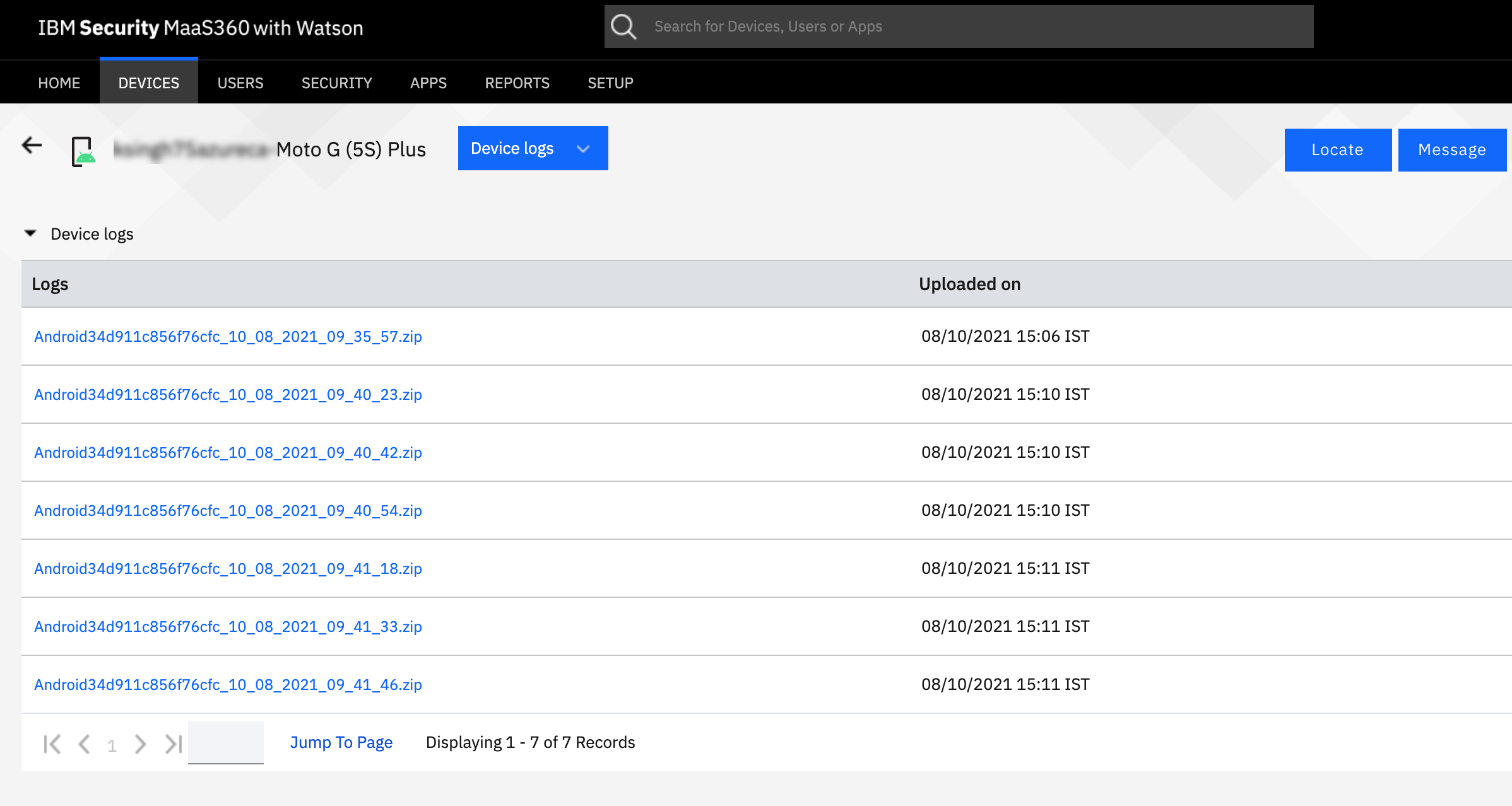
- Click on the file name. The Download logs pop-up window is displayed. Click
Save.Note: Make sure that pop-up windows are not blocked by your browser.
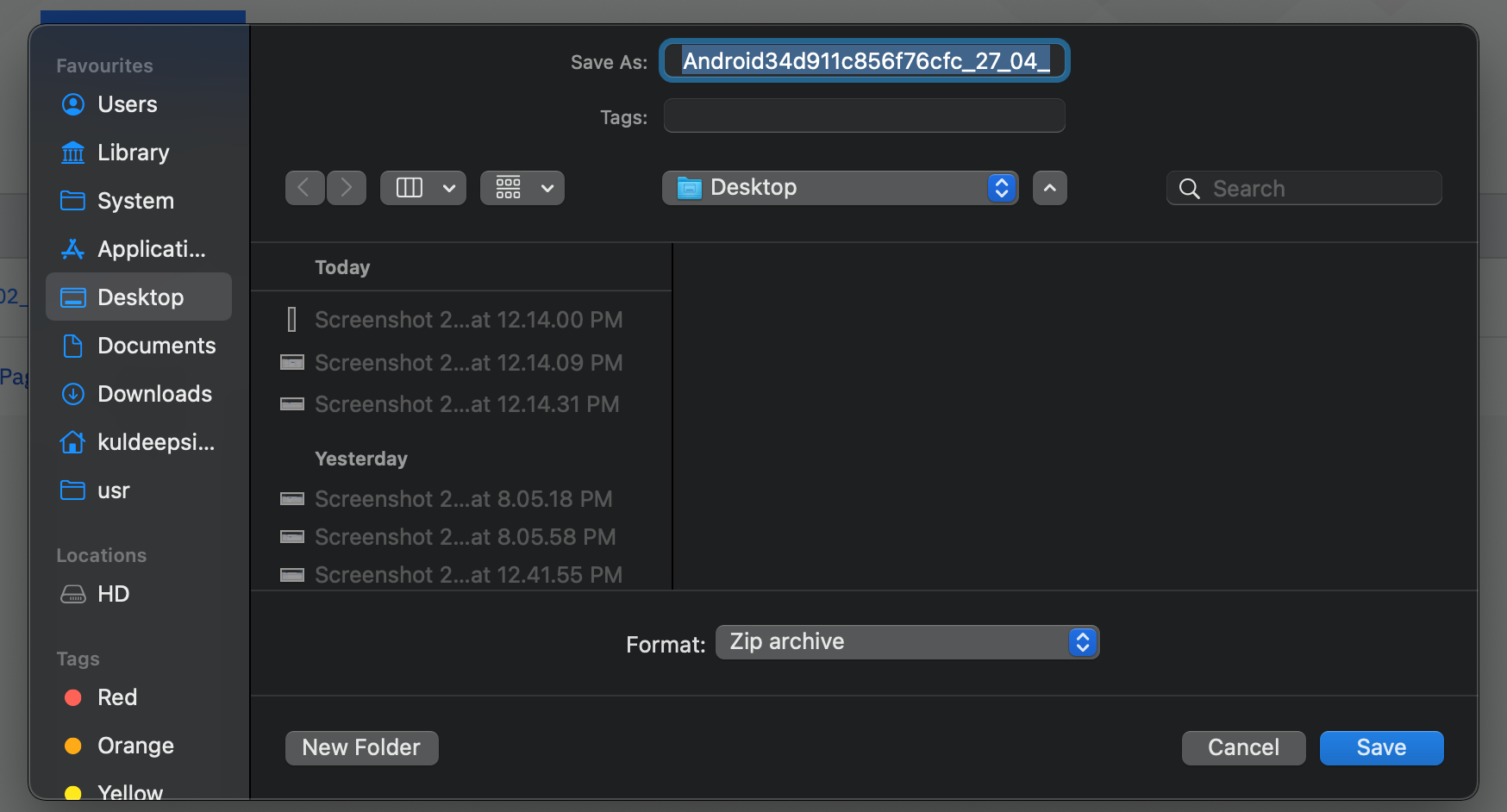
- Unzip the downloaded zip file using the customer's Billing ID as the password.