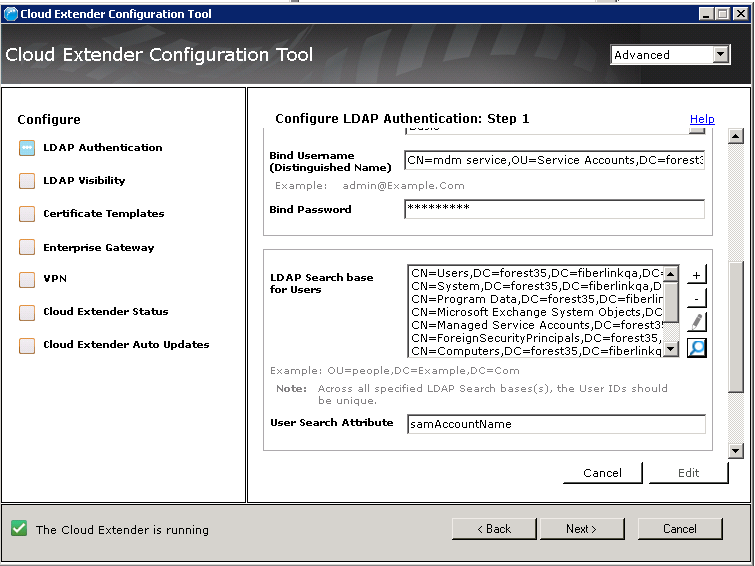Automatic OU lookup from the Corporate Directory (User Authentication)
Administrators might generate LDAP validation errors from manually entering LDAP options in the Cloud Extender® Configuration Tool. In the Cloud Extender 2.93 release, administrators can now automatically search and select from a list of options (search roots, filter groups) that automatically populate the Cloud Extender LDAP/Advanced Mode configuration screens.
Note: This feature is supported by Cloud Extender 2.93 and later. This feature is only available for LDAP variants of the User Authentication and the User Visibility modules, but not for LDAP Active Directory.
LDAP Domain Controller server search
From the Server Name field, click the magnifying glass icon. The Cloud Extender Configuration Tool tries to locate the LDAP Domain Controller and auto-fill the Server Name field with a well-formed LDAP host name (for example: forest35.fiberlinkqa.local).
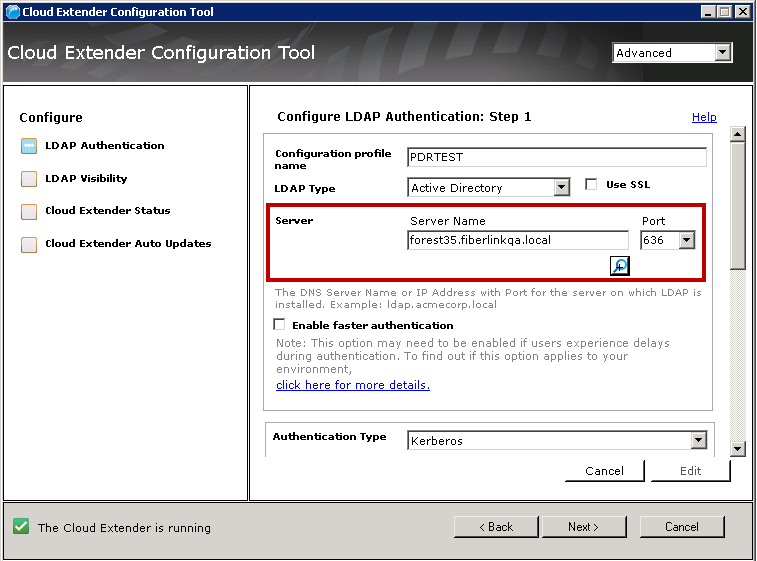
Search user bases
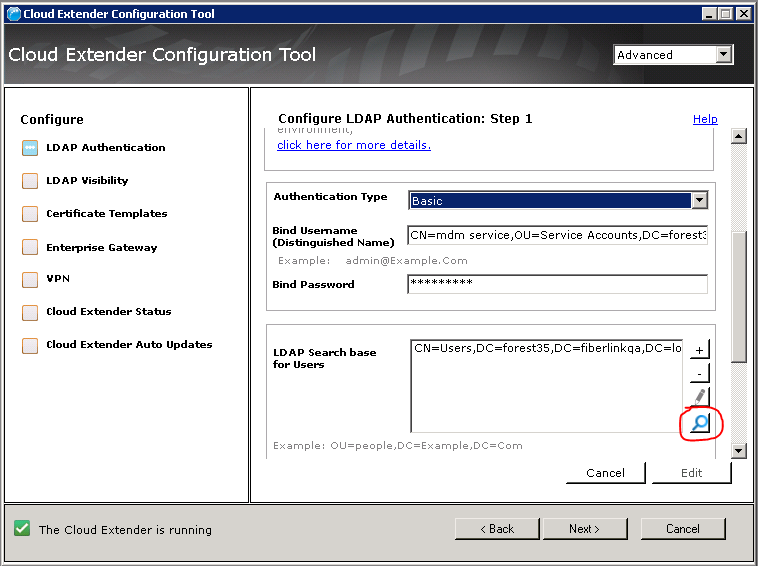
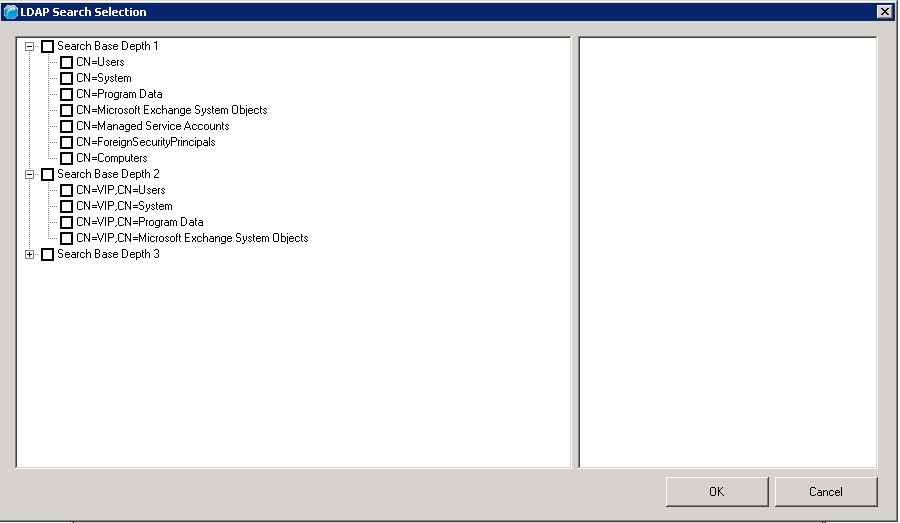
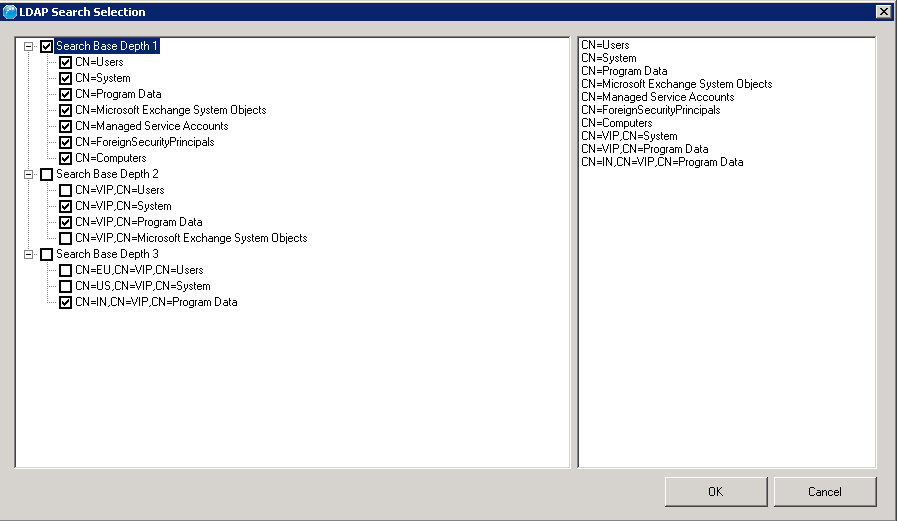
Checking the root check box for a node automatically selects or clears all child nodes. Each select or clear action results in an updated list of currently selected search bases in the list box on the right side of the screen. When the window is displayed, any existing search bases from the LDAP configuration screen are checked by default.