How do you know your Browser Supports TLS 1.2 Protocol
To check if your browser can handle TLS v1.2, select https://www.ssllabs.com/ssltest/viewMyClient.html to open the SSL/TLS Capabilities of Your Browser web page.
Once the page completes the test, scroll down to the Protocol Features section.
- If Yes is displayed next to TLS 1.2, your browser
will continue to work as it is currently does with Talent Suite applications.
Figure 1. Protocol Features 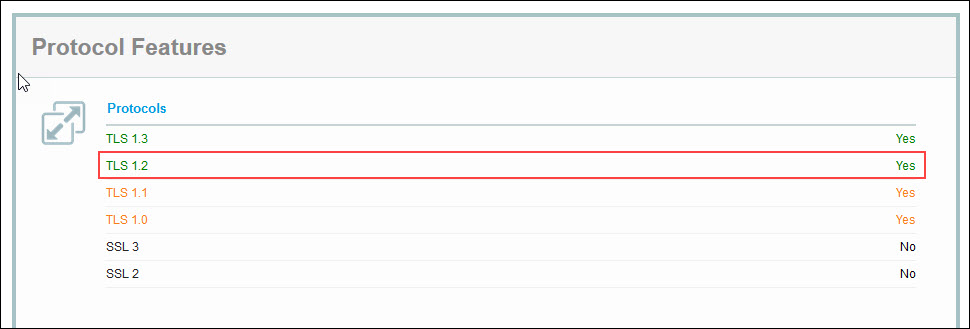
- If your browser does not support TLS 1.2 after the change in Talent Suite, you may see a message
similar to the following from the browser itself.Note: The verbiage and other content in the page may differ from browser vendor to browser vendor and even between the versions of a browser. Talent Suite applications will not show any custom error messages itself since the error messages are handled by the browsers.
- Chrome: This site can't provide a secure connection
- Explorer: This page can't be displayed In Internet Options, check to see if the Use TLS 1.2 check box is selected in .
- Explorer: Internet Explorer cannot display the web page
- Firefox: Secure Connection Failed
- SSL connection error
Figure 2. Chrome Error Message: This site can't provide a secure connection 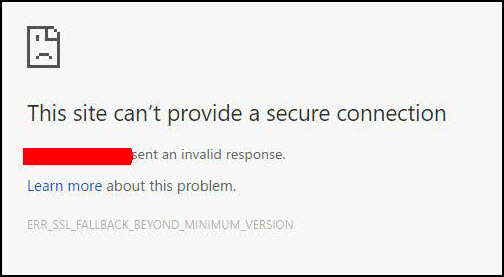
Figure 3. Firefox Error Message: Secure Connection Failed 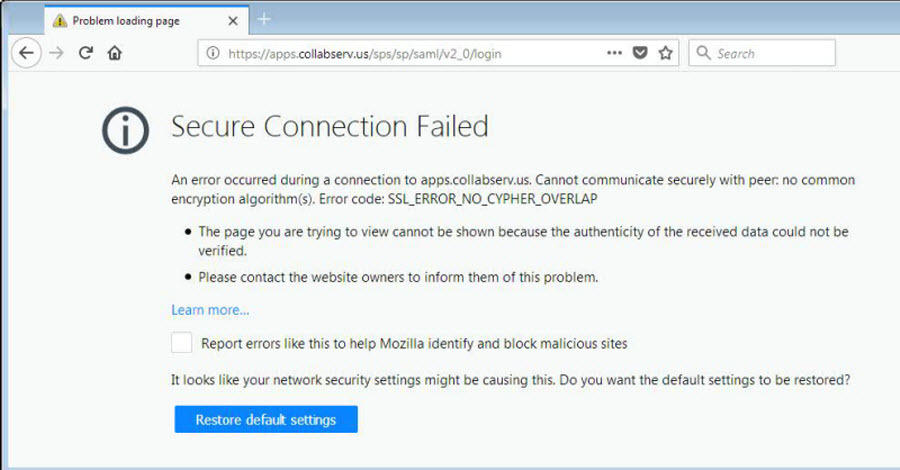
Figure 4. Explorer Error Message: This page can't be displayed 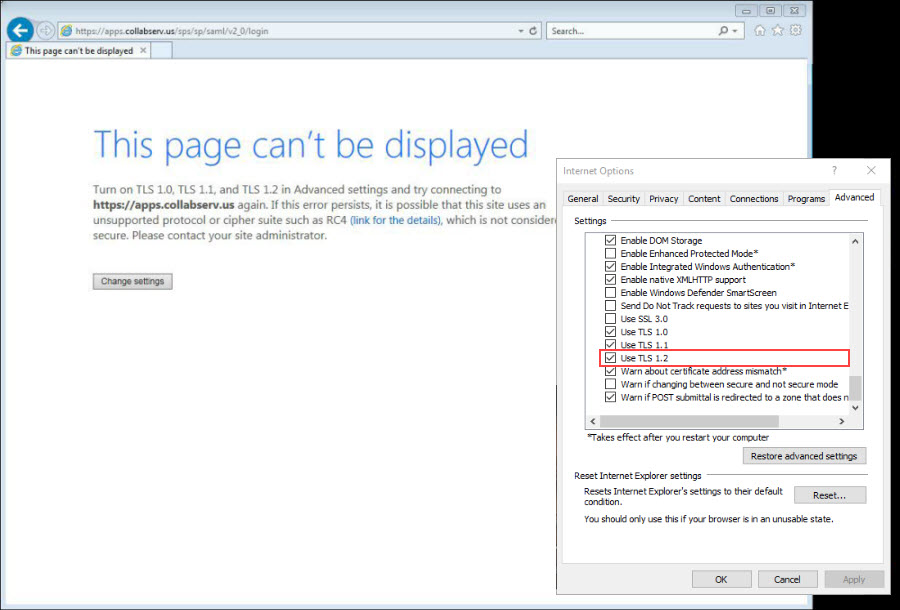
- If your browser does not have support for TLS 1.2, check with your IT representatives in your organization for either updating your browser to the latest version that supports TLS 1.2 protocol or if your current version can be configured to add the support.