You can use the New Web Console to set
up disaster recovery for a queue manager. You set up a disaster recovery configuration by setting up
a primary and secondary queue manager.
About this task
When you configure disaster recovery, you specify that an existing queue manager on your main
appliance is the primary queue manager. When that command completes, it outputs a further command
that you run on your recovery appliance to create the secondary queue manager. You then run that
command on the recovery appliance to create another instance of that queue manager and specify that
it is the secondary queue manager.
You must ensure that there is sufficient free disk space for the snapshot of the queue manager
data that is required for disaster recovery. For example, a queue manager created with the default
64 GB size requires a further 64 GB of free space to be reserved for the snapshot of the queue
manager data.
You set up disaster recovery for standalone queue managers, or high availability queue managers.
Procedure
-
In the manage view, click the Disaster recovery tab.
-
Locate the queue manager that you want to configure disaster recovery for. It does not matter
if the queue manager is running or stopped, the console handles stopping and restarting as
necessary. If you are setting up disaster recovery for an HA queue manager, ensure that its status
is not Running elsewhere.
-
Select Configure DR from the menu
 .
.
-
Click the Setup DR primary button
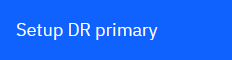 .
.
-
Supply the following details:
- Standby appliance name
-
Specify the name of the appliance that will host the secondary instance of the queue manager.
- Standby appliance IP address
- Specify the IP address of the appliance that will host the secondary instance of the queue
manager.
- Disaster recovery port
- Specify the port that will be used for data replication on both appliances. The port number must
be between 1025 and 9999 (do not use port 2222, it is reserved by the appliance).
- Floating IP address
- Optionally specify a floating IP address. This is used where you are setting up a DR
configuration for an HA queue manager. This IP address can be used to replicate data to the DR
appliance, regardless of which HA appliance the queue manager is currently running on.
 Replication type
Replication type Specify whether to use asynchronous or synchronous replication.
Specify whether to use asynchronous or synchronous replication.
-
Consent to the stopping and restarting of the queue manager and click the Save button.
-
A window opens, displaying the command that you must run on the recovery appliance. Click the
copy button to copy the command.
-
Open the New Web Console on the recovery
appliance, open the manage view and click the Disaster recovery tab.
-
Click the
 .
.
-
Enter the command that you copied in step 7. (Alternatively, you can click Enter
details manually and enter the details requested.)
-
Click the Create button
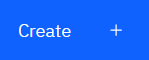 .
.
Results
The main and recovery queue managers are paired, and their DR status can be view on the
Disaster recovery tab.


 .
. 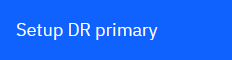 .
. Replication type
Replication type .
.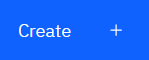 .
.