

Working with queue manager channels
You can use the IBM® MQ Console work with queue manager channels: you can add and delete queue manager channels, start and stop channels, reset and resolve channels, and ping channels. You can also view and set the properties of a queue manager channel, and manage authority records for the channel.
About this task
A queue manager channel is a logical communication link for transmitting messages between queue managers across a network. The queue manager channel view includes a panel that shows a quick view of how many channels are running, how many retrying, and how many stopped.
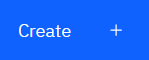 .
. .
. .
.