

Working with listeners
You can use the IBM® MQ Console to add and delete listeners, start and stop listeners, view and set listener properties, and manage the authority records for a listener.
About this task
The listeners view displays the listeners that exist for a specific queue manager. You can select individual listeners to work with.
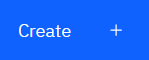 .
. .
.