You can use the IBM® MQ Console to add and delete
subscriptions, and view and set the properties of a subscription.
About this task
The subscriptions view lists the subscriptions that exist for a specific queue manager. You
access the subscriptions list by clicking on a queue manager and selecting the
Subscriptions tab. You can select individual subscriptions from the list to
work with.
Procedure
-
To add a subscription:
-
In the Subscriptions tab, click the create button
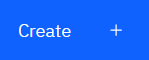 .
.
-
Choose whether you want to create a managed or unmanaged subscription.
-
Provide the required information for the subscription you are creating. By default the minimum
recommended properties are displayed for you to provide values for. You can view all of the
available properties by selecting Show all available options.
-
Click Create. The new subscription is created.
-
To delete a subscription:
-
Click the spanner icon
 next to the subscription that you want to delete.
next to the subscription that you want to delete.
-
In the Edit queue view, click Delete subscription.
-
Confirm that you want to delete the subscription by clicking Delete. The
subscription is deleted.
-
To view and edit the properties of a subscription:
-
Click the spanner icon
 next to the subscription that you want to edit.
next to the subscription that you want to edit.
-
Click the Edit button

-
Edit the properties as required. If the property text box is disabled, the property is
read-only, or can be edited only from the command line.
-
Click Save to save your changes.
-
To publish a message on the topic the subscription is subscribed to:
-
Click the subscription whose topic you want to publish to in the subscription list.
-
Click the Create button
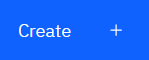 .
.
-
Enter the message that you want to publish.
-
Click the Put button
 . The message is written to all subscriptions that match the topic you have published
to.
. The message is written to all subscriptions that match the topic you have published
to.


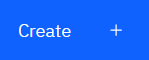 .
. next to the subscription that you want to delete.
next to the subscription that you want to delete.
 . The message is written to all subscriptions that match the topic you have published
to.
. The message is written to all subscriptions that match the topic you have published
to.