OFTP Adapter
The OFTP adapter exchanges files with trading partners via the Odette FTP protocol.
The following table provides an overview of the OFTP adapter:
| Category | Description |
|---|---|
| System name | Oftp Adapter |
| Graphical Process Modeler (GPM) category | None |
| Description | This adapter is used to exchange files with trading partners via the Odette FTP (OFTP) protocol. |
| Business usage | The OFTP Adapter uses OFTPplus for UNIX to support point-to-point communication between trading partners using an X.25, X.28(PAD), X.31(ISDN) or TCP/IP connection. It provides a file transfer service to communicate between peers. Most major European automobile manufacturers and their suppliers now use OFTP. It is also used by the chemical industry, white goods manufacturers, and is currently being adopted by other sectors such as banking and transportation. |
| Usage example | Trading Partner A requests a session with Trading Partner B. Trading Partner A sends the Start Session Ready Message command, indicating that the application is communicating via OFTP. Trading Partner A requests permission to send a file. The request contains information such as the origin and destination of the file, its name and physical size. Then Trading Partner A sends the actual file to Trading Partner B. Immediately after the file has been transferred, Trading Partner A sends the End of File Identification command, which contains control totals to ensure the integrity of the sent file. When the file reaches its ultimate destination, Trading Partner B returns an End-to-End Response command to Trading Partner A to inform them that the file has been received. Trading partner B then issues an End of Session Identification (ESID) command to request that the communication session be terminated. Trading Partner A terminates the session. |
| Preconfigured? | No |
| Requires third-party files? | The OFTP adapter requires the installation of OFTPplus. This is the OFTP part of the IBM® Sterling Gentran:Server® for UNIX product and is available from IBM. |
| Platform availability | Available for:
|
| Related services | None |
| Application requirements | An OFTP server must exist at the external trading partner location. Information about this server must be configured in the trading profile. |
| Initiates business processes? | In the Inbound case (if an OFTP file is received) a business process is started. |
| Invocation | This adapter can be initiated from a business process. It can also be initiated by inbound communication from a trading partner. |
| Business process context considerations | The OFTP adapter takes the Primary Document and potential relevant extra BPML Parameters from the WFC |
| Returned status values | Returned status values:
|
| Restrictions | You must have a valid installation of the OFTPplus for UNIX software. If you use the waiting mode, depending on the Network Infrastructure of your OFTP Communication Partner (e.g. a VAN like IBM or GE) the OFTP adapter could block the business process for a very long time (hours to days). |
| Persistence level | System default |
| Testing considerations | You need an Installation of the OFTPplus for UNIX Software. |
Prerequisites
OFTPplus for UNIX must be purchased, installed, and configured before you can use it with the OFTP adapter.
The working setup will look like this:
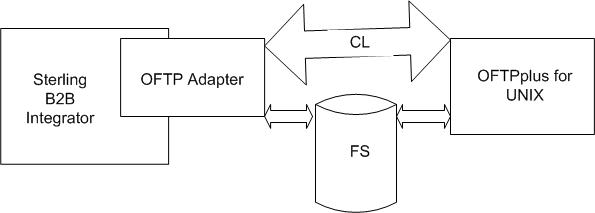
How the OFTP Adapter Works
The OFTP adapter makes the functionality of OFTPplus for UNIX available in Sterling B2B Integrator. You can use the OFTP adapter to send documents in synchronous or asynchronous mode. In addition, it can be configured to wait for the EERP (End to End ResPonse) received from the OFTP partner acknowledging that the file has been received.
OFTP Adapter Modes
The following table describes the different modes of the OFTP adapter:
| Mode | Wait | Behavior |
|---|---|---|
| Asynchronous | No | The Primary Document will be put into the OFTPplus transmit queue for a certain business partner, but transmission will not be triggered. The call to the adapter returns immediately. |
| Asynchronous | Yes | The Primary Document will be put into the OFTPplus transmit queue for the partner, no transmission is triggered. But the adapter sets the business process into a Consume state. It will wait for an incoming EERP that is produced by the Partner on successful reception of the transferred file. |
| Synchronous | No | The Primary Document is put into the OFTPplus transmit queue and transmission is immediately started. After transmission has finished, the Adapter returns control to the business process. |
| Synchronous | Yes | The Primary Document is put in the OFTPplus transmit queue and transmission is immediately started. The adapter will bring the business process into Consume mode. It will wait for an incoming EERP that is produced by the partner on successful reception of the data file. |
Sample Business Scenarios
- You have many files to send each day, but to save costs, you want them to be transmitted once every evening in one batch. You set up a business process to call the OFTP adapter in Asynchronous mode and set Wait to either Yes or No depending on whether the business process should be halted until your trading partner acknowledges the files. You set up a business process scheduled to run every evening that calls the OFTP adapter in synchronous mode to start the transmission. The OFTP product will send all scheduled files and restart all waiting business processes.
- You want to place just in time orders to a trading partner. You would set up your business process in synchronous mode to be sure that the order file gets transmitted immediately.
The OFTP adapter also gets a notice for every incoming file and can bootstrap new business processes for every incoming file.
- Successful reception of a file
- Processing of an incoming EERP
For each of those two events a Notification file is created that is just a simple XML structure.
The OFTP adapter will poll the Notification directory in intervals. Once it picks up a notification it will react to it. If it is a File Type notification, a new business process will be bootstrapped and the Transmission file will be put into the business as the Primary Document. The Notification file will contain a UNIXFN field. The OFTP adapter will use the content of that field to find the corresponding file.
If the Notification type was EERP, the OFTP adapter will search for a matching business process that is still waiting for this EERP in Consume mode. It will produce a message to restart the waiting business process. The unique key that is used for that is the UNIXFN field of the Notification.
For outbound Transmissions, the OFTP adapter calls the OFTPplus commands, OFTPsys and hOFTP, directly on the command line. In case the OFTP adapter gets called and there is a Primary Document available, it is written into the OFTP Data Directory, then OFTPsys is called, which will schedule the file. If needed, hOFTP is called subsequently to kick off the transmission.
If you want to send a file to a trading partner, create an instance of the OFTP adapter, configure all parameters and activate the adapter. You can then use the adapter instance by just passing a Primary Document to it. It will take the document, put it into the queue for the trading partner and eventually send it directly. If the waiting mode is active, the OFTP adapter will bring the business process into the consume mode and wait until a corresponding EERP is received.
Implementing the OFTP Adapter
- Activate your license for the OFTP adapter.
- Create an OFTP adapter configuration. See Creating a Service Configuration.
- Configure the adapter. See Configuring the OFTP Adapter.
- Create and enable a business process that includes the OFTP adapter.
- Test the business process and the adapter.
- Run the business process.
Configuring the OFTP Adapter
To configure the OFTP adapter, you must specify field settings in Sterling B2B Integrator:
| Field | Description |
|---|---|
| Name | Unique and meaningful name for the adapter configuration. Required. |
| Description | Meaningful description for the adapter configuration, for reference purposes. Required. |
| Select a Group | Select one of the options:
Note: See Using Service Groups.
|
| OFTPPlus Installation Directory (OFTPDir) | Directory where the OFTPplus software is installed. Required |
| Partner Profile(Profile) | Name of the partner profile that will be addressed by OFTPplus. This is the receiver of the file. Optional. |
| Run in Trace Mode (Tracemode) | Enables tracing in OFTPplus. Tracing information will be written into the OFTPplus directory. |
| Start business process (BusinessProcessName) | Name of the business process to start when files are received by OFTPplus. Optional. The default is Not Applicable. |
| Notification files directory (NotifyDir) | Directory where notification files are maintained. This is the directory that OFTPplus and the Oftp adapter use to exchange management information. Required. |
| Pick up notifications | Whether to pick up notifications. Optional. |
| Check for notifications every (seconds)(PollingPeriod) | The time interval (in seconds) when notifications should be checked in the Notification directory. Required. Valid values include any positive integer between 0 and 9999999999. The default value is 3600. |
| Integration Mode(Mode) | Directs handling of the file for processing. Required. Valid values:
|
| Max. time to wait for response (seconds, 0=unlimited)(Wait) | Maximum length of time (in seconds) to wait for the response from a finished transmission. This is the time that a business process will stay in consume mode. Required. Valid values include any positive integer between 0 and 9999999999. Specify 0 for unlimited wait time. The default value is 3600. |
| Send File Data Path (for OFTPsys)(Path) | Specifies the interchange Directory. This is where the OFTPsys application waits for the files that are being sent. Required. |
| Generate Virtual File Name automatically (AutoFilename) | Whether a virtual file name should be generated automatically. Optional. The default is not selected. |
| OFTP Virtual Filename Prefix (Filename) | Prefix for the Virtual Filename. This parameter is only required if Generate Virtual File Name automatically is not selected. |
| OFTP Virtual Filename Time Stamp format (FileDateFormat) | Time stamp format for the specified virtual file name. Optional. This parameter is only displayed if Generate Virtual File Name automatically is not selected. This parameter uses the Java SimpleDateFormat class. For more information, see http://java.sun.com. |
| OFTP Virtual Filename Suffix (FilenameSuffix) | Suffix for the Virtual Filename. Optional. This parameter is only displayed if Generate Virtual File Name automatically is not selected. |
| User | User ID to use with the business process. Type the user ID, or click the
Note: This parameter allows someone who doesn't have rights to a specific business process to run it. If you select Admin as the user ID, you will inherit Administrative rights (for this run of the business process only), and enable the scheduled run.
|
Business Process Configuration
No OFTP adapter parameters are required to be configured with the GPM. However, there are two parameters available in the GPM configuration that allow for dynamic operation.
The following table describes the fields used to configure the OFTP adapter in the GPM:
| Field | Description |
|---|---|
| CommunicationCommand | Overwrites the command name that is executed to start the communication. Optional. |
| SchedulingCommand | Overwrites the command name that is executed to schedule a file for transmission. Optional. |
Parameters Passed during Incoming OFTP Transmission
In case a transmission is coming in via OFTP, the OFTP adapter will start a new business process, attach the transmission as a primary document, and additionally fill these fields:
| Field | Description |
|---|---|
| INFTRIGGER/UNIX | UNIX Filename |
| INFTRIGGER/VIRTUAL | Virtual Filename provided by Partner |
| NFTRIGGER/SFIDDEST | Destination Address in SFID |
| INFTRIGGER/SFIDORIG | Originator Address in SFID |
| INFTRIGGER/PID | PID of the Starting OFTP process |
Error Messages
- Timeout while waiting for a EERP
- Invalid Profile was selected
- Communication Error
Example Business Process
The following sample BPML will pass a primary document to the OFTP adapter. The OFTP adapter will either queue the file, transmit the file, or do both depending on its configuration.
<process name="SendOFTPFile">
<sequence name="out">
<operation name="SendFile">
<participant name="OFTP"/>
<output message="msg">
<assign to="." from="*"></assign>
</output>
<input message="msg">
<assign to="." from="*"></assign>
</input>
</operation>
</sequence>
</process>