BEA Tuxedo Adapters
The BEA Tuxedo Application Services adapter integrates Tuxedo-based applications and real-time transactions, by using XML or non-XML EDI formats such as ANSI X12, and supports bidirectional functions for event-driven input and real-time transactions.
The BEA® Tuxedo® Subscribe adapter maintains communication with a BEA Tuxedo system and subscribes to notifications for all business events between Sterling B2B Integrator and a BEA Tuxedo system.
The following table provides an overview of the BEA Tuxedo Subscribe adapter and Tuxedo Application Services adapter:
| System name | Tuxedo |
|---|---|
| Graphical Process Modeler (GPM) category | None until you create an application adapter, which will then show up in the Custom category. |
| Description | The Tuxedo Subscribe adapter and Tuxedo Application
Services adapter support
BEA Tuxedo release 8.0 or later and offer:
|
| Business usage | Using BEA Jolt®, Enterprise JavaBeans (EJB), and Remote Method Invocation (RMI), Sterling B2B Integrator can connect to a BEA Tuxedo system and request and retrieve Tuxedo services. |
| Usage example | Used to interact with a banking application to perform typical transactions such as deposit, withdrawal, and inquiry on accounts. |
| Preconfigured? | No |
| Requires third party files? | Yes. Before you can install the Tuxedo adapters, the library package BEA Jolt (jolt.jar file) must be available on the computer where the BEA Tuxedo system is installed and on the UNIX host computer where Sterling B2B Integrator is installed. This file placement enables Sterling B2B Integrator to verify corresponding applications and retrieve services from a BEA Tuxedo system. |
| Platform availability | All supported platforms |
| Related services | None |
| Application requirements | Before you can install the Tuxedo adapters, the library package BEA Jolt (jolt.jar file) must be available on the computer where the BEA Tuxedo system is installed and on the UNIX host computer where Sterling B2B Integrator is installed. This file placement enables Sterling B2B Integrator to verify corresponding applications and retrieve services from a BEA Tuxedo system. |
| Initiates business processes? | Bootstrapping can only be performed by the subscribe adapter for notifications received from Tuxedo. Any application adapters you create do not perform bootstrapping as they are typically transaction driven. |
| Invocation | No special requirements exist for invocation; simply call the adapter configuration within a business process. |
| Business process context considerations | None |
| Returned status values | Returned status values:
|
| Restrictions | The Tuxedo Subscribe adapter and Tuxedo Application Services adapter support BEA Tuxedo release 8.0 or later only. |
| Persistence level | System default |
| Testing considerations | The Tuxedo Server installation comes with a sample application called BankApp that can be used to test this adapter. |
How the BEA Tuxedo Adapters Work
Using BEA Jolt®, Enterprise JavaBeans (EJB), and Remote Method Invocation (RMI), Sterling B2B Integrator can connect to a BEA Tuxedo system and request and retrieve Tuxedo services.
The following figure shows how Sterling B2B Integrator interacts with a BEA Tuxedo system:
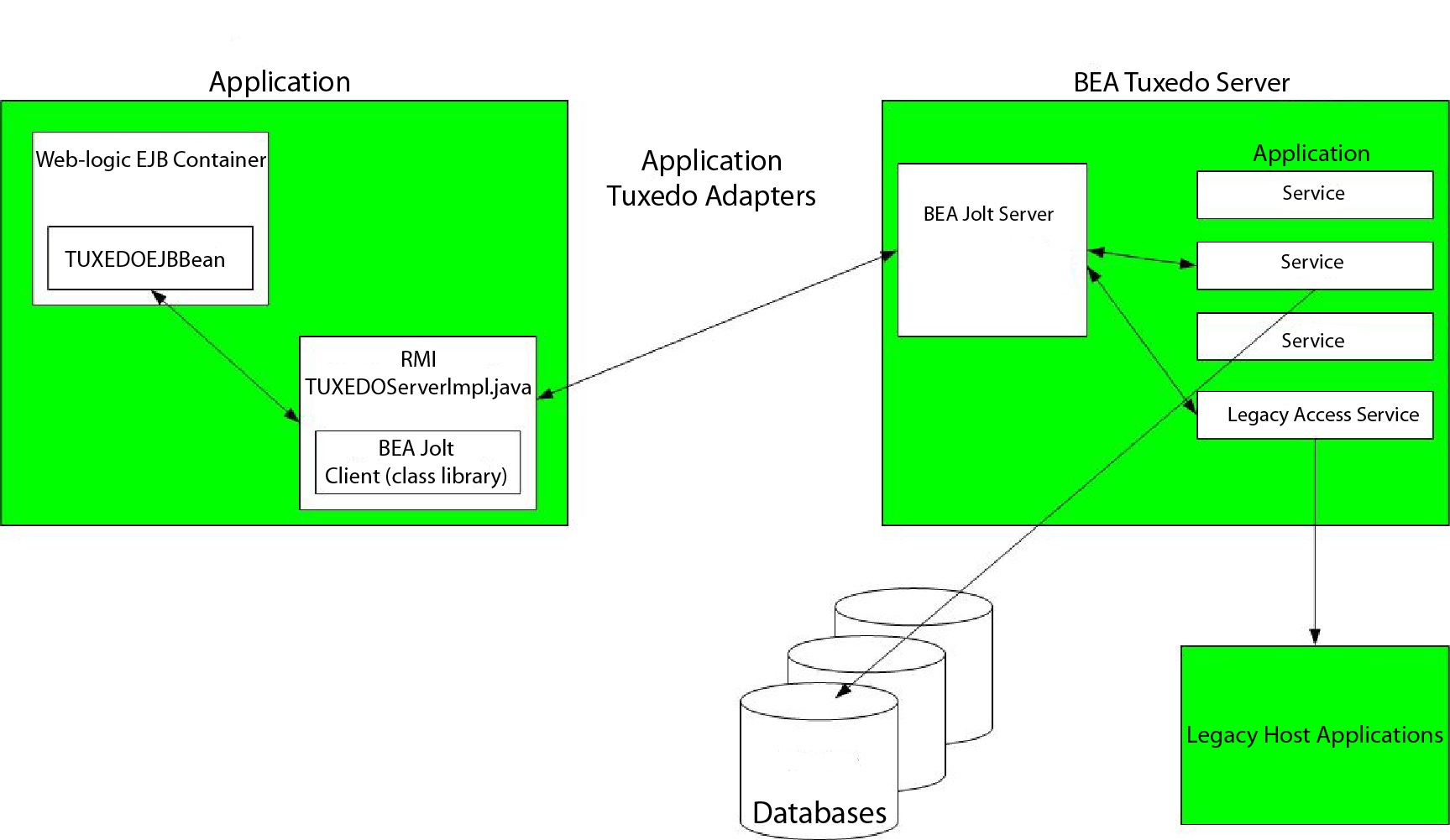
- The Tuxedo Application Services adapter establishes connection between Sterling B2B Integrator and the BEA Tuxedo system, authenticates passwords, and then logs in to the BEA Tuxedo system.
- Sterling B2B Integrator verifies that the application and its services specified during configuration correspond with the application and services in the BEA Tuxedo system.
- After verification, the Tuxedo Application Services adapter retrieves and sends the data that makes up the application to Sterling B2B Integrator.
- Sterling B2B Integrator maps the data retrieved from the BEA Tuxedo system and converts it to Extensible Markup Language (XML).
- Sterling B2B Integrator builds a Java-based interface based on the XML data, including parameters that represent services, and merges the interface into the GPM.
- The parameters list options that enable request-and-response transactions for the application.
- The Tuxedo Subscribe adapter communicates with the BEA Tuxedo system to process notifications as specified.
Tuxedo Subscribe Adapter
Using the BEA Jolt client class library (jolt.jar file), Sterling B2B Integrator can support subscriptions to Tuxedo event-based notifications. When subscribing to event notifications, BEA Jolt internally enables the notification event handler for each event session—thus generating and sending notifications for both unsolicited and brokered events. Using the Tuxedo Subscribe adapter, you can override the event handler process for the event session. That is, you can disregard the onReply() method in the event handler process and define what should happen to all notifications run for the client for that session.
- Unsolicited Event – Generates and sends notifications for all business events, including business events that are broadcast or posted.
- Brokered Event – Generates and sends notifications for only specified published business events.
Tuxedo Application Services Adapter
The Tuxedo Application Services adapter enables Sterling B2B Integrator to connect to a BEA Tuxedo system and retrieve previously defined Tuxedo services into Sterling B2B Integrator. Sterling B2B Integrator can then perform the Tuxedo service functions and complete request-and-response transactions defined in business processes.
Implementing the BEA Tuxedo Adapters
- Activate your license for the BEA Tuxedo adapters. See An Overview of Implementing Services.
- Install the adapters. See Installing the BEA Tuxedo Adapters.Note: Both the Tuxedo Subscribe and Tuxedo Application Services adapters are installed together.
- If subscribing to event-based notifications, create a Tuxedo Subscribe adapter configuration to generate notifications. See Creating a Service Configuration and Configuring the BEA Tuxedo Adapters.
- Create a configuration of the Tuxedo Application Services adapter. Configure the adapter to retrieve an application and its services. See Creating a Service Configuration and Application BEA Tuxedo Application Services Adapter Configuration.
- Use the Tuxedo Application Services adapter in a business process.
See Creating a Business Process Using the BEA Tuxedo Application Services Adapter to define fields that complete request-and-response transactions for Tuxedo adapters.
Installing the BEA Tuxedo Adapters
Before you can install the Tuxedo adapters, the library package BEA Jolt (jolt.jar file) must be available on the computer where the BEA Tuxedo system is installed and on the UNIX host computer where Sterling B2B Integrator is installed. This file placement enables Sterling B2B Integrator to verify corresponding applications and retrieve services from a BEA Tuxedo system.
- Verify that BEA Jolt is installed on the computer where the BEA
Tuxedo system is installed.Note: If you performed a full installation when installing BEA Tuxedo, BEA Jolt is installed. If you did not perform a full installation, you can obtain and install BEA Jolt from either the BEA Tuxedo CD-ROM or from the BEA Web site at http://commerce.bea.com/downloads/tuxedo.jsp.
- In the space below, record the path and name of the folder where
BEA Jolt (that is, the folder containing the jolt.jar file) is installed
or where you are installing BEA Jolt.
Path: ___________________________________________
- From the folder (recorded in step 2) on the BEA Tuxedo system,
copy the jolt.jar file to a folder on the UNIX host computer where Sterling B2B Integrator is installed.
In the space below, record the path and name of the folder.
Path: ___________________________________________
- Shut down Sterling B2B Integrator if it is running.
- From the folder where Sterling B2B Integrator is installed,
set the CLASSPATH environment variable to point to the library package
(that is, the jolt.jar file). Use the BEA Tuxedo system version number
and the folder path recorded in step 3 to enter a command similar
to the following example:
./Install3rdParty.sh bea 8_0 -j directory/jolt.jar
- Restart Sterling B2B Integrator.
Configuring the BEA Tuxedo Adapters
- Configure the Tuxedo Subscribe adapter to subscribe to Tuxedo event-based notifications.
- Configure the Tuxedo Application Services adapter for each application and its services for which you want to retrieve from a BEA Tuxedo system.
Sterling B2B Integrator BEA Tuxedo Subscribe Adapter Configuration
| Field | Description |
|---|---|
| Name | Unique and meaningful name for the adapter configuration. Required. |
| Description | Meaningful description for the adapter configuration, for reference purposes. Required. |
| Select a Group | Select one of the options:
|
| Host or IP Address (hostname) | Host name of the BEA Tuxedo system. You can use your IP address in the format 00.000.000.000. Required. |
| Listening Port (port) | Port name of the BEA Tuxedo system in the format 0000. Required. |
| User ID (userid) | Name that identifies the authorized user of the BEA Tuxedo application account. Optional. |
| Password (password) | Password of the authorized user of the BEA Tuxedo application account. Optional. |
| Application Password (appPsw) | Password of the application for which Sterling B2B Integrator should communicate event-driven notifications. Optional. |
| Subscription Type | Type of notification to which you are subscribing:
|
| Published Service Name | If you are subscribing to a predefined service,
enter the name of the service in the Published Service
Name field. Note: This field is only displayed if you
selected Subscribe to a named service as Subscription
Type.
|
| Business Process | Specify the business process that Sterling B2B Integrator should run when events occur. |
| Document Storage Type | This defines how the document will be stored in
the system. Required. Valid values are:
|
| User | Type, or select from the list, the user ID to be associated with business process instances of this service. |
Sterling B2B Integrator BEA Tuxedo Application Services Adapter Configuration
Because each application from which you want Sterling B2B Integrator to retrieve services requires a separate service configuration, Sterling B2B Integrator provides an exclusive wizard that provides additional fields to configure in addition to the fields used to create a service configuration.
- Ensure that you have created a service configuration for the Tuxedo Application Services adapter. See Creating a Service Configuration.
- From the Deployment menu, select Adapter Utilities > BEA Tuxedo.
- Under BEA Tuxedo systems, click Go! next to Launch the BEA Tuxedo Helper Application.
- Complete the following fields:Note: The names in parentheses represent the corresponding field names in the GPM. This information is provided for your reference.
Field Description Name Unique and meaningful name for the adapter configuration. Required. Description Meaningful description for the adapter configuration, for reference purposes. Required. Select a Group Select one of the options: - None – You do not want to include this configuration in a group at this time.
- Create New Group – You can enter a name for a new group in this field, which will then be created along with this configuration.
- Select Group – If you have already created one or more groups for this service type, they are displayed in the list. Select a group from the list.
Host or IP Address (hostname) Host name of the BEA Tuxedo system. You can use your IP address in the format 00.000.000.000. Required. Listening Port (port) Port name of the BEA Tuxedo system in the format 0000. Required. User ID (userid) Name that identifies the authorized user of the BEA Tuxedo system application account. Optional. Password (password) Password of the authorized user of the BEA Tuxedo system application account. Optional. Application Password (appPsw) Password of the application from which Sterling B2B Integrator should retrieve services. Optional. User Role (ACCOUNT_ID) Role of the user as defined in a BEA Tuxedo system for the application account. Optional. Application Name Name of the application to retrieve from the BEA Tuxedo system. Required. For example, to retrieve the banking application distributed with BEA Tuxedo, type BankApp in the Application Name field. Add Service Service that represents an action that accomplishes request-and-response transactions within the application. Required. For example, to complete deposit transactions for the BankApp application, type Deposit in the Add Service field. After typing a service name in the Add Service field, click add. Repeat this process until you have added all the services that you want Sterling B2B Integrator to retrieve for this application. Selected Services (Action) Displays all the services that you have entered to retrieve from the BEA Tuxedo system. Note: To remove a service from the list, select the service from the Selected Services field, and then click delete.
- Create another configuration of the Tuxedo Application Services adapter to retrieve another application and services from the BEA Tuxedo system.
- Create a business process using the configuration of the Tuxedo Application Services adapter that you just created.
Creating a Business Process Using the BEA Tuxedo Application Services Adapter
To create a business process using a configuration of the Tuxedo Application Services adapter, use the GPM. The GPM displays an icon that uses the name that you indicated when creating the adapter configuration.
- An icon for each adapter configuration that you create using the Tuxedo Application Services adapter displays in the Custom Services stencil.
- To view adapter properties, you must drag the icon that represents an adapter configuration to the workspace. Double-click the icon, and select the configuration from the Config list in the Service Editor.
- The Action list displays the services request-and-response transactions for business process use.
The following figure shows the GPM. The BEA Tuxedo Application Service adapter has been configured and renamed to Tuxedo BankApp, and an adapter configuration called BankApplication is selected. The Action parameter displays a list of the services specified during configuration and retrieved from a BEA Tuxedo system.
