When WinPE does not contain the drivers that you need for
a specific target,
you must bind these drivers to the WinPE deployment engine to deploy
the target.
Before you begin
Your WinPE deployment engine contains built-in drivers.
Use them first.
If you encounter problems with the built-in
drivers, if some drivers are not bound, or if some drivers are missing,
bind other drivers to your WinPE deployment engine.
In this offline
driver injection process, you can only bind drivers, to your WinPE
deployment engine, that are driver
software modules in
your
OS deployment server.
You must therefore create driver
software modules from
the drivers that you want to bind to your WinPE deployment engine.
About this task
The product helps
you select appropriate drivers for particular target models. It helps
you to predict potential problems and to solve them. It does not guarantee
that a specific WinPE deployment engine, with bound drivers, works
with a given
target.
The
information used by the OS deployment server to
predict the compatibility of a driver with a target model
is taken from the content provided by the vendor in its driver. The OS deployment server cannot
verify the accuracy of this information.
The dynamic driver
injection process occurs at run time and depends on the model and
PCI devices. The following is a high-level view of the dynamic driver
injection process:
- WinPE3 is started.
- The web interface extension is started in WinPE3.
- The web interface extension determines the list of drivers.
- The web interface extension detects the hardware on which it is
running.
- The web interface extension injects only the drivers specifically
bound.
Procedure
- Check the compatibility of your WinPE deployment engine.
- Go to .
- To view the details of the deployment engine, you have
two options.
- Double-click a deployment engine.
- Select a deployment engine, and then select View engine
details in the contextual menu.
- Go to the section Network and mass storage
drivers. A check is performed while the page
is loading. This can take a few minutes. By default, checks are performed
only on network and disk drivers.
If drivers are missing, or are not bound,
or if several drivers are bound for the same device, the following
information is provided.
 Indicates a missing critical driver, or a critical driver
of the wrong architecture.
Indicates a missing critical driver, or a critical driver
of the wrong architecture.
 Indicates that
a missing non-critical driver, or a non-critical driver of the wrong
architecture.
Indicates that
a missing non-critical driver, or a non-critical driver of the wrong
architecture.
 Indicates that
a required driver is present on the OS deployment server,
but that it is not bound.
Indicates that
a required driver is present on the OS deployment server,
but that it is not bound.
 Indicates that there are several drivers bound
for the same device, or that there is a binding with a driver that
is not known as compatible.
Indicates that there are several drivers bound
for the same device, or that there is a binding with a driver that
is not known as compatible.
You can expand the line to get more
information.
- For drivers missing on the OS deployment server,
you find a suggestion of where to look for it, including, if available,
a download link and the exact directory within the downloaded archive
where the driver can be found.
- When drivers are present on the OS deployment server,
you find suggestions of which driver to bind, in order of preference.
If multiple drivers are known to possibly work for a device, the best
choice is listed first. The choice is explained in the advice text,
which first recommends the use of device-specific drivers,
that is, drivers that have been specifically designed for the given
hardware device. Then compatible device drivers, that
match the device family, are recommended, even if they are not an
exact rebranded variant (for example, as second choice, an Adaptec
driver of the same family as an IBM® ServerRaid
adapter, if it is based on the same chipset). Finally, as third choice, generic
drivers, for example, Microsoft generic
AHCI driver for any AHCI controller, are recommended.
If no error is found, you do not need to modify the bindings.
- Modify the driver bindings of the WinPE deployment engine. There are two ways to perform this.
- Use a wizard.
- Click Fix Drivers.
- Follow the instructions in the wizard. After having selected a target model,
you must select one of these options:
- Automatically fix issues that can be fixed for this
model.
- Fixes all issues that can be automatically fixed. Such issues
include, for example, a missing binding to an existing driver, multiple
bindings for a device, or removing a driver tagged for another operating
system.
- Manually fix issues for this model.
- Presents you with each issue in turn. Ways to solve the issue,
when available, are proposed.
- Automatically bind drivers for this model.
- Erases every existing binding. New bindings are then automatically
added.
- Copy driver bindings for this model from a similar
engine.
- Copies all the bindings from a selected source engine to the current
engine.
- Reset all drivers bindings for this model.
- Erases all the driver bindings, and does not create any new binding.
- Edit the bindings manually, using the driver binding grid.
- Click Edit engine's driver bindings on
the Engine details page.
A grid is loaded.
Columns
represent target models known to the OS deployment server and
matching the patterns provided for the WinPE deployment engine. They
can be expanded to view their network and mass storage devices, if
a PCI inventory has been performed.
The first line represents
the WinPE deployment engine. Other lines represent software module folders
in the OS deployment server.
They can be expanded to view individual drivers. If a driver can
be used only for 32-bit or 64-bit machines, a superscript x86 or x86-64 mark
is written next to the driver name. If you do not find the drivers
that you need in the list provided, create software modules for
your drivers.
- (Optional) To obtain a summary of the errors and
warnings, click the link provided above the grid. This helps you locate
the problematic areas in the driver grid.
- Expand the columns of problematic target models to view
the individual network and mass storage devices.
- Expand software module folders
containing drivers to view the individual drivers.
Figure 1. Driver
binding grid
A cell with a green background indicates that
driver information corresponds to the device. The quality of the
drivers that can be selected is illustrated by the intensity of the
green background:  the best drivers
are in intense green, the family drivers are in standard green, and
the generic drivers are in pale green.
the best drivers
are in intense green, the family drivers are in standard green, and
the generic drivers are in pale green.
A cell with
an orange background indicates either that the driver is not a PCI
driver, or that there is no compatibility information available for
the driver.
A cell with a green check mark  indicates that the driver is bound to the
WinPE deployment engine for use with the specific target model and
device.
indicates that the driver is bound to the
WinPE deployment engine for use with the specific target model and
device.
- Click a green or orange background cell to add or remove
bindings.
It is not possible to bind or unbind drivers from the
WinPE deployment engine itself, because they are built-in drivers.
You
should have one, and only one, check mark per column, indicating that
you have one and only one driver for each device.
- When you have finished modifying the bindings, click Save.
- To return to the Image details page, click Back.
Potential
problems with the image are recomputed, allowing you to check if your
modifications have solved the detected problems.
What to do next
When you have solved all the driver binding issues, you can
deploy target models that match your WinPE deployment engine.
 Indicates a missing critical driver, or a critical driver
of the wrong architecture.
Indicates a missing critical driver, or a critical driver
of the wrong architecture. Indicates that
a missing non-critical driver, or a non-critical driver of the wrong
architecture.
Indicates that
a missing non-critical driver, or a non-critical driver of the wrong
architecture. Indicates that
a required driver is present on the
Indicates that
a required driver is present on the  Indicates that there are several drivers bound
for the same device, or that there is a binding with a driver that
is not known as compatible.
Indicates that there are several drivers bound
for the same device, or that there is a binding with a driver that
is not known as compatible.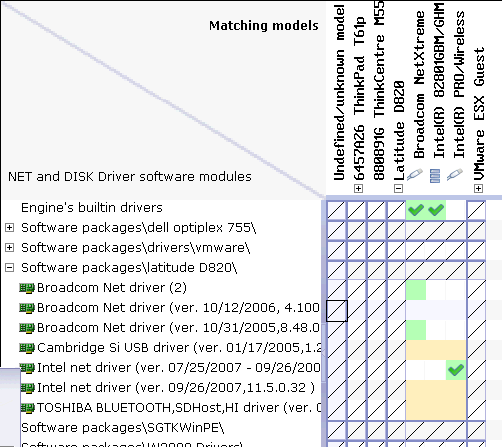
 the best drivers
are in intense green, the family drivers are in standard green, and
the generic drivers are in pale green.
the best drivers
are in intense green, the family drivers are in standard green, and
the generic drivers are in pale green. indicates that the driver is bound to the
WinPE deployment engine for use with the specific target model and
device.
indicates that the driver is bound to the
WinPE deployment engine for use with the specific target model and
device.