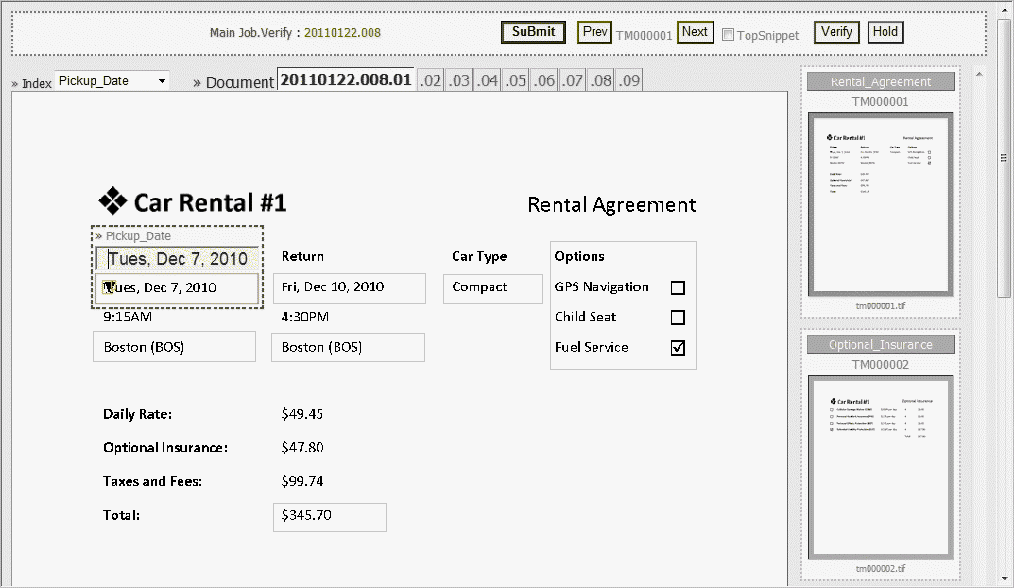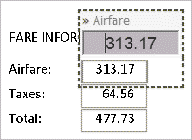The ImgEnter (imgenter.aspx) web client
is different from the other web verification clients in that you enter
data through the page image view.
ImgEnter displays a gray border
around each data field. When you click within a field, the web client displays
a data entry edit field immediately above the field. The data entry
field displays the recognized data that you can change it if necessary.
Fields with low confidence characters are displayed in yellow, whereas
fields with validation errors are displayed in red.
To use the ImgEnter client, select
ImgEnter.aspx as
the Value for Program key in the Verify task's details pane in the
Taskmaster Web client. Click the
Administrator tab,
click
Workflow, and then select
Verify in
the
Web Job.
ImgEnter uses the same page and field status settings and RRS settings
as the VeriFine client. For more information, see the "Configuring the page and field status settings" section
in the Configuring the VeriFine client topic.