Enabling SSL communication between MIMB and IGC
You can enable SSL communication between MIMB (Meta Integration Model Bridge) and IGC (Information Governance Catalog) using the steps below:
Procedure
- From the ModelBridges.xml, export parameter list of the parameter file used for the bridge import, launch the rest API URL in a browser , for example: https://Phanivm20121.fyre.ibm.com:9443/ibm/iis/igc-rest/v1/metadata.
-
You may now get a warning as shown below, Click Advanced to proceed
further.
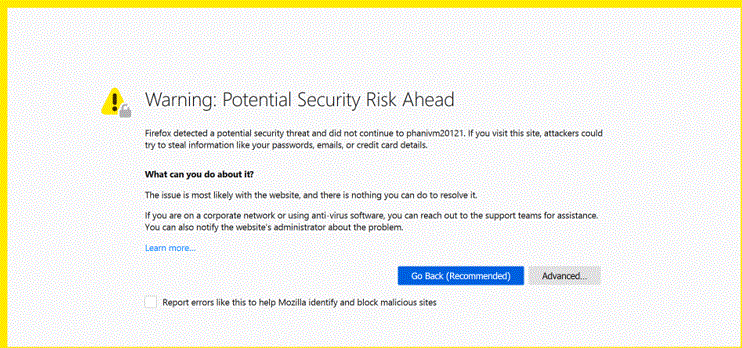
-
You will now be displayed with the details on trusting the certificate as shown below. Click
Accept the Risk and Continue.
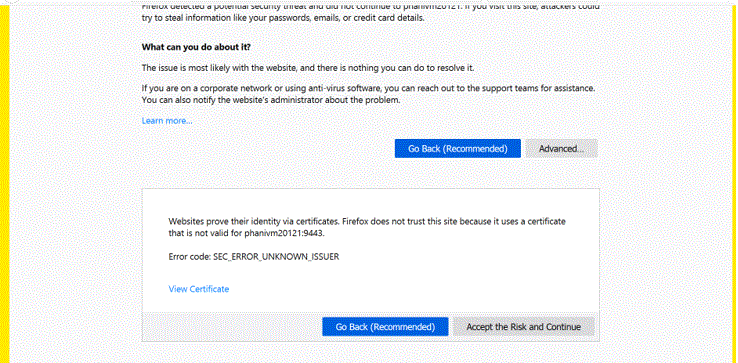
- Click View Certificate.
-
The Certificate Viewer screen is now displayed with the details as shown below:

- In the Certificate Viewer screen, click Details. The following
screen is now displayed.

- Click Export to export the certificate.
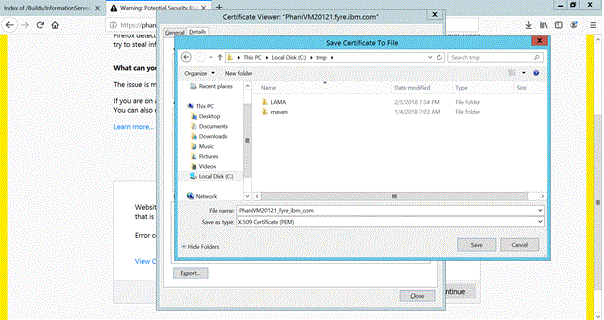
- Save the file (with the extension *.crt /Save as Type: X.509 Certificate (PEM) (*.crt, *.pen). The certificate is now exported.
- Click Close.
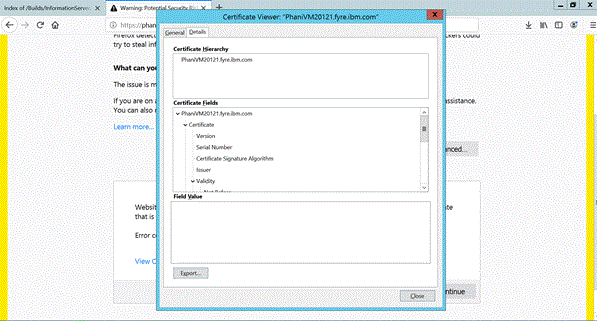
- Your exported certificate is now visible in the following screen.

- Go to C:\IBM\Information Server\ASBNode\bin and run the
command:
keytool -keystore cacerts -importcert -alias PhaniVM20121.fyre.ibm.com -file C:\tmp\PhaniVM20121_fyre_ibm_com.crt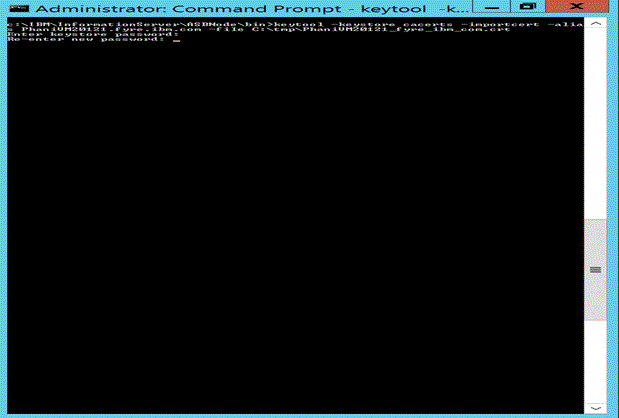
- Specify your password and confirm the same. In this scenario the password used is
changeit

- You will now be prompted with the option Trust this certificate?. Enter Yes. The certificate is now added to the truststore.