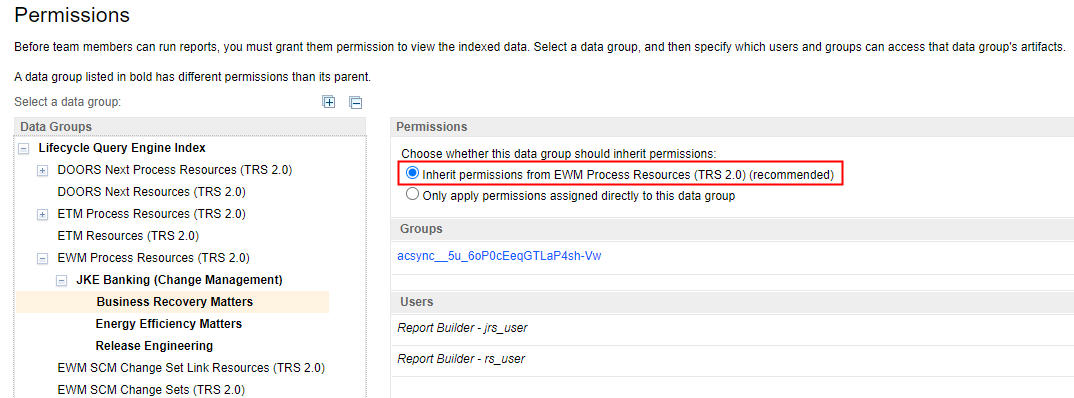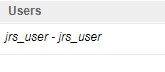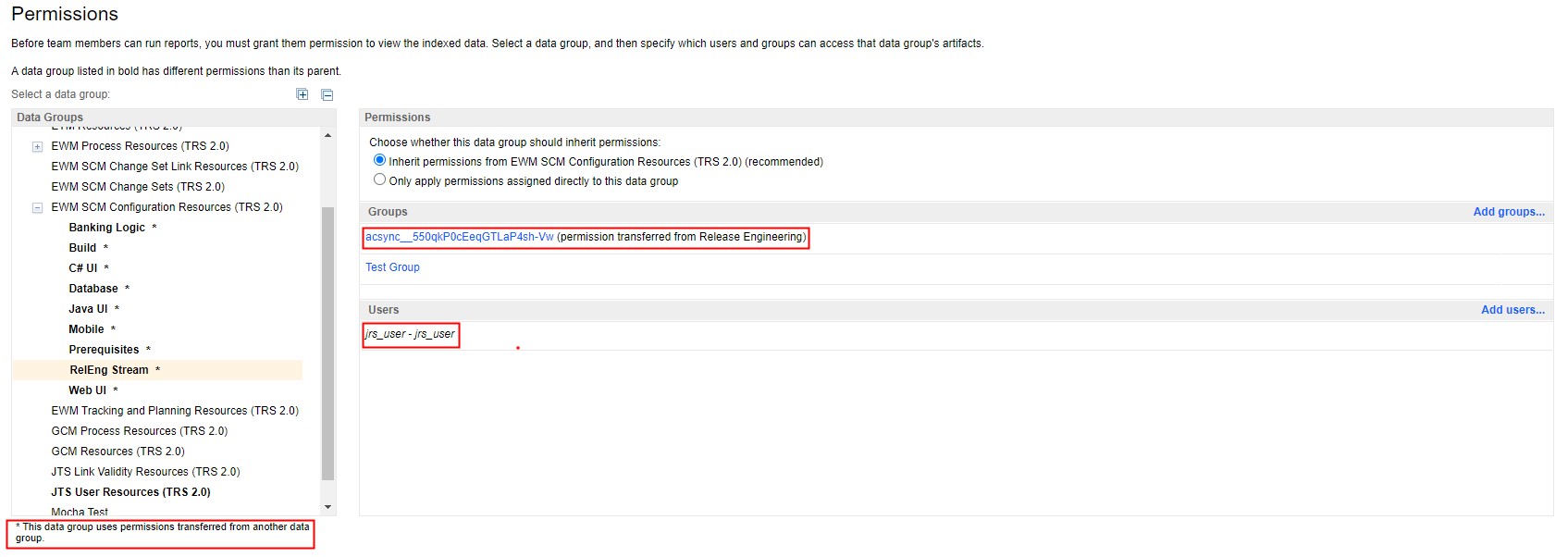Managing user access to data sources in Lifecycle Query Engine
Before you begin
About this task
The LQE access control mechanism allows groups of users to run queries against the indexed data. When a user runs a report in Report Builder, the user sends queries to LQE to get the data for the report. Therefore, users running reports must have permission in LQE to access the data. Report Builder also queries LQE for the structure of the data. The metamodel data is used when generating a report. The queries that retrieve metamodel data from LQE run by using a Report Builder functional user, such as jrs_user. This functional user must be granted permission in LQE to run queries.
As an administrator, you can control the read access to the LQE index by specifying local access policies to the data that LQE indexes. However, access to the actual lifecycle data, and the tools that provide the data, are subject to the access control defined in each lifecycle tool.
Data from the lifecycle tools (the data sources) is indexed in a single index that is maintained by LQE. All read access to the index is granted and controlled by LQE, not by the data sources. When you add a data source, it automatically inherits the permissions that are defined for the LQE index root. You can use the data groups from the data sources as starting points or create new user groups with permission to access all or parts of the index. When you specify custom permissions to access the index, the project and team member permissions to access the data sources aren’t affected.
LQE also supports integration with enterprise directory servers, such as LDAP. You can choose users from the directory servers to add to the access control groups.
- Query and report consumers authenticate with LQE only once to use the indexed data.
- The lifecycle management tools that you add as data sources don't have to be online or reachable when to run queries or reports.
- Reports and queries that run against the LQE index don't consume licenses. However, access to the data in the lifecycle management tools (when you click a link in a report) is still subject to license checks.
- Administrators can override instances where a user doesn’t have a license to a tool but wants to use artifacts in queries or reports.
If permission problems occur, messages show up on the Data Sources page at http://<host_name>:<port>/lqe/web/admin/data-sources. Click the message link to find details about the problem. If LQE can't reach the data source to set permissions, check the logs for LQE and the data source for HTTP errors or timeouts.
For more information, watch the following video:
- If there is a permission error on the LQE Data Sources page, one of the
following error message is displayed:
-
Error: LQE cannot set the permissions due to an error while connecting to data source. It will retry after 15 minutes.
-
Error: LQE cannot set permission for 1 component, project area or team area. It will retry after 15 minutes.
-
Administrators can set up email notifications to find out when permission errors occur. For details, see Setting up email notification for Lifecycle Query Engine events.
Specifying user permissions
You can specify user groups and users who can view data in the entire LQE index or in specific data groups within the index. When you add a data source, it automatically inherits the permissions that are defined for the LQE index root.
When you first start LQE, no permissions are defined. You must specify which user group or user has access to the entire LQE index, each data source, or each access context that is defined in a data source.
Access to the data groups within the index is inherited from the root LQE index; however, you can block the inheritance, change permissions, and grant access to specific groups and users. When you select a group on the Permissions page, local and inherited permissions are shown, and you can see which users and groups are defined. You can’t change inherited permissions; for example, if the permissions are inherited from the parent, you can’t delete a user. You can change the permissions for a particular user directly in the parent group.
If individual users, who don’t work with the data in the applications, need access to project area data in LQE to create reports, you can add them to specific project area data sources.
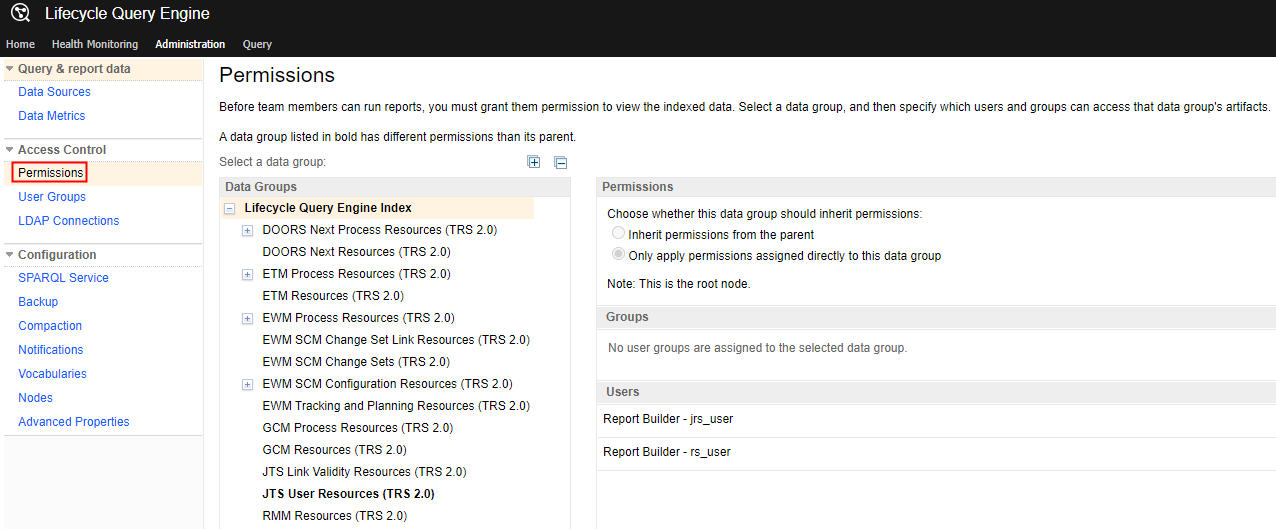
Procedure
Defining and managing user groups
You can manage the user groups that have permission to access the LQE index: create new groups and assign users or modify existing groups.
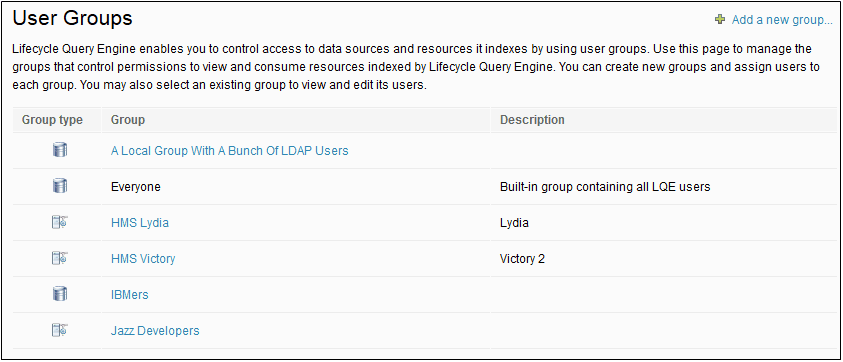
Procedure
Adding LDAP connections
You can integrate LDAP servers with LQE and create user groups that are based on the LDAP groups from the data sources. When you create an LDAP-based group for LQE, you can select existing users from the integrated LDAP directory; however, you can’t add new users to an LDAP-based group.
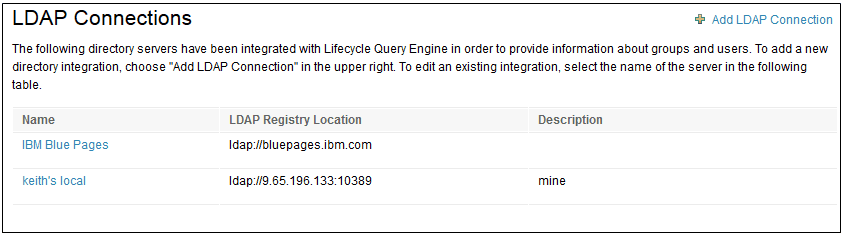
Procedure
Disabling access control
In certain situations, you might have to temporarily disable access control to the indexed data.
Procedure
- On the Lifecycle Query Engine Administration page, in the menu, under Configuration, click SPARQL Service.
- On the SPARQL Service page, click Edit.
- Select the Ignore data source Access Controls checkbox, and click Save.