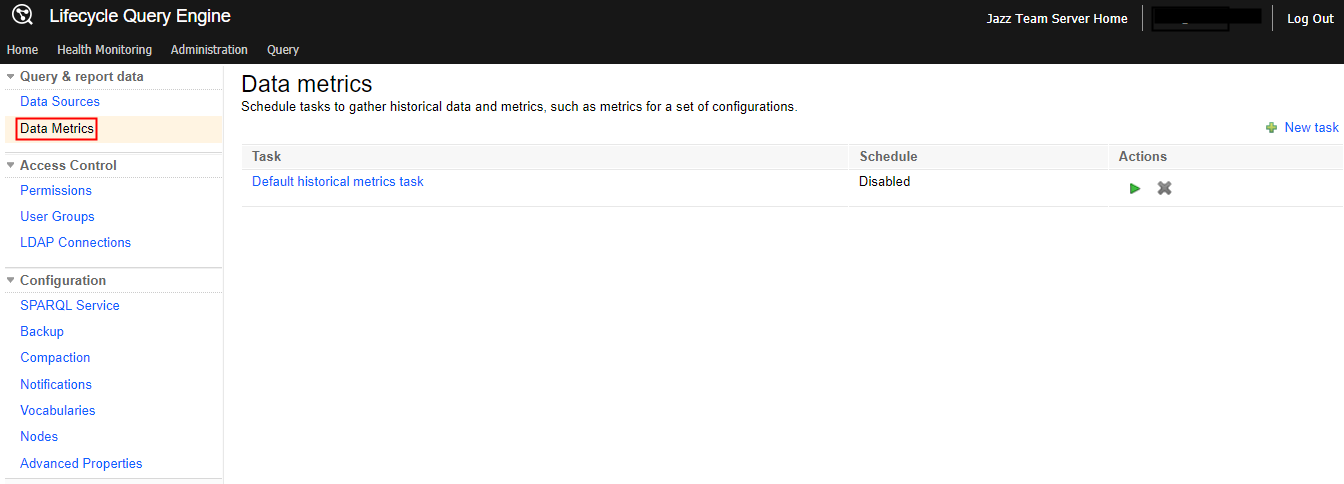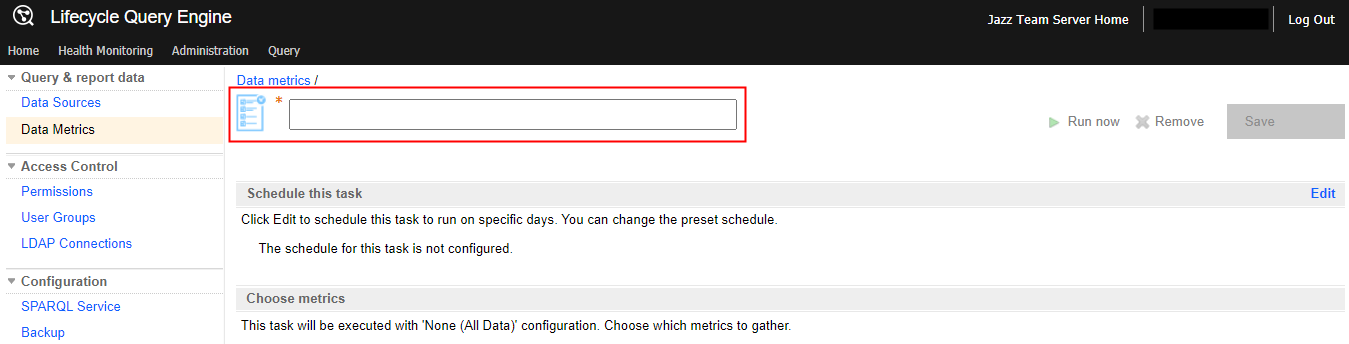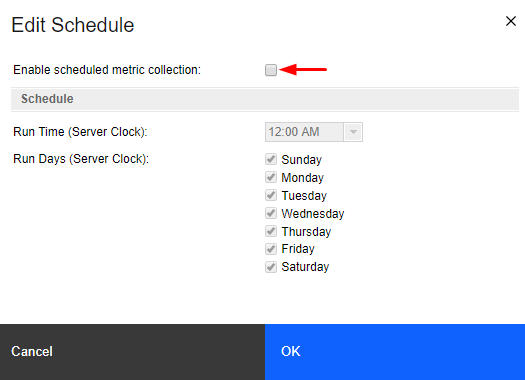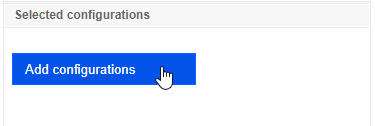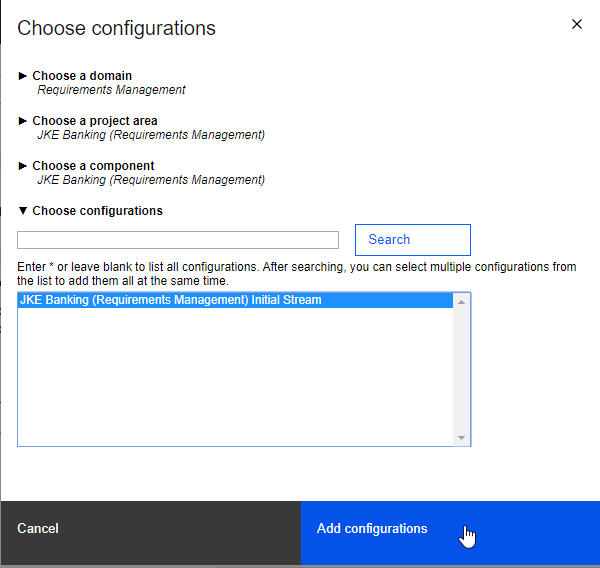Collecting metrics for historical trends reports
Before you can build trends reports that show changes over time, you must configure and
schedule Lifecycle Query Engine tasks to
collect data.
About this task
You create, edit, and enable metric collection tasks on the Data metrics
administration page at
http://<host_name>:<port>/lqe/web/admin/metric-config.
A sample task is available on the Data metrics page. To modify this task,
click the task name, and change the settings:
- You can change the task name.
- You can edit the schedule to collect metrics at a different time.
- Choose the configurations that contain the versions of the artifacts you want historical metrics on.
- Select what metrics to gather.
To run this task, click Run now.
To create a data collection task, follow the procedure.
Procedure
What to do next
If team members choose an LQE-based data source and the Report Builder reports don’t show the artifacts that they expect, show artifacts more than once, or show a different number of artifacts than application views, you can validate the TRS feeds for the application. See Validating TRS feeds and the LQE index.