Configuration-related information in dashboard widgets
If your project area has configuration management capabilities enabled, you can report on versioned artifacts in configurations by using dashboard widgets. You can configure a widget to always report on a specific configuration or report on the current configuration shown on the toolbar.
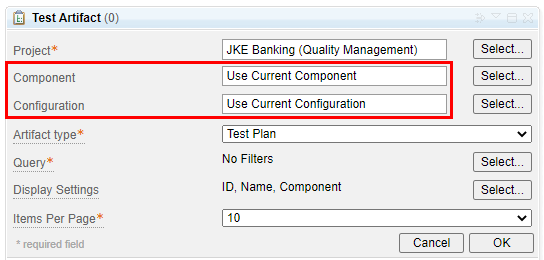

By default, a widget on any type of dashboard (personal, project area, team, or mini) uses the component and configuration that is shown on the menus on the toolbar, if that menu is available. Otherwise, depending on the widget design, the widget shows artifacts from the component's initial stream or requires you to select a component and a configuration.
To show artifacts from multiple applications, you must select a global configuration
- Set the widget's Configuration field to a global configuration.
- Set the widget's Configuration field to Use Current Configuration and, on the toolbar, set the Current Configuration menu to a global configuration.
If you select a specific global or local configuration in the widget and save your settings, the widget always shows data for that configuration, regardless of the configuration that is shown on the Current Configuration menu on the toolbar.
Use separate instances of widgets to reduce unexpected results when you switch components and configurations
Instead of using one instance of a widget and changing its component and configuration setting each time you or a team member visits the dashboard, you can create copies of the widget and use a unique widget title, component, and configuration in each copy. You might also create separate dashboard tabs for specific versions of your system or product, and add the configuration-specific widgets to those tabs.
Check the Component and Configuration fields when you copy widgets to other dashboard types
When you copy a widget between personal or team dashboards, the widget's Component and Configuration settings are preserved.
- Verify the new widget's Component and Configuration settings; if the latter is set to Use Initial Stream, the widget shows only artifacts in the initial stream of the component for that dashboard.
- Personal dashboards do not inherit the component and configuration settings from the menus on the toolbar. You must set the widget's Component and Configuration fields.
- Mini dashboards inherit the component and configuration context if the Component and Current Configuration menu is shown on the page that you access the mini dashboard from.
To show information from another component and configuration, select them in the copied widget, and click OK. Your selection is the preserved the next time that you visit that dashboard.
Configuration-enabled widgets
| Application | Widgets |
|---|---|
| QM | Quality Management (/qm) catalog:
|
| RM | Requirements Management (/rm) catalog:
|