Administering IBM Engineering Lifecycle Management (ELM) servers by using WebSphere Liberty Administrative Center
WebSphere Liberty Administrative Center (Liberty Admin Center) is a web-based tool that you can use to view and modify server configurations, and to monitor running servers.
You can use Liberty Admin Center to administer servers for the IBM Engineering Lifecycle Management. In ELM installations, Liberty Admin Center is enabled by default in the server.xml file <featureManager> element. You can define which users or groups can access the tool under the <administrator-role> element. By default, any user in the JazzAdmins group can access the tool.
Accessing Liberty Admin Center
- Start the WebSphere Liberty server.
- Open a browser and go to https://hostname.example.com:9443/adminCenter.
- Login as a configured Jazz administrative user (by default, any user in the JazzAdmins group).
Exploring the Admin Center Toolbox
- Server Config: Displays all the configuration files available on the server.
- Explore: Displays the installed applications on the server, both running or stopped, and includes a Monitor view to track JVM activities, such as CPU usage, used heap memory, loaded classes, and so on.
- wasdev.net: Links to the WebSphere development community.
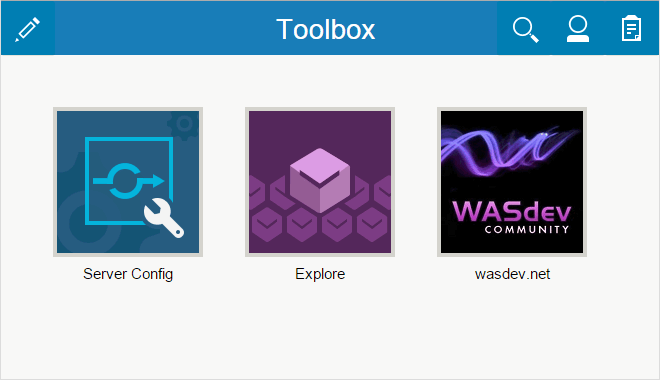
Server Config view
You can use the Server Config view to update the server configuration files. Two views are available for viewing and editing the configuration files: Design view and Source view. The Design view shows the graphical representation of the document. The tree structure shows all the configuration elements. Click a tree node to show all its associated values on the form. Required input fields are indicated by an asterisk. If a specific input has a default value, or takes the value of a predefined variable, that value is shown in its placeholder
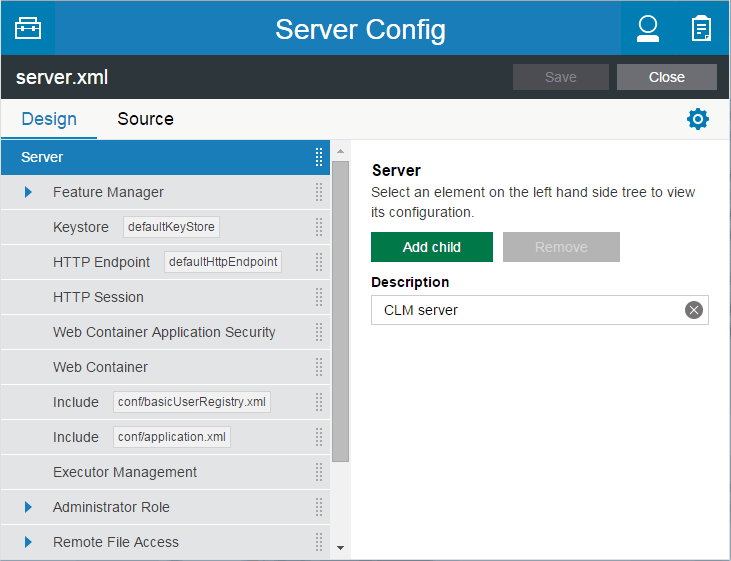
The Source view provides direct access to the document text content. Syntax highlighting, hover help, and content assist features are available
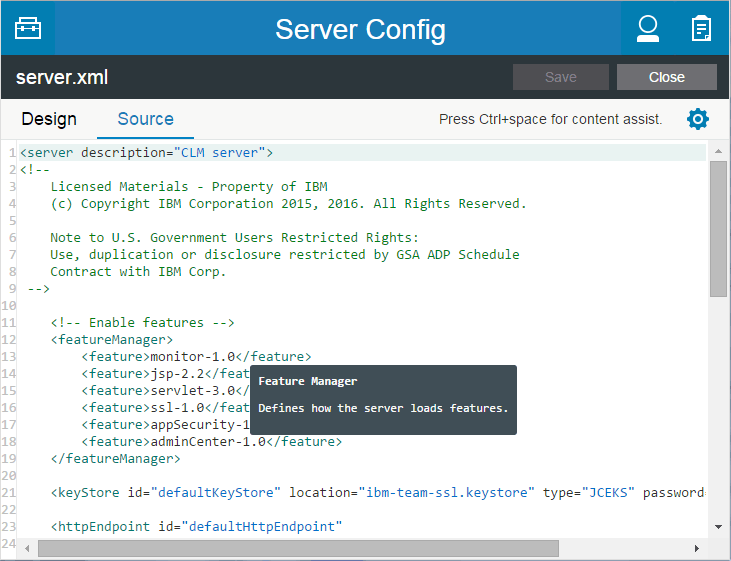
Example: Configuring LDAP authentication
The following example shows how to use Liberty Admin Center to configure LDAP authentication for IBM Tivoli Directory Server LDAP filters. To learn about other LDAP types, see Configuring an LDAP or an LDAP/SDBM connection.
- In the Server Config view, click server.xml.
- Expand Administrator Role and click Add child to add the LDAP DN to your Jazz administrative user or your JazzAdmins group.
- In the Add child dialog box, click Group name or User name depending on what you are adding and then click Add.
- Enter the distinguished name in the Value field and click Save.
- Repeat these steps for additional users or groups as needed.
ADMIN user and JazzAdmins group, or you will lose access to Liberty Admin Center.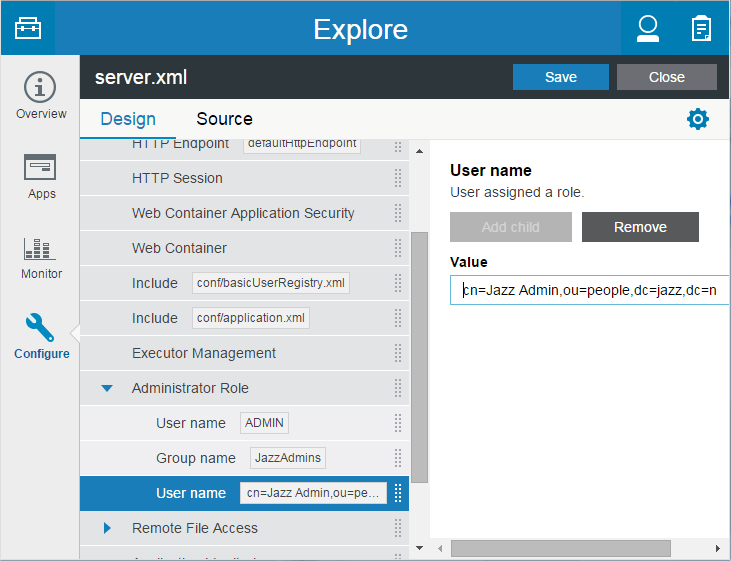
Next, define the LDAP authentication configuration:
- Click the Server element and then click Add child.
- Select LDAP User Registry from the list and click Add.
- Specify the parameters for your LDAP registry. Fields that have an asterisk are mandatory and must be specified.
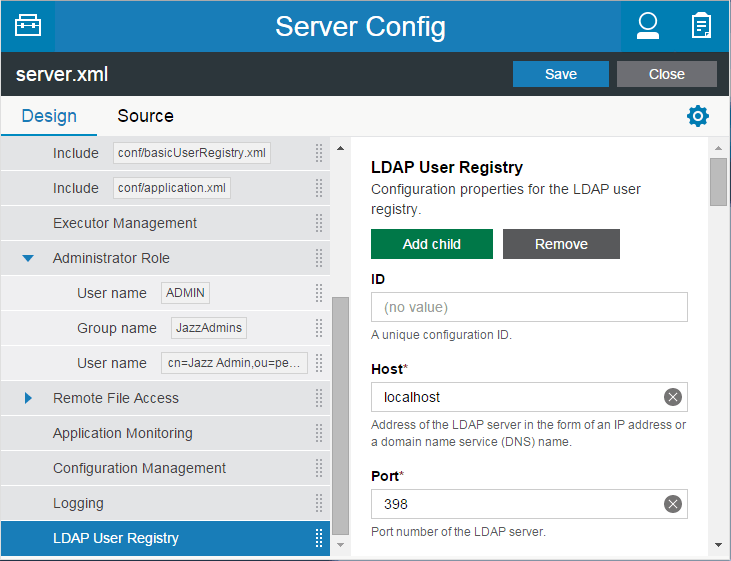
Next, define the appropriate filters for your LDAP registry type:
- After the main parameters are specified, click Add child and select the appropriate LDAP filter element for your registry type. Click Add.
- Specify the filter parameters for your LDAP registry schema.
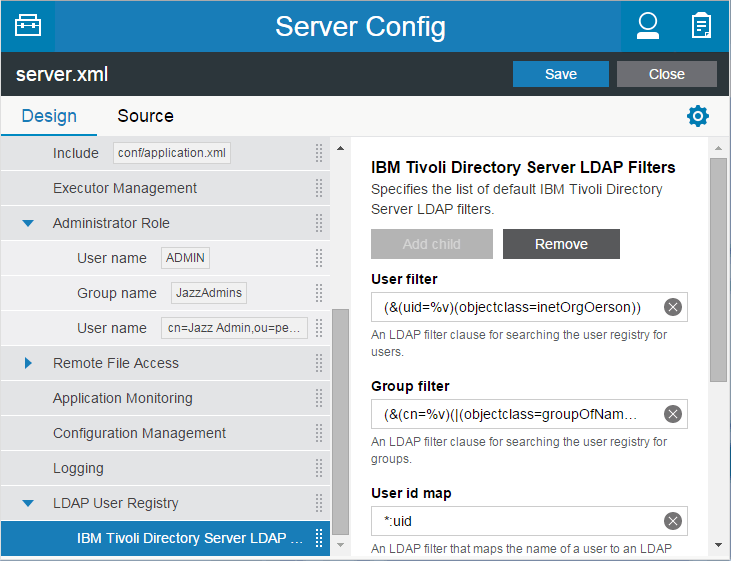
Finally, remove the basic user registry:
- Select the Include element for the conf/basicUserRegistry.xml file on the left.
- Click Remove, and then click Remove again to confirm the choice.
- Click Save.
- When you are prompted to log in again, enter the credentials for your Jazz administrative user.