Scan data
The Scan History tab of application view shows an entry for the latest version of
each scan. For each scan you can:
- See total issues found and a graphic representation of each severity type
- Access the Scan ID
- Rescan (if allowed)
- Download the Security Report
- Delete the scanNote: Deleting a scan does not delete the issues found by the scan. If necessary go to Issue data view and change the status of the issues or, to delete all issues in an application, go to My Applications > Edit Application > Reset Application Data (preserves the configuration, but deletes all scans and issues).
- Select multiple scans to delete
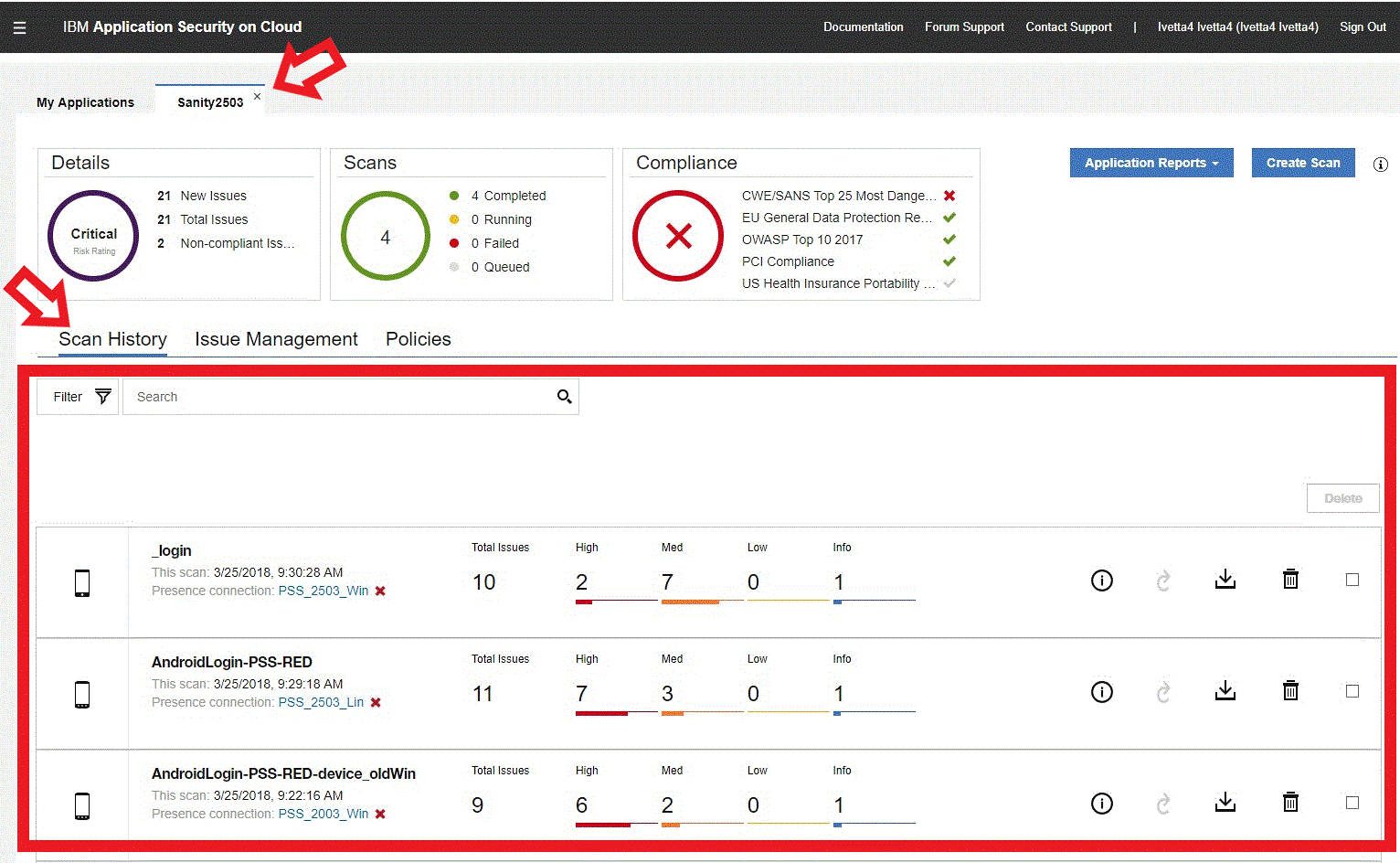
To download a Security Report:
In Scan History view of the application tab, locate the scan you want, click its
Download icon, and select one of the two formats: Raw XML or Security Report
(PDF).
Note: The Security Report for a scan is generated at the time of the scan. Therefore,
if after the scan you changed the status of issues found (for example from New to Fixed), the
changes are not reflected in the report.
Tip: To create a report that
reflects changed issue status, use the filter function in Issue Management view (below).