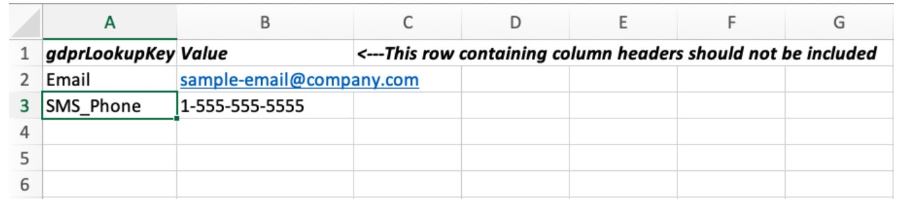How do I access GDPR requests through the Acoustic Campaign user interface?
The Acoustic Campaign user interface now provides ease of access to the GDPR menu for Right of Access and Right to Erasure.
About this task
Both standard users and organization level users can access the GDRP menu in the Data area of the user interface.
Prerequisite
Ensure that GDPR LookUp keys are selected for the database for which the GDPR request is to be
made.
Note: Lookup keys are a feature of Flexible key databases. Email is used for the GDPR LookUp on
Restricted databases.
Within your database, you are able to select up to 5 fields from the GDPR Lookup Fields screen. These fields will be used for GDPR LookUps. To configure this setup, go to Settings on the Database details screen. Click the GDPR LookUp Fields tab, then select up to 5 fields that you want to use as GDPR Lookup Fields. Click Save.