Viewing workloads in a CICSplex
You can view all the workloads, routers, and target systems in a CICSplex whether they are active or inactive.
About this task
The WLM operation views show details of the active workloads, including routers, targets, transactions, and affinities. You can access the WLM operations views from the CICS Explorer® menu by clicking , and selecting a view from the menu. Details of the inactive workloads are shown in the WLM definition view, Workload Specifications. You can access the WLM Specifications view from the CICS Explorer menu by clicking , and selecting the view from the menu.
The CICSplex Explorer view has a Workload Management section that shows you the workloads in the CICSplex. The following procedure explains how to manage your workloads from the CICSplex Explorer view.
Procedure
- In the CICSplex Explorer view, expand the CICSplex tree and the Workload Management section to see all the workloads.
- Expand the tree for an active workload to see router and
target systems that are associated with the workload.
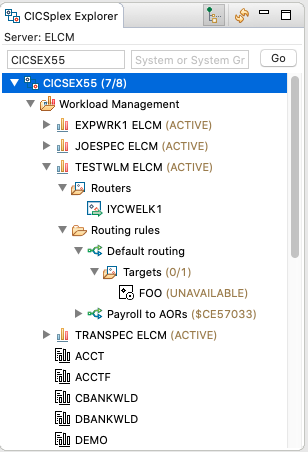
Results
- Active
- Indicates that the workload, or target region, is active.
- Active SOS
- Indicates that the workload, or target region, is active but is short on storage.
- Active DUMPING
- Indicates that the workload, or target region, is active but is running a system or transaction dump.
- Active MAXTASKS
- Indicates that the workload, or target region, is active but is at Max Tasks (MXT).
- Active STALLED
- Indicates that the workload, or target region, is active but is stalled.
- Double-click an active workload to see the default routing details for the workload.
- Double-click a routing rule to see details for the rule.
- Double-lick a router region or target region to see the details for the region.
- Double-click an inactive workload to open the Workload Specification editor for that workload.