The purpose of the generic service client is to invoke calls to any kind of service that uses an HTTP, JMS or WebSphere® MQ transport and to view the message returned by the service. The generic service client is useful for debugging or testing a service when you do not have access to a dedicated client to invoke the service call. You can set up a large variety of transport and security configurations for the service, edit the parameters of the call and send attachments.
This topic provides an overview of how to use the generic service client to test web services. For more detailed information, refer to: Sending service requests with the generic service client.
Supported services
- HTTP
- Java™ Message Service (JMS), including JBoss and WebSphere® implementations
- WebSphere MQ
Watch a demonstration of the Generic Service Client being used to test a web service: Testing web services with the Generic Service Client
Launching the generic service client
- Right-click a WSDL file in the Enterprise Explorer view and select
- Right-click a service node in the Services view and select Test with Generic Service Client
- From the Run menu select Launch the Generic Service Client
- In the web services wizards, select the Generic Service Client as your test facility. You can also set it as your default test facility in the web services Preferences.
- Click the Launch the Generic Service Client toolbar
button:
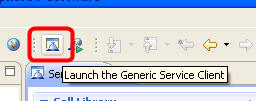
Invoking the generic service client from a WSDL file
- Ensure that you have a valid WSDL file in your workspace (as opposed to a dynamically generate WSDL file as is supported in JAX-WS web services). Ensure that the WSDL files use the correct syntax for the test environment. The generic service client might not work with some web Services Description Language (WSDL) files.
- Launch the generic service client using one of the methods listed above, and add the WSDL file to it if necessary. This will add the WSDL file to the Call Library.
- In the Call Library, expand the WSDL, binding, and operation, and then select the call element. The call is automatically configured with any SOAP or JMS endpoints that are available in the WSDL. The generic service client shows 3 steps: Edit Data, Invoke and View Response. The details for the call are displayed under the Edit Data step.
- On the Message page, use the Form, Tree, or Source views to edit the contents of the call. Each view proposes a different display of the same data. If you want to add or remove XML elements in the Form or Tree view, you can click to comply with an XML Schema Definition (XSD) specified in the Schema Catalog.
- On the Attachments page, specify any file attachments that will be sent with the call. You must have configured the environment with the correct libraries and configuration files to handle file attachments.
- On the Transport page, specify an HTTP, JMS, or WebSphere MQ transport configuration to be used by the call. You can create and edit transport and security configurations by clicking the Transport tab.
- On the Security for Request and Security for Response pages, specify whether you want to override the security settings for the WSDL. If you want to edit the current security settings for the WSDL, click Edit WSDL Security to open the WSDL Security Editor.
- When you are ready, click Invoke to invoke the service call. The generic service client sends the request and displays the message return under the View Response step.
Limitations:
Certain functions within the generic service client, for example the ability to record tests, require that Rational® Performance Tester or Rational Service Tester be installed.
Arrays are not supported.
Because of a lack of specification, attachments are not supported with the Java Message Service (JMS) transport. The envelope is directly sent using UTF-8 encoding.
All security algorithms are not always available for every Java Runtime Environment (JRE) implementation. If a particular security implementation is not available, add the required libraries to the class path of the JRE that this product uses.
The generic service tester displays the envelope as reflected in the XML document. However, security algorithms consider the envelope as a binary. Therefore, you must set up the SOAP security configuration so that incoming and outgoing messages are correctly encrypted but remain decrypted inside the test.