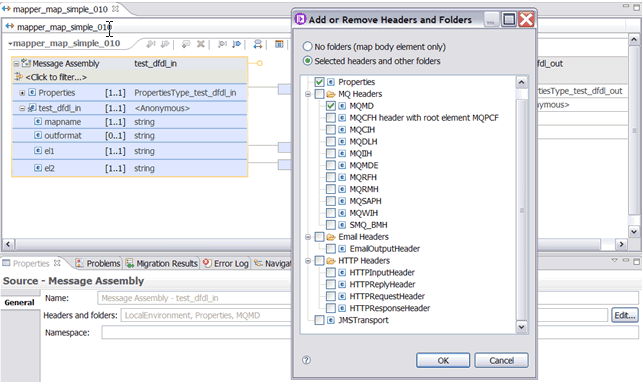Mapping transport headers
Use the Graphical Data Mapping editor to transform transport headers.
About this task
When you create a top level message map, only the Properties folder is initially included in the map, and a default transformation from input to output properties is created in a local map. You can then use the Message Assembly properties page in the Graphical Data Mapping editor to modify the transport headers that you might include in the map.
Depending on how
you add a transport header to a message map,
the component can be deleted, initialized, or transformed:
- To pass unchanged a transport header, do not add it to the message map.
- To read elements from a transport header, add it only to the input message assembly of the message map. The Mapping node passes it through unchanged.
- To modify elements in a transport header, add it to input message assembly and to the output message assembly, and provide transforms to copy and modify the header. The Mapping node deletes the input transport header, and creates a new output transport header containing the result of your transformations.
- To add a transport header to your message, add the header to the output message assembly and populate at least one field. The Mapping node creates a new output transport header containing the results of your transformations.
- To delete a transport header, add it to the output message assembly and do not set any field at all. The Mapping node deletes the transport header from the output message.
- MQ Headers
- MQMD
- MQCFH header with root element MQPCF
- MQCIH
- MQDLH
- MQIIH
- MQMDE
- MQRFH
- MQRFH header with MQRFH2 or MQRFH2C parser
- MQRMH
- MQSAPH
- MQWIH
- SMQ_BMH
- Email Headers
- EmailOutputHeader
- HTTP Headers
- HTTPInputHeader
- HTTPReplyHeader
- HTTPRequestHeader
- HTTPResponseHeader
- JMSTransport
Procedure
Complete the following steps to transform data in a transport header by using a message map:
What to do next
Define additional transformations between other elements in the message map. For more information about the available transforms, see Transform types in the Graphical Data Mapping editor.