Creating the Experimental Stimuli: Displaying the Design
Once you have created an orthogonal design, you'll want to use it to create the product profiles to be rated by the subjects. You can obtain a listing of the profiles in a single table or display each profile in a separate table.
To display an orthogonal design:
- From the menus choose:
Figure 1. Display Design dialog box 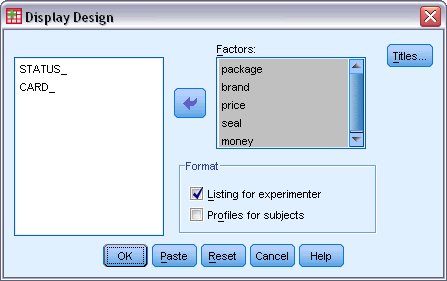
- Select package, brand, price, seal, and money for the factors.
The information contained in the variables STATUS_ and CARD_ is automatically included in the output, so they don't need to be selected.
- Select Listing for experimenter in the Format group. This results in displaying the entire orthogonal design in a single table.
- Click OK.
Figure 2. Display of orthogonal design: Single table layout 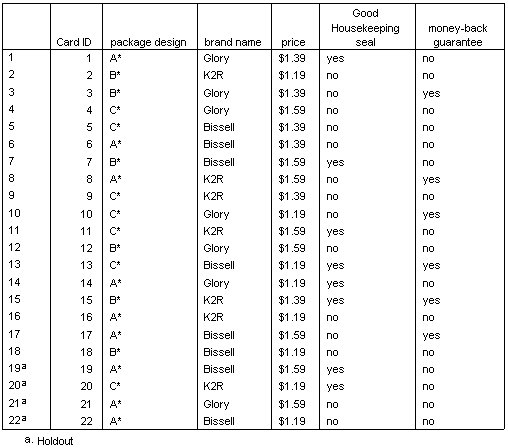
The output resembles the look of the orthogonal design as shown in the Data Editor—one row for each profile, with the factors as columns. Notice, however, that the column headers are the variable labels rather than the variable names that you see in the Data Editor. Also notice that the holdout cases are identified with a footnote. This is of interest to the experimenter, but you certainly don't want the subjects to know which, if any, cases are holdouts.
Depending on how you create and deliver your final product profiles, you may want to save this table as an HTML, Word/RTF, Excel, or PowerPoint file. This is easily accomplished by selecting the table in the Viewer, right clicking, and selecting Export. Also, if you're using the exported version to create the final product profiles, be sure to edit out the footnotes for the holdout cases.
Perhaps the needs for your survey are better served by generating a separate table for each product profile. This choice lends itself nicely to exporting to PowerPoint, since each table (product profile) is placed on a separate PowerPoint slide.
To display each profile in a separate table:
- Click the Dialog Recall button and select Display Design.
- Deselect Listing for experimenter and select Profiles for subjects.
- Click OK.
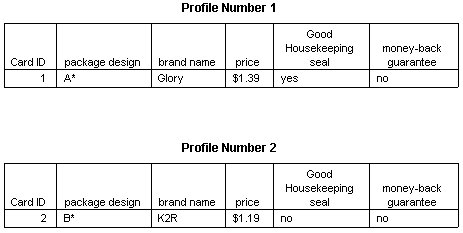
The information for each product profile is displayed in a separate table. In addition, holdout cases are indistinguishable from the rest of the cases, so there is no issue of removing identifiers for holdouts as with the single table layout.