PROFILE—Control and Display Your Profile
There are three forms of the PROFILE primary command:
- The control form displays your current edit profile, defines a new edit profile, or switches to a different edit profile.
- The lock form locks or unlocks the current edit profile.
- The reset form specifies that the site-wide configuration for new edit profiles is to be used.
Syntax
- name
- The profile name. It can consist of up to 8 alphanumeric characters,
the first of which must be alphabetic. The edit profile table is searched
for an existing entry with the same name. That profile is then read
and used. If one is not found, a new entry is created in the profile
table.
If you omit this operand, the current edit profile is used.
- number
- The number of lines, from 0 through 9, of profile data to be displayed.
When you type
0as the number, no profile data is displayed. When no operands are entered, the first five lines, which contain the=PROF>flags, are always displayed. However, the=MASK>and=TABS>lines are not displayed if they contain all blanks; if the =MASK> or =TABS> lines do contain data they are displayed, followed by the =COLS> line.
For more information about displaying and defining a profile, see Displaying or defining an edit profile.
- LOCK
- Specifies that the current values in the profile are saved in
the edit profile table and are not modified until the profile is unlocked.
The current copy of the profile can be changed, either because of
commands you enter that modify profile values (BOUNDS and NUMBER,
for example) or because of differences in the data from the current
profile settings. However, unless you unlock the edit profile, the
saved values replace the changes when you end the edit session. CAPS, NUMBER, STATS, and PACK mode are automatically changed to fit the data. These changes occur when the data is first read or when data is copied into the data set. Message lines (
==MSG>) are inserted in the data set to show you which changes occurred.Note: To force CAPS, NUMBER, STATS, or PACK mode to a particular setting, use an initial macro. Be aware, however, that if you set number mode on, data may be overlaid. - UNLOCK
- Specifies that the editor saves changes to profile values.
See Locking an edit profile for more information about locking and unlocking the profile.
- RESET
- Specifies that the ZDEFAULT profile is to be removed and the site-wide configuration for new edit profiles is to be used.
Description
To display the current edit profile:
- On the command line, type:
PROFILE number - Press Enter. The current edit profile appears.
To switch edit profiles or define a new edit profile without displaying the new profile:
- On the command line, type:
where name is the name of the edit profile to which you want to switch. This also specifies that no lines are to be displayed. If you want to display the new profile, you can omit the number or enter a number from 1 to 9.PROFILE name 0 - Press Enter. The profile specified by the name operand
becomes the active edit profile, but is not displayed if you entered
0. If the profile does not exist, an entry is created for it in the edit profile table, using the values of the current edit profile.
To lock the current edit profile:
- On the command line, type:
PROFILE LOCK - Press Enter. The values in the current edit profile are saved in the edit profile table. From this point on, any changes you make to the current edit profile affect only the current edit session. Values that were saved when the current profile was locked are used the next time you begin an edit session with this profile.
To unlock an edit profile:
- On the command line, type:
PROFILE UNLOCK - Press Enter. From this point on, any changes that you make to the current edit profile replace any values that may have been saved for this profile in the edit profile table. Also, these changes are saved when you end the current edit session.
Examples
Figure 1 shows
a typical edit profile for a REXX data set. The display results from
entering PROFILE with no operands. The =TABS> and =MASK> lines
appear because they contained data. If they had been empty, they would
not have appeared.
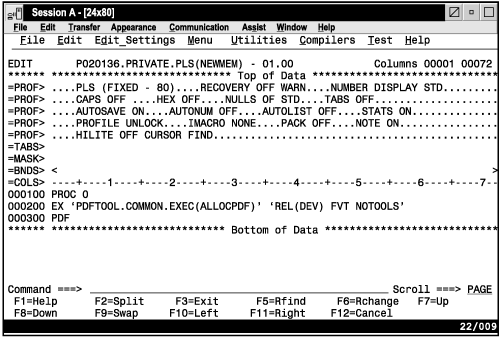
The sample profile contains:
- The first profile line (
=PROF>) shows the profile name (EXEC), the data set record format and length (FIXED - 80), and the settings for edit recovery mode (RECOVERY ON) and number mode (NUMBER ON STD). - The second profile line shows the settings for caps mode (
CAPS ON), hexadecimal mode (HEX OFF), nulls mode (NULLS OFF), tabs mode (TABS OFF), and UNDO mode (SETUNDO STG). - The third profile line shows the settings for the auto modes:
autosave (
AUTOSAVE ON), autonum (AUTONUM OFF), and autolist (AUTOLIST OFF). It also shows the setting for stats mode (STATS ON). - The fourth profile line shows the lock status of the EXEC profile
(
PROFILE UNLOCK), the name, if any, of the initial macro called at the beginning of the edit session (IMACRO NONE), and the settings for pack mode (PACK OFF) and note mode (NOTE ON). - The fifth profile line shows the current hilite status (
HILITE OFF). - The last four lines of the edit profile show the tabs settings
(
=TABS>), edit mask (=MASK>), bounds settings (=BNDS>), and the column position line (=COLS>).
