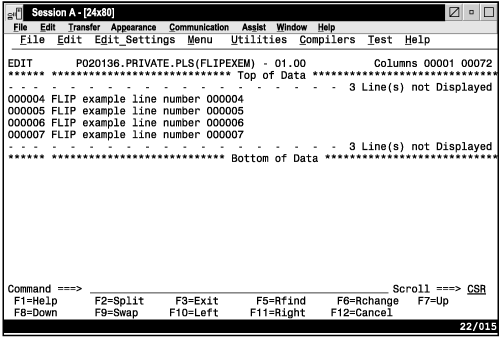FLIP—Reverse Exclude Status of Lines
The FLIP primary command reverses the exclude status of a specified group of lines or of all the lines in a file, including data, information, message, and note lines.
Syntax
- labela, labelb
- Labels identifying the start and end of the group of lines for
which FLIP is to reverse the exclude status. If labelb is
not supplied, then the single line identified by labela is
flipped.
For more information about using labels to identify a group of lines, see Labels and line ranges.
Description
The FLIP primary command reverses the exclude status of a range of
lines you specify with labels. It can also reverse the exclude status
of all the lines in a file. FLIP excludes all lines that are currently
visible, and makes all excluded lines visible. For example, if you
have used the 'X ALL;FIND ALL xyz' command to find
lines containing a string (xyz), you can use FLIP to see
the lines which do not contain the string.
The range is optional. If no range is specified, the exclude status is reversed for all of the lines in the file.
To reverse the exclude status of all the lines in a file:
- Enter this command on the command line:
FLIP - Press Enter.
All the excluded lines in the file are displayed, and all the previously displayed lines are excluded.
To reverse the exclude status of a range of lines:
- Enter this command on the command line:
FLIP .A .BActual values are substituted for .a and .b and can be defined by an edit macro or by the user.
- Press Enter.
All the lines with the specified range that were previously excluded are displayed, and all the lines within the specified range that were displayed are excluded.
Examples
In the example shown in Figure 1, the edit session contains 10 lines:
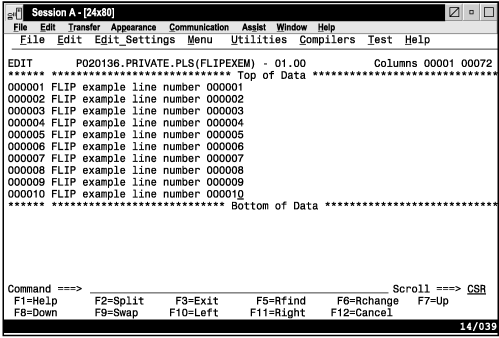
After excluding lines 4 through 7, the data set looks like Figure 2:
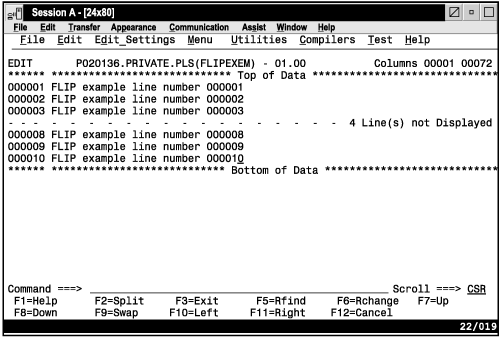
After executing FLIP, all previously excluded lines are shown. All previously visible lines are excluded, as shown in Figure 3.