Before you can start a GUI session, you must have performed these actions:
- Successful installation and initialization of TCP/IP or APPC.
'Appendix B: Configuring Communications for the ISPF Client/Server', in the z/OS V2R2 ISPF User's Guide Vol I, contains procedures to help you to test whether you have satisfied this requirement.
- Successful installation of the ISPF Workstation Agent component.
See 'Appendix A: Installing the Client/Server component', in the z/OS V2R2 ISPF User's Guide Vol I for additional information.
- Initialization of the ISPF WSA component.
To initialize the WSA:
- If you have created a shortcut on your desktop that automatically launches the WSA, double-click the icon.
If you do not have a shortcut icon:
- Go to a command line in your operating system (Windows or UNIX).
- Change to the directory that contains your WSA executable file.
- Enter WSA.
The Workstation Agent window is displayed on your workstation.
Figure 1. The Workstation Agent window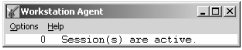
This window represents the executing ISPF C/S workstation program. For more information about this window, see The Workstation Agent window. You can minimize this window but you cannot close it while ISPF is running in GUI mode.
Note: If you do not close the WSA window after you end an ISPF C/S session, you will not have to repeat this step to start another ISPF C/S session; that is, as long as the ISPF C/S component has been started, you can start a workstation session.
To start a GUI session:
- Display the Initiate Workstation
Connection panel, using any of these methods:
- From the Primary Option Menu panel, select Option 0 (Settings), select Workstation from the Action Bar, then enter 1 (Workstation Connection).
- From other panels, select Menu from the Action Bar, enter 1 (Settings), then select Workstation from the Action Bar and enter 1 (Workstation Connection).
- On the Command line in any panel, enter the WSCON command.
Figure 2. The Initiate Workstation Connection Panel┌───────────────────────────────────────────────────────────────────────┐ ─ │ Initiate Workstation Connection │ ── │ More: + │ │ / Save values in system profile? (/=Yes) │ 0 │ │ 1 │ Workstation Connection GUI Network Protocol │ 2 │ 1 1. With GUI display 1 1. TCP/IP │ 3 │ 2. Without GUI display 2. APPC │ 4 │ 3. Use ISPDTPRF file │ 5 │ │ 6 │ GUI Title │ 7 │ ISPF Client/Server │ 9 │ TCP/IP Address │ 1 │ 9.190.173.227 │ 1 │ APPC Address │ 5 1 │ │ 1 │ │ 1 │ │ P │ Host Codepage . . . Host Character Set . . . │ S │ │ │ Command ===> │ O │ F1=Help F2=Split F3=Exit F7=Backward F8=Forward │ │ F9=Swap F12=Cancel │ F ⋘───────────────────────────────────────────────────────────────────────┘ - If necessary, type 1 in the Workstation Connection field. The remaining fields in this panel usually contain values saved when the WSA was installed and configured. For more information about the Workstation Connection panel, see the Settings (Option 0) topic in the z/OS V2R2 ISPF User's Guide Vol II.
- Press Enter. The Incoming Connection dialog box is displayed.
Figure 3. WSA Connection Panel
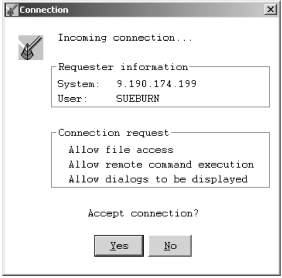
- Click Yes to accept the connection. The panel that was active in ISPF before you opened the Workstation Connection panel is now displayed in the GUI dialog box.