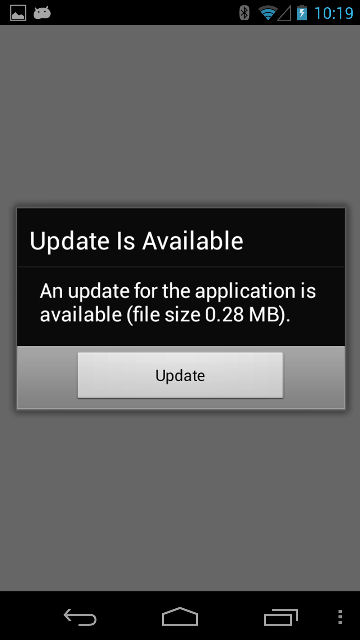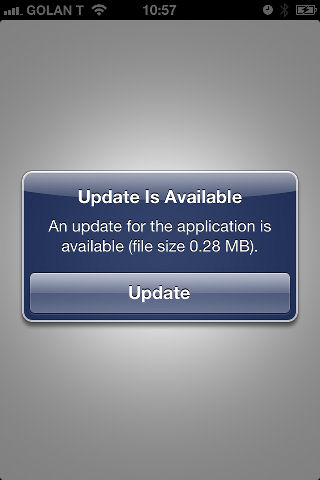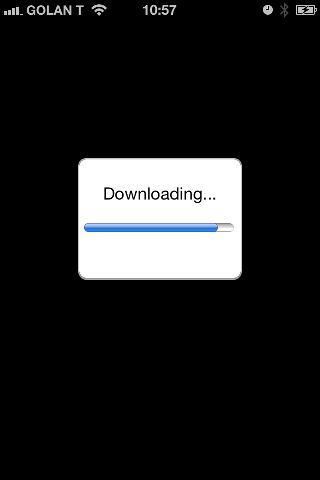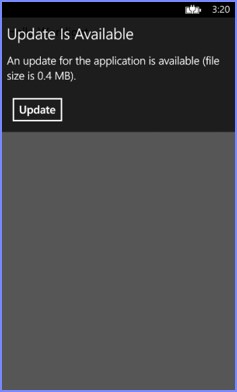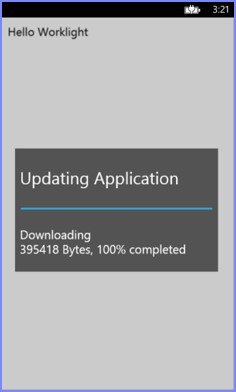Direct updates of app versions to mobile devices
Direct Update allows you to quickly update application web resources (HTML, JavaScript, and CSS) without going through the vendor (Apple/Google) app store review process.
When you deploy the latest build without changing its version to the MobileFirst Server, the next time the app tries to access the server, it will automatically retrieve the latest web resources after prompting the user to accept the update. Direct Update cannot be used to update native code.
For client apps built on versions of IBM® Worklight Foundation up to V6.2.0.1, the entire web resources package is downloaded to the application during the Direct Update process.
- Receive a differential direct update by default if the web resources of the application are only one build behind those in the application now being deployed. Only the web resources that were changed since the last deployment are downloaded and updated.
- Receive a full direct update if the web resources of the application are more than one build behind those in the application now being deployed.
See Upgrading MobileFirst Studio in the Consumer or Enterprise Editions to MobileFirst Studio V7.1.0 for instructions to reenable direct update after an upgrade of MobileFirst Server.
When the app connects to the MobileFirst Server, it starts downloading the newly deployed resources, as shown in the following figures. If the download fails mid-way, the direct update will resume from where the download was broken the previous time.