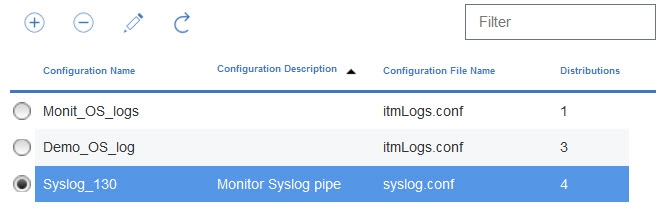You add log file monitoring configuration for the OS agents so the OS agents can filter
log file data. Then, subsequently, you can also remove the log file monitoring configuration for the
OS agents, if necessary.
Before you begin
The OS agents now include a sample regex1.conf file and a regex1.fmt file
that you can view before you configure .conf and .fmt files. The files are located here:
- On UNIX/LINUX: <install_dir>/samples/logfile-monitoring
- On windows: <install_dir\samples\logfile-monitoring
Use a text editor to create a configuration .conf file and a format
.fmt file. For more information about the content of these files, see Configuration file and Format file. You
must ensure that you save these files on the system where you access the Performance Management
console so that you can upload the files to the Cloud
APM server.
About this task
To enable the OS agents to monitor log files, you must upload the configuration file and
format file and specify to which OS agent the configuration applies. The OS agent downloads the
.conf and .fmt files and the agent monitors the log files
that you specify in the configuration.
Procedure
Adding the log file monitoring configuration for the OS agents
-
Click .
-
Depending on the system on which you want to monitor the log files, click either the Unix OS, Linux OS, or Windows OS tab.
-
To create a new configuration, click the (+) icon to open the New Log File Configuration window. Enter a name for the configuration and a description of the configuration.
-
To view the contents of the .conf and the .fmt files, click View.
-
To upload the configuration by using the Cloud
APM server, select the .conf file and the.fmt file from the same system where you open the Performance Management console and click Done.
- On the OS agent tab, select the configuration that you
uploaded.
Important: The .conf and .fmt files that are
distributed to the agents are renamed to the configuration name that you define.
-
To deploy the configuration, in the Log Configuration Distributions List
table, select the agents to which you want to deploy the configuration and click
Apply Changes.
Removing the log file monitoring configuration for the OS agents
-
Select the configuration name.
-
Clear the manage systems, and click Apply Changes.
Important:
After you remove the log monitoring configuration, the log file
monitoring resource remains and it stays online until you restart the OS agent. The offline log file
monitoring resources are cleared after the time that is specified in the
Remove Offline
System Delay option.