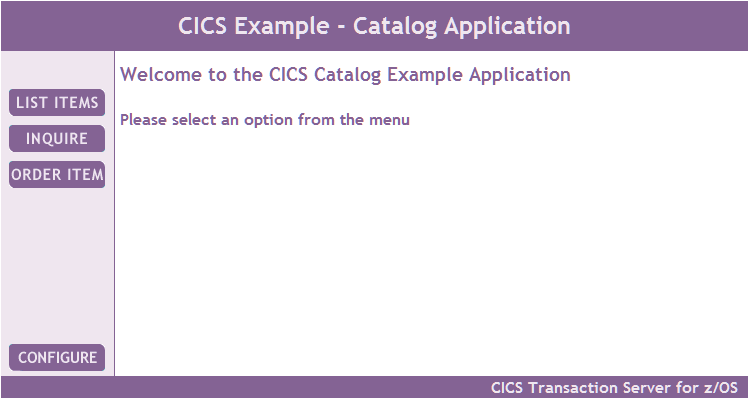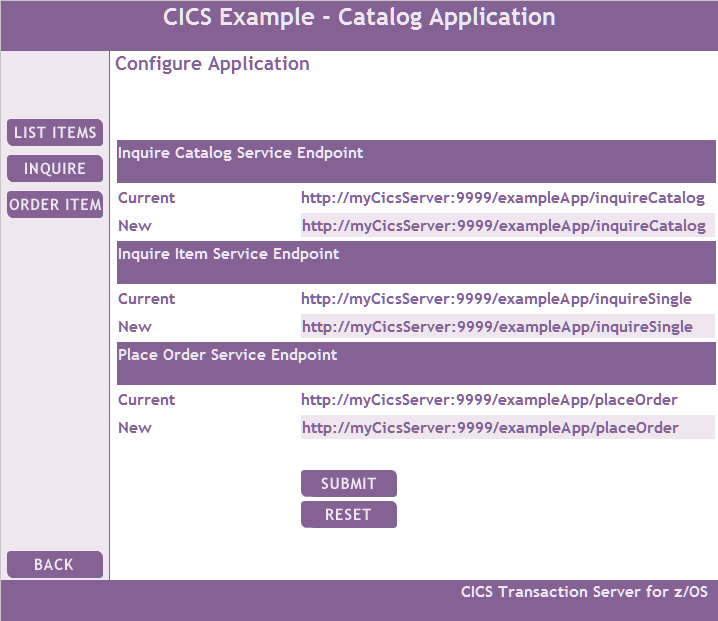Before you can use the web client, you must deploy
the enterprise archive (EAR) for the client into one of the supported
environments and configure it to call the appropriate endpoints in
your CICS® system.
About this task
The following environments are supported:
- WebSphere® Application Server
- Rational® Application Developer for
WebSphere Software Version 9 Release 1 or later with a WebSphere unit
test environment
The following environments are supported for the ExampleAppClientV8.ear
client application:
- The latest
version of WebSphere Application Server
- Rational Developer for System z® Version
9 Release 1 or later with a WebSphere unit test
environment
The EAR files are located in the hlq/samples/webservices/client directory
in z/OS UNIX.
Procedure
- To start the web client enter http://myserver:9080/ExampleAppClientV6Web/ in
your web browser, where myserver is
the host name of the server on which the web service client is installed.
The example application displays the following page:
- Click CONFIGURE to display the configuration
page.
The configuration page is displayed.
- Enter the new endpoints for the web service.
There
are three endpoints to configure:
- Inquire catalog
- Inquire item
- Place order
- In the URLs replace the string myCicsServer with
the name of the system on which your CICS is
running.
- Replace the port number 9999 with
the port number configured in the TCPIPSERVICE definition resource,
in the example this is 30000.
- Click SUBMIT.
Results
The web application is now ready to run.
What to do next
The URL for the web services invocation is stored in an
HTTP session. It is therefore necessary to repeat this configuration
step each time a web browser is first connected to the client.