![[V9.1.5 Apr 2020]](ng915.gif)
![[UNIX, Linux, Windows, IBM i]](ngmulti.gif)
Quick tour of the New Web Console
IBM® MQ 9.1.5 has a new console, named the New Web Console, with a new look and feel.
This quick tour aims to get you familiar with the New Web Console. If you want to carry on using the existing console (the Dashboard Web Console), you can switch back to that, see Switching console types on IBM MQ for Multiplatforms.
When you first log in to the console you are taken to the landing page. From here you can choose to create a queue manager or a queue, navigate to some education topics, or open the IBM MQ product information in IBM Documentation.
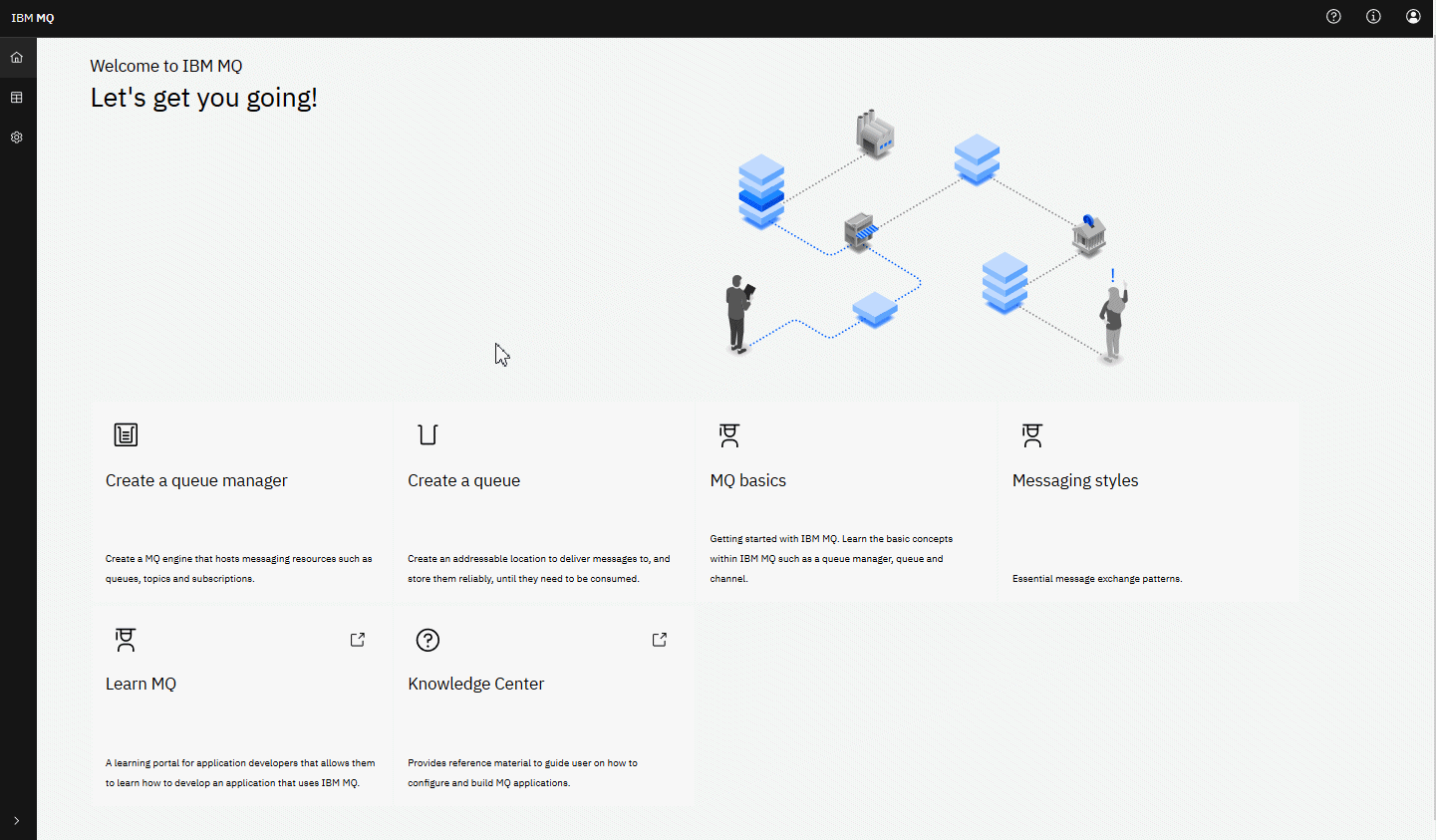
Alternatively, you can click the manage icon to start managing IBM MQ objects straightaway.
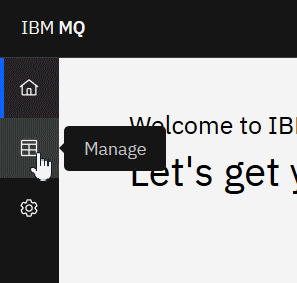
The manage view initially shows queue managers and their current state. You can also create new queue managers.
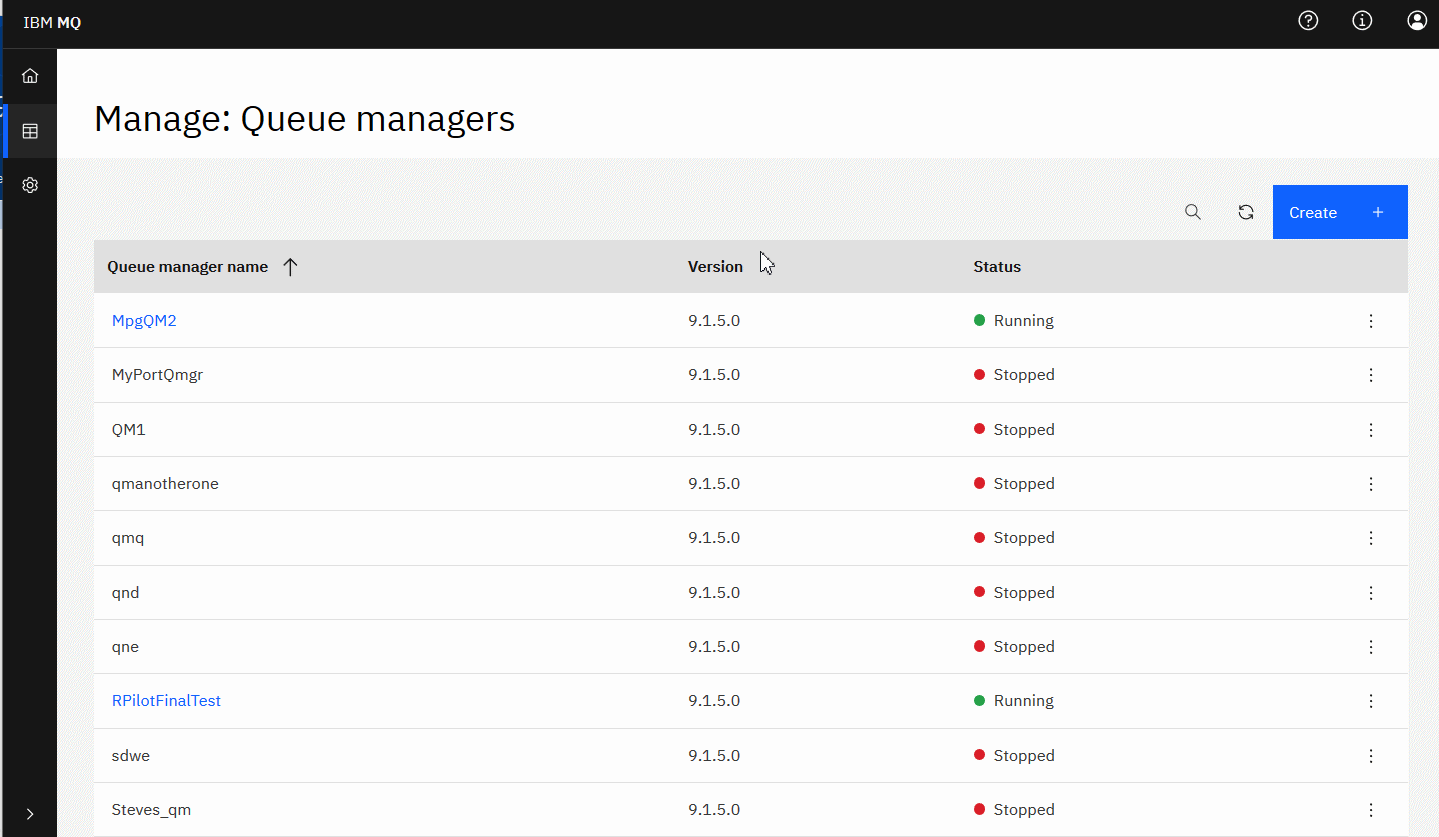
Each queue manager has a menu that lets you stop or configure a running queue manager, or start or delete a stopped queue manager.
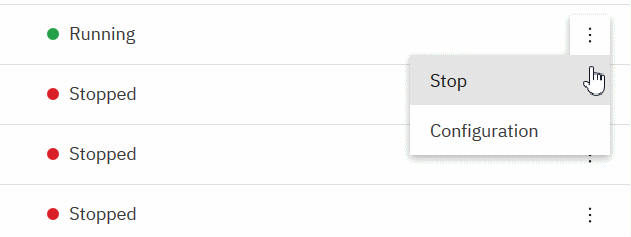
Authority Records, Authentication Information objects, and Channel Authentication records for the queue manager can be found on the Security tab of the queue manager's Configuration page, where you can create and add new ones.
Click on the name of a running queue manager to open its dashboard.
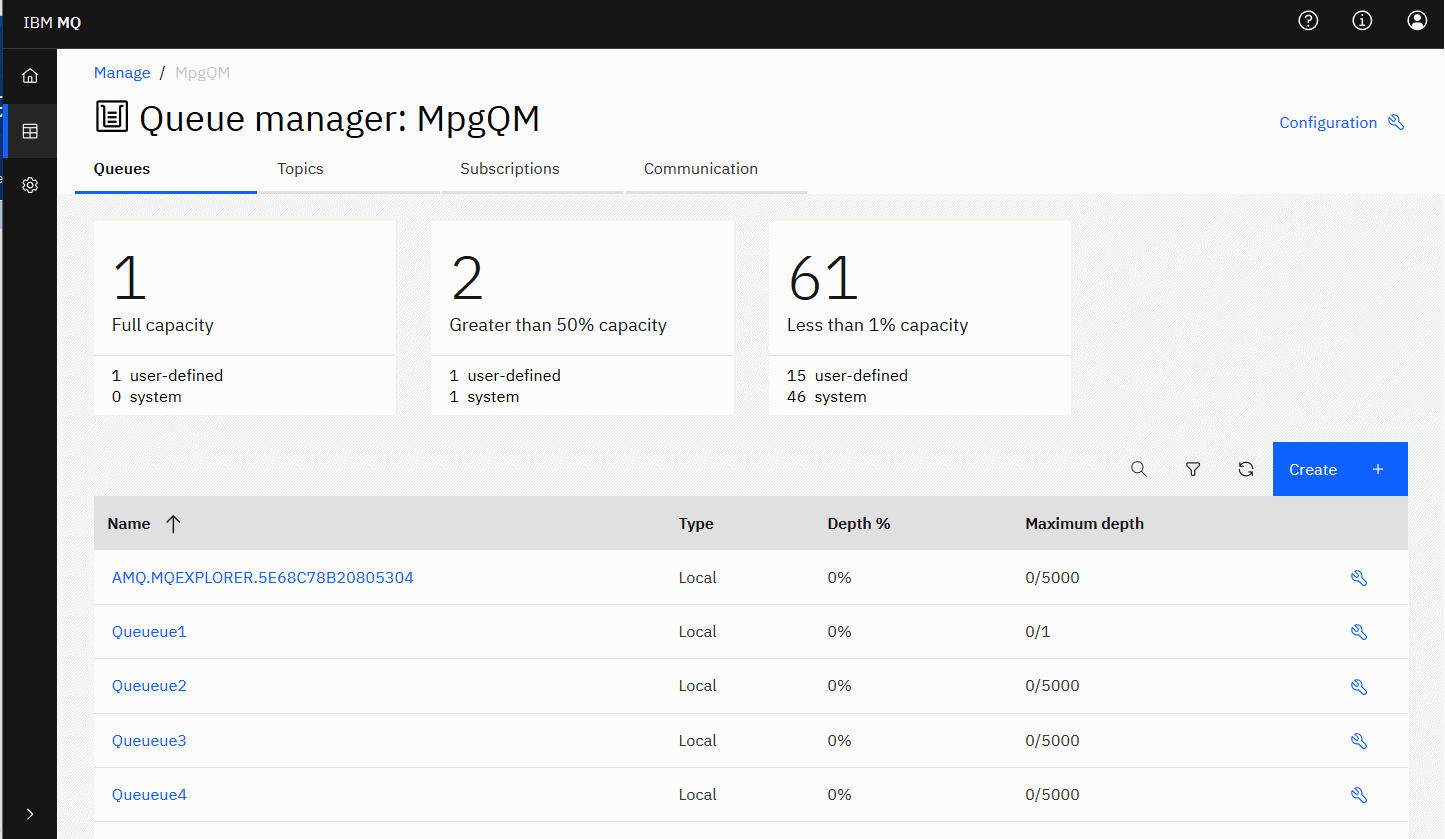
From the queue manager dashboard you can complete the following actions:
- Create new queues
- Configure existing queues

- Click on a queue name to view existing messages and create new ones
- Create new topics
- Configure existing topics

- Click on a topic name to view matching subscriptions
- Create new managed or unmanaged subscriptions
- Configure existing subscriptions

- Listeners:
- Start, stop, and configure listeners

- Create new listeners
- Start, stop, and configure listeners
- Queue Manager Channels:
- Start, stop, ping, and configure channels

- Create new channels
- Reset channels (from Advanced menu item)
- Resolve in-doubt messages on channels (from Advanced menu item)
- Start, stop, ping, and configure channels
- Application Channels:
- Start, stop, ping, and configure channels

- Create new channels
- Reset channels (from Advanced menu item)
- Resolve in-doubt messages on channels (from Advanced menu item)
- Start, stop, ping, and configure channels