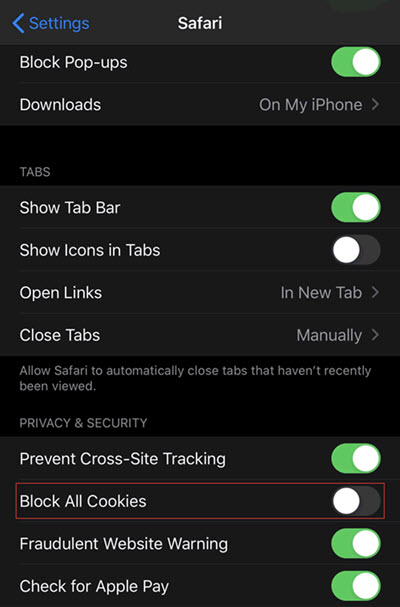Configure BrassRing Third-Party Browser Cookie Exceptions
Product: BrassRing on Cloud
- Configure BrassRing Third-Party Browser Cookie Exceptions
-
- Some modern browsers block third-party cookies by default. This can cause issues for Talent Suite BrassRing, such as BrassRing not fully loading, or continually refreshing.
- The browser can be configured to add BrassRing as an exception.
- There are four Domain Names to add to the exception list in the browser:
- 2x.kenexa.com
- 2x-dc2.kenexa.com
- 2x-staging.kenexa.com
- 2x-dc2-staging.kenexa.com
- Process
-
- Google Chrome
-
- In Google Chrome, insert chrome://settings/cookies into the URL address bar and select Enter.
- In the Sites that can always use cookies section and select Add.
- Insert the Domain Name.Important: DO NOT add https:// in front of the Domain Name.
- Select Add.
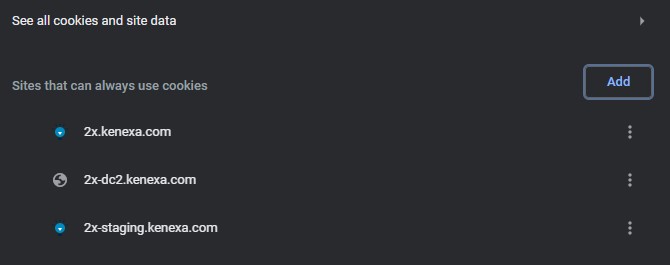
- Repeat this process for all Domain Names.
Note: Email WatsonTalentTraining@us.ibm.com if you have a suggestion for improvement, or encounter an
issue on this documentation. Include the product and page title in your email.