Using the tabs collection extension
This task shows you how to install and use the tabs collection extension.
About this task
The tabs collection extension emulates the portal pages available in older versions of IBM® Cognos® Business Intelligence. This extension adds three buttons to the navigation bar as shown here.

Each button corresponds to a tab in a portal page. Click the Overview button to display a subfolder that contains two items, the Product line by year dashboard, and the Quantity sold report. The subfolder is equivalent to a subtab in a portal page.
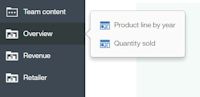
Click the Revenue button to display a subfolder that contains three items, the By year dashboard, the By quarter folder that contains four reports, and the QTD report.
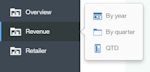
Click the Retailer button to open a dashboard.
Procedure
Upload the Samples_for_Install deployment archive. (If not already done.)
- Use to open IBM Cognos Administration.
- On the Configuration tab, click Content Administration.
- On the toolbar, click the New Import button.
- Select Samples_for_Install in the first step of the New Import wizard and complete the remaining steps of the wizard.
Upload the SampleExtensionTabs.zip sample extension.
-
In the slide-out panel, select the Extensions tab, click
Upload extension(
 ), browse to the
<installation_location>/samples/extensions folder, and
select SampleExtensionTabs.zip.
), browse to the
<installation_location>/samples/extensions folder, and
select SampleExtensionTabs.zip.