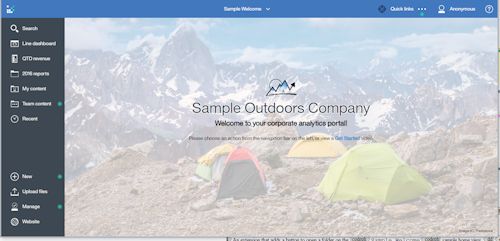Using the customized welcome view
This task shows you how to install and use the custom welcome view.
Procedure
Upload the Samples_for_Install deployment archive. (If not already done.)
- Use to open IBM Cognos Administration.
- On the Configuration tab, click Content Administration.
- On the toolbar, click the New Import button.
- Select Samples_for_Install in the first step of the New Import wizard and complete the remaining steps of the wizard.
Upload the sample extensions.
-
In the slide-out panel, select the Extensions tab, click
Upload extension(
 ), browse to the
<installation_location>/samples/extensions folder, and
select SampleWelcome.zip.
), browse to the
<installation_location>/samples/extensions folder, and
select SampleWelcome.zip.
- Repeat the preceding step for SampleExtensionsAll.zip.
- In your web browser, type <webserver_name>:<port_number>/bi/?perspective=sampleWelcome to view the customized welcome view.
Results
The customized welcome view is shown here. It has a new menu (Quick links) on the application bar and new buttons on the navigation bar (Line dashboard, QTD revenue, 2016 reports, and Website). The Notifications button on the navigation bar is removed. The main screen has a new image, new text, and a link to a video.