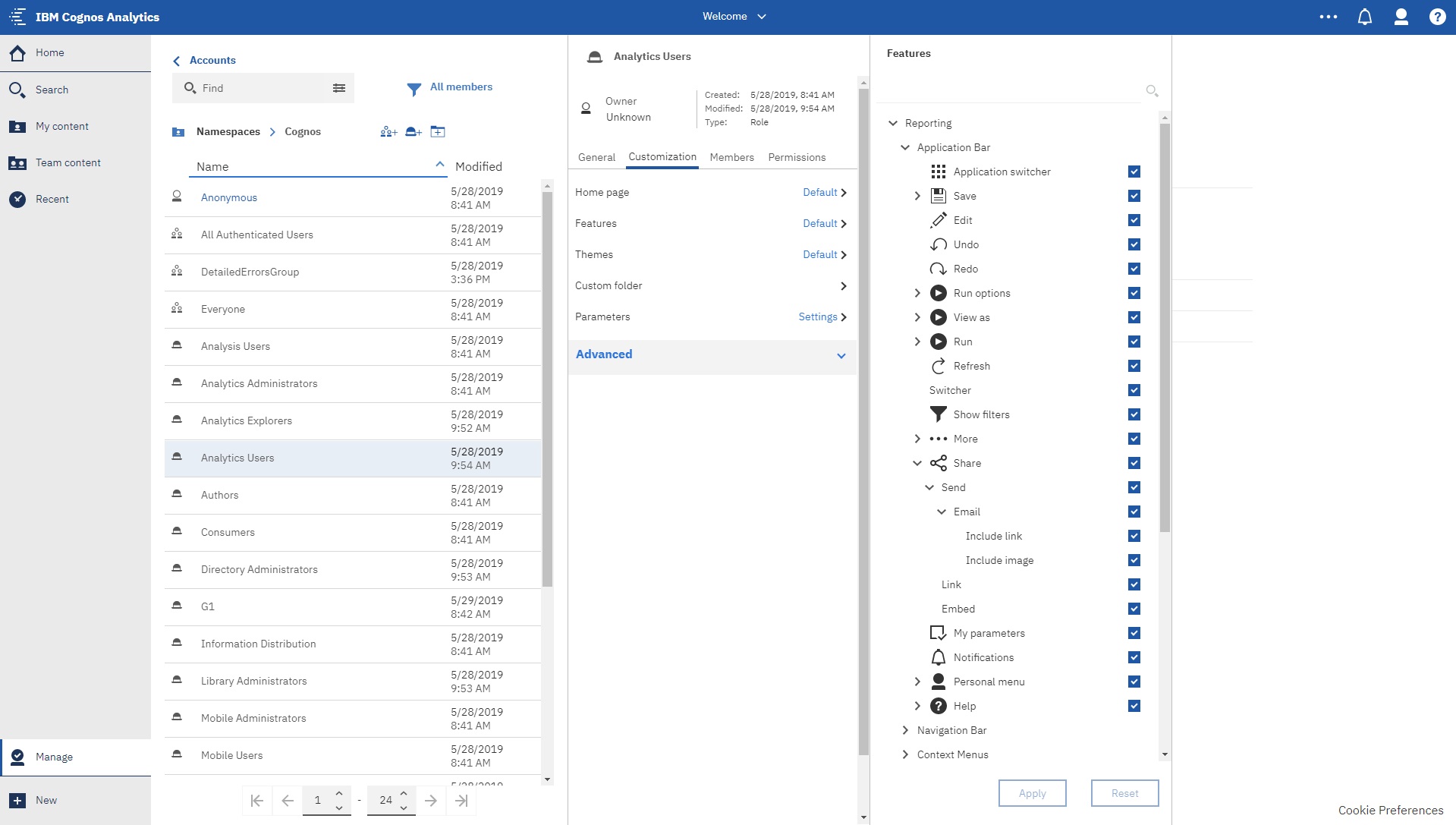Example: Selectively disabling content sharing by email
You can control precisely which scenarios allow Cognos Analytics content to be sent by email by customizing 1. specific roles or 2. all roles.
In this example, you have enabled content sharing by email for all users. However, you now want to prevent only people in the Analytics Users role from sending Cognos Analytics report or dashboard content.
Tip: If you wanted to disable the sharing of content by email for everyone, you could
customize the feature for all roles.
 after
after