Adding a collaboration platform in Cognos Analytics
Before you begin
Before you configure collaboration in Cognos Analytics, you must create an application in Slack.
Procedure
Results
The collaboration platform is created. The platform name appears in the slide-out panel. To see its associated workspaces or to add additional ones, click the platform name and scroll down in the slideout panel.
What to do next
If you want to disable your Collaboration platform for Cognos Analytics users, click the General tab and then select the Disable this entry check box. Users will still see the Collaboration icon in the toolbar. However, the platform name will be inactive and grayed out.
If you want to hide your Collaboration platform from Cognos Analytics users, click the General tab and then select the Hide this entry check box.
If you click the name of the collaboration platform and then click the Permissions tab, you can control the access that different users, roles, and groups have to the collaboration platform. You can assign one of three values:
- Full - allows administrative access to the collaboration platform
- Read - allows users to send Slack messages via the collaboration platform
-
Deny - hides the collaboration platform from the selected user, group, or role, preventing them from using it to send messages
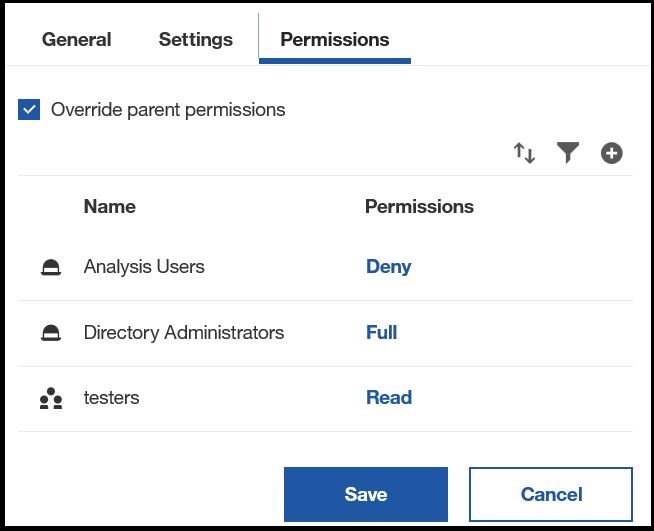
 .
.